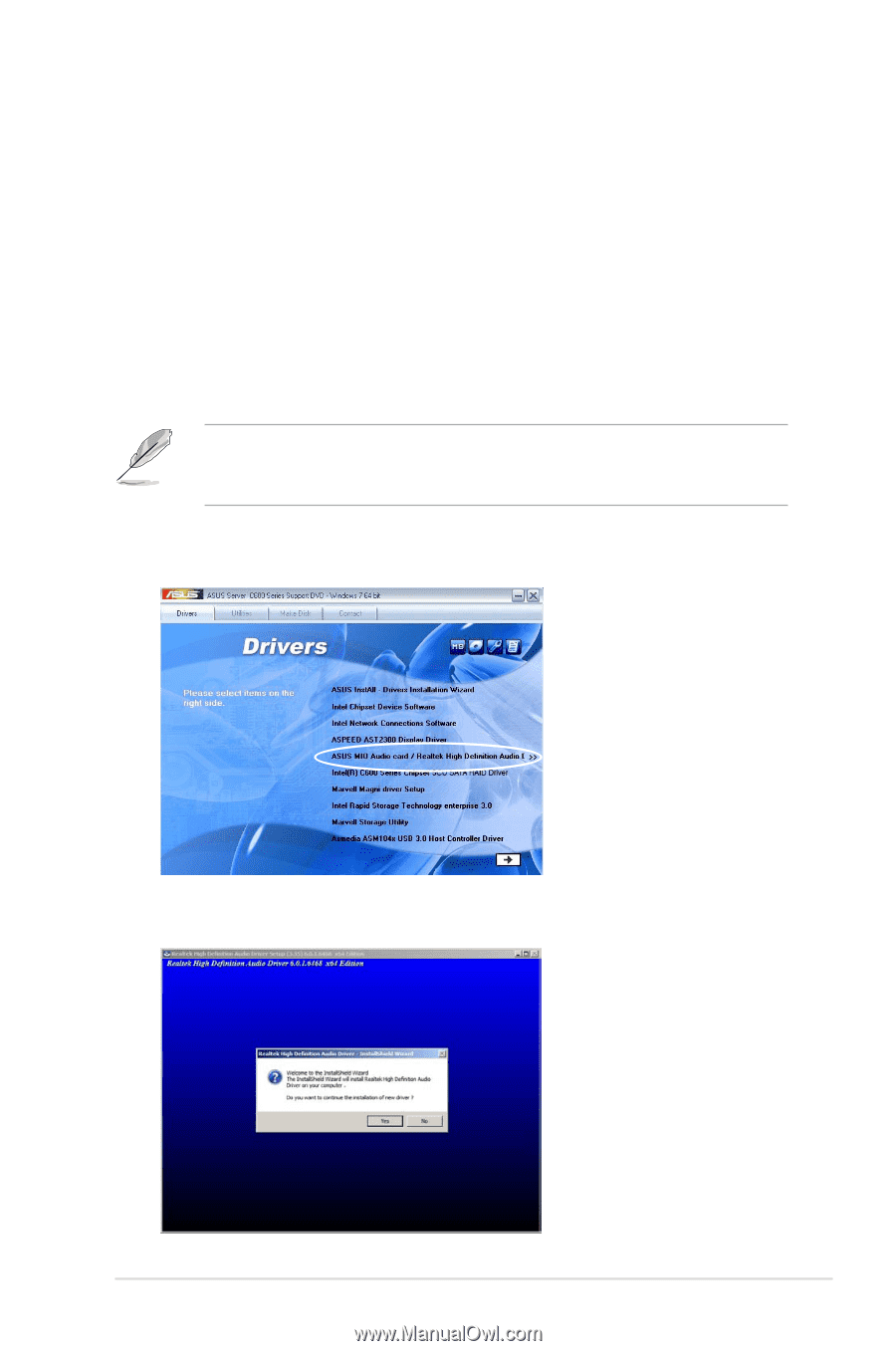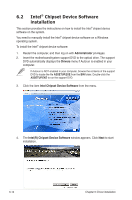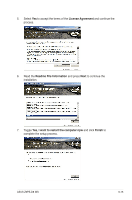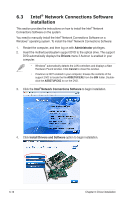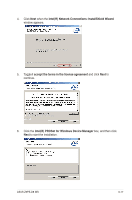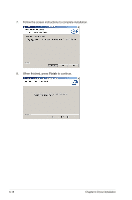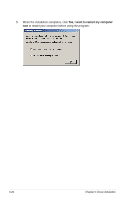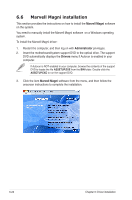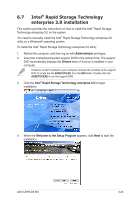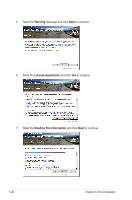Asus Z9PE-D8 WS User Guide - Page 185
Audio driver installation, ASUS MIO Audio card/ Realtek High Definition
 |
View all Asus Z9PE-D8 WS manuals
Add to My Manuals
Save this manual to your list of manuals |
Page 185 highlights
6.4 Audio driver installation This section provides the instructions on how to install the ASUS MIO Audio card/ Realtek High Definition Audio driver. You need to manually install the ASUS MIO Audio card/ Realtek High Definition Audio driver on a Windows® operating system. To install the ASUS MIO Audio card/ Realtek High Definition Audio driver: 1. Restart the computer, and then log on with Administrator privileges. 2. Insert the motherboard/system support DVD to the optical drive. The support DVD automatically displays the Drivers menu if Autorun is enabled in your computer. If Autorun is NOT enabled in your computer, browse the contents of the support DVD to locate the file ASSETUP.EXE from the BIN folder. Double-click the ASSETUP.EXE to run the support DVD. 3. Click the ASUS MIO Audio card/ Realtek High Definition Audio to begin installation. 4. When the Realtek High Definition Audio Driver installation wizard appears, click Yes to start the installation. ASUS Z9PE-D8 WS 6-19