Asus p4r800vm Motherboard DIY Troubleshooting Guide
Asus p4r800vm Manual
 |
View all Asus p4r800vm manuals
Add to My Manuals
Save this manual to your list of manuals |
Asus p4r800vm manual content summary:
- Asus p4r800vm | Motherboard DIY Troubleshooting Guide - Page 1
Motherboard P4R800-VM User Guide - Asus p4r800vm | Motherboard DIY Troubleshooting Guide - Page 2
express written permission of ASUSTeK COMPUTER INC. ("ASUS"). Product warranty or service will not be extended if: (1) the ASUS HAS BEEN ADVISED OF THE POSSIBILITY OF SUCH DAMAGES ARISING FROM ANY DEFECT OR ERROR IN THIS MANUAL OR PRODUCT. SPECIFICATIONS AND INFORMATION CONTAINED IN THIS MANUAL - Asus p4r800vm | Motherboard DIY Troubleshooting Guide - Page 3
information vii About this guide viii P4R800-VM specifications summary ix Chapter 1: Product introduction 1.1 Welcome 1-2 1.2 Package contents 1-2 1.3 Special features 1-2 1.4 Before you proceed 1-5 1.5 Motherboard overview 1-6 1.5.1 Motherboard layout 1-6 1.5.2 Placement direction - Asus p4r800vm | Motherboard DIY Troubleshooting Guide - Page 4
menu 2-14 2.4.1 2.4.2 2.4.3 2.4.4 CPU Configuration 2-14 Chipset 2-15 Onboard Devices Configuration 2-17 PCI PnP 2-18 2.5 Power menu 2-19 2.5.1 2.5.2 2.5.3 2.5.4 2.5.5 2.5.6 Suspend Mode 2-19 Repost Video on S3 Resume 2-19 ACPI 2.0 Support 2-19 ACPI APIC Support 2-19 APM Configuration - Asus p4r800vm | Motherboard DIY Troubleshooting Guide - Page 5
2.6.2 Boot Settings Configuration 2-23 2.6.3 Security 2-24 2.7 Exit menu 2-26 Chapter 3: Software support 3.1 Install an operating system 3-2 3.2 Support CD information 3-2 3.2.1 Running the support CD 3-2 3.2.2 Drivers menu 3-3 3.2.3 Utilities menu 3-3 3.2.4 ASUS Contact Information 3-4 v - Asus p4r800vm | Motherboard DIY Troubleshooting Guide - Page 6
and, if not installed and used in accordance with manufacturer's instructions, may cause harmful interference to radio communications. However, there is reception, which can be determined by turning the equipment off and on, the user is encouraged to try to correct the interference by one or more of - Asus p4r800vm | Motherboard DIY Troubleshooting Guide - Page 7
signal cables from the motherboard, ensure that all service technician or your retailer. Operation safety • Before installing the motherboard and adding devices on it, carefully read all the manuals screws, and staples away from connectors, slots, sockets and circuitry. • Avoid dust, humidity, and - Asus p4r800vm | Motherboard DIY Troubleshooting Guide - Page 8
certain tasks properly, take note of the following symbols used throughout this guide. WARNING: Information to prevent injury to yourself when trying to complete updates. 1. ASUS websites The ASUS websites worldwide provide updated information on ASUS hardware and software products. Refer to the ASUS - Asus p4r800vm | Motherboard DIY Troubleshooting Guide - Page 9
P4R800-VM specifications summary CPU Chipset Front Side Bus (FSB) Memory Expansion slots VGA Storage Audio LAN Hardware monitoring Special features Rear panel I/O Socket 478 for Intel® Pentium® 4 Northwood processor Intel® Hyper-Threading technology ready New power design for next generation Intel - Asus p4r800vm | Motherboard DIY Troubleshooting Guide - Page 10
P4R800-VM specifications summary Internal I/O BIOS features Industry standard Form Factor Support CD contents 1 x USB 2.0/1.1 connector for 2 additional USB ports CPU and chassis fan connectors 20-pin/4-pin ATX 12V power connectors CD/AUX audio connectors Front panel audio connector Panel - Asus p4r800vm | Motherboard DIY Troubleshooting Guide - Page 11
Chapter 1 This chapter describes the features of this motherboard. It includes brief descriptions of the motherboard components, and illustrations of the layout, jumper settings, and connectors. Product introduction - Asus p4r800vm | Motherboard DIY Troubleshooting Guide - Page 12
following items. ASUS P4R800-VM motherboard Micro-ATX form factor: 9.6 in x 9.6 in (24.5 cm x 24.5 cm) ASUS P4R800-VM series support CD Serial (COM) port module and cable 80-conductor Ultra ATA IDE cable Ribbon cable for a 3.5-inch floppy drive I/O shield Bag of extra jumper caps User Guide If any - Asus p4r800vm | Motherboard DIY Troubleshooting Guide - Page 13
connection speed. This speed advantage over the conventional USB 1.1 (12 Mbps) allows faster Internet connection, interactive gaming, and simultaneous running of high-speed peripherals. USB 2.0 is backward compatible with USB 1.1. See pages 1-17 and 1-21. ASUS P4R800-VM motherboard user guide 1-3 - Asus p4r800vm | Motherboard DIY Troubleshooting Guide - Page 14
ASUS EZ Flash BIOS With the ASUS EZ Flash, you can easily update the system BIOS motherboard allows you to personalize and add style to your system with customizable boot logos. The ASUS MyLogo2 is automatically installed when you install the ASUS Update utility from Utilities menu in the support CD - Asus p4r800vm | Motherboard DIY Troubleshooting Guide - Page 15
you to shut down the system and unplug the power cable before removing or plugging in any motherboard component. The illustration below shows the location of the onboard LED. P4R800-VM P4R800-VM Onboard LED SB_PWR1 ON Standby Power OFF Powered Off ASUS P4R800-VM motherboard user guide 1-5 - Asus p4r800vm | Motherboard DIY Troubleshooting Guide - Page 16
1.5 Motherboard overview 1.5.1 Motherboard layout PS/2KBMS T: Mouse B: Keyboard USB1 USB2 KBPWR1 USBPW12 24.5cm (9.6in) Socket 478 CPU_FAN1 SPDIF_O Super :Mic In ATX12V1 TV-OUT1 CHA_FAN1 ATI RADEON 9100 IGP P4R800-VM Accelerated Graphics Port (AGP1) RTL 8201BL PCI1 FP_AUDIO1 CD1 AUX1 - Asus p4r800vm | Motherboard DIY Troubleshooting Guide - Page 17
in the image below. 1.5.3 Screw holes Place eight (8) screws into the holes indicated by circles to secure the motherboard to the chassis. Do not overtighten the screws! Doing so may damage the motherboard. Place this side towards the rear of the chassis ASUS P4R800-VM motherboard user guide 1-7 - Asus p4r800vm | Motherboard DIY Troubleshooting Guide - Page 18
match a specific corner of the CPU socket. P4R800-VM Gold Arrow P4R800-VM Socket 478 Incorrect installation of the CPU into the socket may bend the pins and severely damage the CPU! Notes on Intel® Hyper-Threading Technology • Hyper-Threading Technology is supported under Windows® XP and Linux - Asus p4r800vm | Motherboard DIY Troubleshooting Guide - Page 19
the CPU. The lever clicks on the side tab to indicate that it is locked. 6. Install a CPU heatsink and fan following the instructions that came with the heatsink package. 7. Connect the CPU fan cable to the CPU_FAN1 connector on the motherboard. Gold Mark ASUS P4R800-VM motherboard user guide 1-9 - Asus p4r800vm | Motherboard DIY Troubleshooting Guide - Page 20
P4R800-VM P4R800-VM 184-Pin DDR DIMM Sockets Make sure to unplug the power supply before adding or removing DIMMs or other system components. Failure to do so may cause severe damage to both the motherboard and the components. When installing long AGP cards, it is recommended to install the memory - Asus p4r800vm | Motherboard DIY Troubleshooting Guide - Page 21
sockets) • This motherboard supports one single-sided PC3200 (DDR400) DIMM per channel only. • This motherboard may only detect PC2700 (DDR333) system memory DIMMs only from ASUS qualified vendors. Visit the ASUS website (www.asus.com) for the latest QVL. ASUS P4R800-VM motherboard user guide 1-11 - Asus p4r800vm | Motherboard DIY Troubleshooting Guide - Page 22
an expansion card following the instructions that came with the chassis. 2. Turn on the system and change the necessary BIOS settings, if any. See Chapter 2 for BIOS information. 3. Assign an IRQ to the card. Refer to the tables next page. 4. Install the drivers and/or software applications for - Asus p4r800vm | Motherboard DIY Troubleshooting Guide - Page 23
- used - - When using PCI cards on shared slots, ensure that the drivers support "Share IRQ" or that the cards do not need IRQ assignments. Otherwise, conflicts will arise between the two PCI groups, making the system unstable and the card inoperable. ASUS P4R800-VM motherboard user guide 1-13 - Asus p4r800vm | Motherboard DIY Troubleshooting Guide - Page 24
you ask for one with +1.5V specification. Note the notches on the card golden fingers to ensure that they fit the AGP slot on the motherboard. This motherboard does not support 3.3V AGP cards. Install only +1.5V AGP cards. P4R800-VM Keyed for 1.5v P4R800-VM Accelerated Graphics Port (AGP) 1-14 - Asus p4r800vm | Motherboard DIY Troubleshooting Guide - Page 25
enter BIOS setup to re-enter data. Except when clearing the RTC RAM, never remove the cap on CLRTC1 jumper default position. Removing the cap will cause system boot failure! P4R800-VM P4R800-VM Clear RTC RAM CLRTC1 2 1 Normal (Default) 3 2 Clear CMOS ASUS P4R800-VM motherboard user guide 1-15 - Asus p4r800vm | Motherboard DIY Troubleshooting Guide - Page 26
CPU, DRAM in slow refresh, power supply in reduced power mode). Both jumpers are set to pins 1-2 (+5V) by default because not all computers have the appropriate power supply to support this feature. The USBPW_12 and USBPW_34 jumpers are for the rear USB 12 23 P4R800-VM P4R800-VM USB Device Wake - Asus p4r800vm | Motherboard DIY Troubleshooting Guide - Page 27
PDIF out port. This port connects to external audio output devices. 10. USB 2.0 ports 3 and 4. These two 4-pin Universal Serial Bus (USB) ports are available for connecting USB 2.0 devices. 11. PS/2 keyboard port. This purple port is for a PS/2 keyboard. ASUS P4R800-VM motherboard user guide 1-17 - Asus p4r800vm | Motherboard DIY Troubleshooting Guide - Page 28
on the Ultra ATA cable is intentional. P4R800-VM P4R800-VM IDE Connectors SEC_IDE1 PIN 1 PRI_IDE1 NOTE: Orient the red markings (usually zigzag) on the IDE ribbon cable to PIN 1. 2. Floppy disk drive connector (34-1 pin FLOPPY1) This connector supports the provided floppy disk drive cable. After - Asus p4r800vm | Motherboard DIY Troubleshooting Guide - Page 29
, AUX1) These connectors allow you to receive stereo audio input from sound sources such as a optical drive, TV tuner, or MPEG card. P4R800-VM CD(Black) AUX(White) Right Audio Channel Ground Ground Left Audio Channel P4R800-VM Internal Audio Connectors ASUS P4R800-VM motherboard user guide 1-19 - Asus p4r800vm | Motherboard DIY Troubleshooting Guide - Page 30
a front or rear panel I/O board with an audio TV-out port. P4R800-VM TV_OUT1 1 ASUS AV/S P4R800-VM TV Out Connector The ASUS AV/S module is purchased separately. 6. CPU and chassis fan connectors (3-pin CPU_FAN1, CHA_FAN1) The fan connectors support cooling fans of 350mA~740mA (8.88W max.) or - Asus p4r800vm | Motherboard DIY Troubleshooting Guide - Page 31
USB 2.0 ports for connecting next generation USB peripherals such as high resolution cameras, scanners, and printers. USB+5V USB_P6USB_P6+ GND NC USB+5V USB_P5USB_P5+ GND P4R800-VM USB56 1 P4R800-VM USB 2.0 Header The USB module is purchased separately. ASUS P4R800-VM motherboard user guide - Asus p4r800vm | Motherboard DIY Troubleshooting Guide - Page 32
jumper caps. Remove the caps only when you are connecting the front panel audio cable. AGND +5VA BLINE_OUT_R BLINE_OUT_L P4R800-VM FP_AUDIO1 MIC2 MICPWR Line out_R NC Line out_L P4R800-VM Front Panel Audio Connector 10. Serial port connector (10-1 pin COM1) This green connector accommodates the - Asus p4r800vm | Motherboard DIY Troubleshooting Guide - Page 33
on the system power, and blinks when the system is in sleep mode. If your motherboard package comes with a 2-pin to 3-pin power LED converter, connect the 2-pin plug to this connector, and the other end to the 3-pin power LED plug from the system chassis. ASUS P4R800-VM motherboard user guide 1-23 - Asus p4r800vm | Motherboard DIY Troubleshooting Guide - Page 34
controls the system power. Pressing the power button turns the system ON or puts the system to SLEEP or SOFT OFF mode, depending on the BIOS or OS settings. Pressing the power button more than 4 seconds while the system is ON turns the system OFF. • IDE LED (2-pin IDE_LED) This connector - Asus p4r800vm | Motherboard DIY Troubleshooting Guide - Page 35
Chapter 2 This chapter tells how to change system settings through the BIOS Setup menus. Detailed descriptions of the BIOS parameters are also provided. BIOS information - Asus p4r800vm | Motherboard DIY Troubleshooting Guide - Page 36
or the ASUS Update utilities. • A working BIOS file for this motherboard is in the support CD. Use this file only when you do not have a copy of the original motherboard BIOS file in a floppy disk. • Visit the ASUS website and download the latest BIOS file for this motherboard using the ASUS Update - Asus p4r800vm | Motherboard DIY Troubleshooting Guide - Page 37
the file. A:\>afudos /oMYBIOS03.rom AMI Firmware Update Utility - Version 1.10 Copyright (C) 2002 American Megatrends, Inc. All rights reserved. Reading flash ..... done A:\> When the BIOS copy process is complete, the utility returns to the DOS prompt. ASUS P4R800-VM motherboard user guide 2-3 - Asus p4r800vm | Motherboard DIY Troubleshooting Guide - Page 38
AFUDOS to update the BIOS To update the BIOS using the AFUDOS.EXE: 1. Visit the ASUS website (www.asus.com) to download the latest BIOS file for your motherboard. Save the BIOS file to a bootable floppy disk. Write down the BIOS file name to a piece of paper. You need to type the exact BIOS file - Asus p4r800vm | Motherboard DIY Troubleshooting Guide - Page 39
the system while updating the BIOS! Doing so may cause system boot failure! User recovery requested. Starting BIOS recovery... Checking for floppy... Floppy found! Reading file "p4r800vm.rom". Completed. Start flashing... Flashed successfully. Rebooting. ASUS P4R800-VM motherboard user guide 2-5 - Asus p4r800vm | Motherboard DIY Troubleshooting Guide - Page 40
disk that contains the original, or the latest, BIOS file for this motherboard (P4R800VM.ROM). If the BIOS file that you downloaded from the ASUS website has a different filename (e.g. P4R800VM11.ROM), rename it to P4R800VM.ROM. The BIOS update process continues when the P4R800VM.ROM is found. Bad - Asus p4r800vm | Motherboard DIY Troubleshooting Guide - Page 41
the BIOS! Doing so may cause system boot failure! 4. When the BIOS update process is complete, reboot the system. The recovered BIOS may not be the latest BIOS version for this motherboard. Visit the ASUS website (www.asus.com) to download the latest BIOS file. ASUS P4R800-VM motherboard user guide - Asus p4r800vm | Motherboard DIY Troubleshooting Guide - Page 42
Setup program This motherboard supports a programmable Low Pin Count (LPC) chip that you can update using the provided utility described in section "2.1 Managing and updating your BIOS." Use the BIOS Setup program when you are installing a motherboard, reconfiguring your system, or prompted to "Run - Asus p4r800vm | Motherboard DIY Troubleshooting Guide - Page 43
. Use the navigation keys to select items in the menu and change the settings. Some of the navigation keys differ from one screen to another. ASUS P4R800-VM motherboard user guide 2-9 - Asus p4r800vm | Motherboard DIY Troubleshooting Guide - Page 44
specific ] [ASUS CDS520/] not user- window with the configuration options for that item. 2.2.8 Scroll bar Advanced PCI/PnP settings WARNING: Setting wrong values in the sections below may cause system to malfunction. Plug and Play OS PCI Latency Timer Allocate IRQ to PCI VGA window Scroll bar 2.2.9 - Asus p4r800vm | Motherboard DIY Troubleshooting Guide - Page 45
appears giving you an overview of the basic system information. Refer to section "2.2.1 BIOS menu screen" for information on the menu screen items and how to navigate through , 5.25 in.] [1.2M , 5.25 in.] [720K , 3.5 in.] [1.44M, 3.5 in.] [2.88M, 3.5 in.] ASUS P4R800-VM motherboard user guide 2-11 - Asus p4r800vm | Motherboard DIY Troubleshooting Guide - Page 46
Async DMA, Ultra DMA, and SMART monitoring) are autodetected by BIOS and are not user-configurable. These items show N/A if no IDE device is installed in to the device occurs multiple sectors at a time if the device supports multi-sector transfer feature. When set to Disabled, the data transfer - Asus p4r800vm | Motherboard DIY Troubleshooting Guide - Page 47
: 1733 MHz Count : 1 System Memory Size : 256MB AMI BIOS This item displays the auto-detected BIOS information. Processor This item displays the auto-detected CPU specification. System Memory This item displays the auto-detected system memory. ASUS P4R800-VM motherboard user guide 2-13 - Asus p4r800vm | Motherboard DIY Troubleshooting Guide - Page 48
Limit [Disabled] This item allows you to enable or disable support of older OS for CPUID maximum value limit. Certain operating systems do not support more than 3 CPUID functions. BIOS automatically detects these OS and allows the user to lower the CPUID maximum value limit. Configuration options - Asus p4r800vm | Motherboard DIY Troubleshooting Guide - Page 49
menu items allow you to change the advanced chipset settings. Select an item then press Enter to Aperture Size [64MB] Allows you to select the size of mapped memory for AGP graphic data. Configuration options: [32MB] [64MB] [128MB] [256MB] [512MB] ASUS P4R800-VM motherboard user guide 2-15 - Asus p4r800vm | Motherboard DIY Troubleshooting Guide - Page 50
] [16MB] [32MB] [64MB] [128MB] [None] Southbridge Configuration AC97 Audio Device Onboard LAN Device USB 1.1 OHCI Controllers USB 2.0 EHCI Controller Legacy USB Support [Auto] [Enabled] [Both] [Enabled] [Enabled] AC97 Audio Device [Auto] [Auto] allows the BIOS to detect whether you are using any - Asus p4r800vm | Motherboard DIY Troubleshooting Guide - Page 51
Win627 Super IO Chipset Serial Port Address Parallel Port Address Parallel Port Mode EPP Version Parallel Port IRQ [3F8/IRQ4] [378] [EPP] [1.9] [IRQ7] Allows BIOS to select the IRQ address for the Parallel Port. Configuration options: [IRQ5] [IRQ7] ASUS P4R800-VM motherboard user guide 2-17 - Asus p4r800vm | Motherboard DIY Troubleshooting Guide - Page 52
for either PCI/PnP or legacy ISA devices, and setting the memory size block for legacy ISA devices. Take caution when changing the PCI VGA [Yes] When set to [Yes], BIOS assigns an IRQ to PCI VGA card if the card requests for an IRQ. When set to [No], BIOS does not assign an IRQ to the PCI VGA card - Asus p4r800vm | Motherboard DIY Troubleshooting Guide - Page 53
options: [No] [Yes] 2.5.4 ACPI APIC Support [Enabled] Allows you to enable or disable the ACPI support in the ASIC. When set to Enabled, the ACPI APIC table pointer is included in the RSDT pointer list. Configuration options: [Disabled] [Enabled] ASUS P4R800-VM motherboard user guide 2-19 - Asus p4r800vm | Motherboard DIY Troubleshooting Guide - Page 54
, the items RTC Alarm Date, RTC Alarm Hour, RTC Alarm Minute, and RTC Alarm Second appear with set values. Configuration options: [Disabled] [Enabled] 2-20 Chapter 2: BIOS information - Asus p4r800vm | Motherboard DIY Troubleshooting Guide - Page 55
is not connected to the motherboard, the specific field shows N/A. CPU Q-Fan Control [Disabled] Chassis Q-Fan Control [Disabled] These items allow you to enable or disable the ASUS Q-Fan feature that smartly : [11/16] [12/16] [13/16] [14/16] [15/16] ASUS P4R800-VM motherboard user guide 2-21 - Asus p4r800vm | Motherboard DIY Troubleshooting Guide - Page 56
1st Boot Device 2nd Boot Device 3rd Boot Device [First Floppy Drive] [PM-ST320413A] [PS-ASUS CD-S340] Specifies the boot sequence from the available devices. A device enclosed in parenthesis has been in the system. Configuration options: [xxxxx Drive] [Disabled] 2-22 Chapter 2: BIOS information - Asus p4r800vm | Motherboard DIY Troubleshooting Guide - Page 57
while booting to decrease the time needed to boot the system. When set to [Disabled], BIOS performs all the POST items. Configuration options: [Disabled] [Enabled] Full Screen Logo [Enabled to trap Interrupt 19. Configuration options: [Disabled] [Enabled] ASUS P4R800-VM motherboard user guide 2-23 - Asus p4r800vm | Motherboard DIY Troubleshooting Guide - Page 58
Security Settings Supervisor Password User Password Change Supervisor Password Change User Password Clear User Password Not Installed Not Installed the supervisor password, follow the same steps as in setting a user password. To clear the supervisor password, select the Change Supervisor Password - Asus p4r800vm | Motherboard DIY Troubleshooting Guide - Page 59
. Password Check [Setup] When set to [Setup], BIOS checks for user password when accessing the Setup utility. When set to [Always], BIOS checks for user password both when accessing Setup and booting the system. Configuration options: [Setup] [Always] ASUS P4R800-VM motherboard user guide 2-25 - Asus p4r800vm | Motherboard DIY Troubleshooting Guide - Page 60
. The CMOS RAM is sustained by an onboard backup battery and stays on even when the system is turned off. When you select this option, a confirmation window appears. Select [Yes] to save your changes and exit the BIOS setup. If you attempt to exit the Setup program without saving your changes, the - Asus p4r800vm | Motherboard DIY Troubleshooting Guide - Page 61
Chapter 3 This chapter describes the contents of the support CD that comes with the motherboard package. Software support - Asus p4r800vm | Motherboard DIY Troubleshooting Guide - Page 62
Windows® 98SE. 3.2 Support CD information The support CD that came with the motherboard contains useful software and several utility drivers that enhance the motherboard features. The contents of the support CD are subject to change at any time without notice. Visit the ASUS website for updates - Asus p4r800vm | Motherboard DIY Troubleshooting Guide - Page 63
Update This program allows you to download the latest version of the BIOS from the ASUS website. Before using the ASUS Update, make sure that you have an Internet connection so you can connect to the ASUS website. Installing ASUS Update also installs ASUS Mylogo2™. ASUS P4R800-VM motherboard user - Asus p4r800vm | Motherboard DIY Troubleshooting Guide - Page 64
Microsoft® DirectX 8.1 Driver This item installs the Microsoft® DirectX 8.1. PC-CILLIN 2002 Portable Document Format (PDF). ASUS Screen Saver This item installs the ASUS screen saver. 3.2.4 ASUS contact information Click the Contact tab to display the ASUS contact information. The screen displays
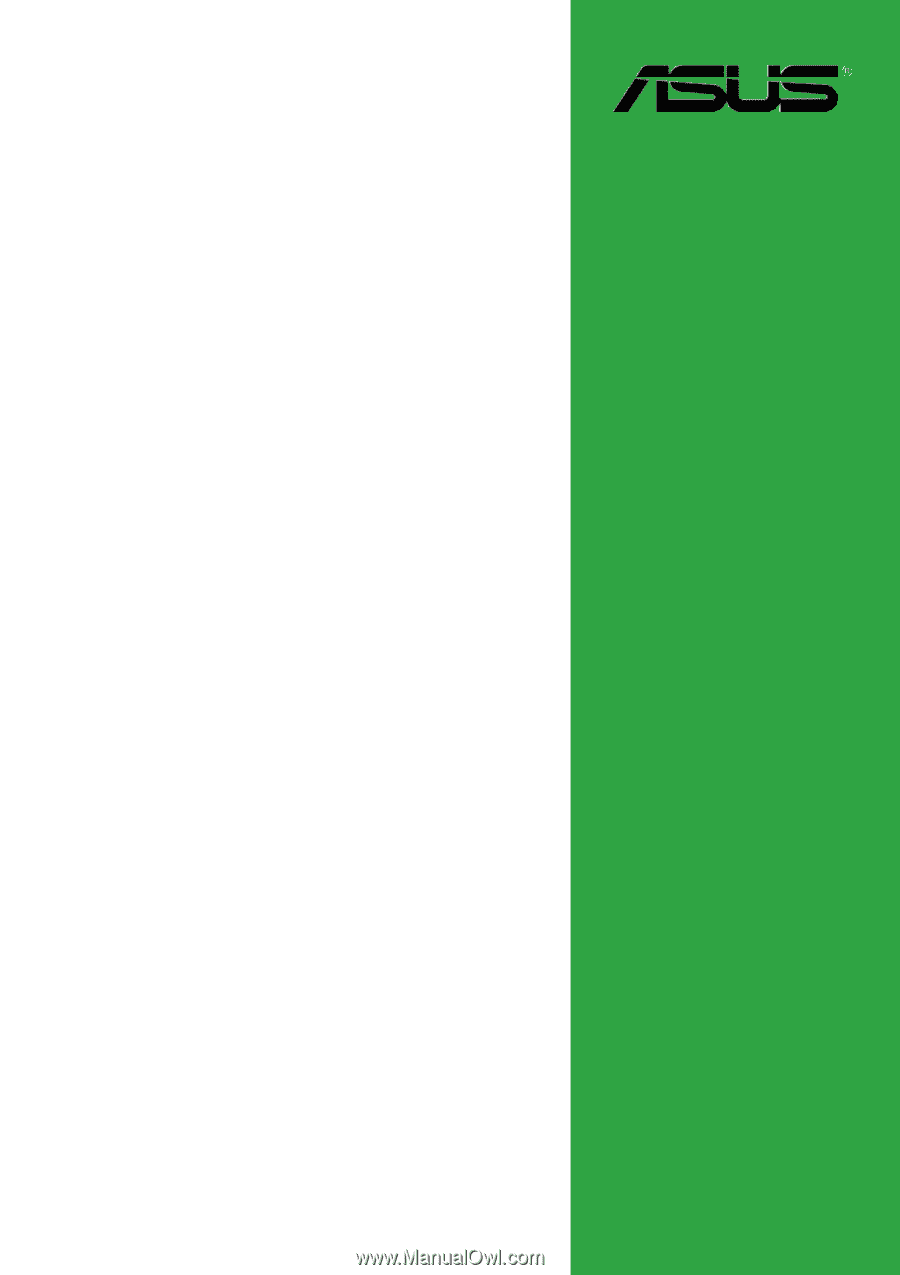
Motherboard
P4R800-VM
User Guide









