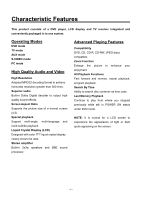Audiovox FPE1505DV Operation Manual - Page 10
Remote Control - lcd tv
 |
UPC - 044476028250
View all Audiovox FPE1505DV manuals
Add to My Manuals
Save this manual to your list of manuals |
Page 10 highlights
Remote Control Remote Control Drawing 1. POWER button Press to access to or exit the STANDBY mode. 2. SOURCE button Press to select modes (DVD, TV, S-VIDEO, VIDEO and PC). The unit can memorize the last mode when exit from the standby mode. 3. P. STD button Press to change the picture mode to four factory presets. 4. BBE button Press to shift between BBE 1, BBE 2, and BBE OFF. BBE is available for activating high quality sound effects. 5. VOLUME + Press to increase the volume level. 6. VOLUME - Press to decrease the volume level. 7. SCREEN SETUP button Press to access the selected device setup screen. 8. OK button Press to confirm the selection. Press to exit from the LCD setup menu. 9. Press to select menu items or settings. Under TV mode, use the , buttons to go to the next channel or the previous channel. Use the , buttons to select items in the setup menu. 10. MENU button Press to access the disc menu during DVD playback. 11. Play / MTS button Press to play the disc under DVD mode. Press to choose audio stereo, mono or SAP while in the TV mode. 12. Stop ■ In DVD mode, press to stop playback, then press the PLAY button to resume normal playback. Press the STOP button twice to stop completely. On TV mode, press to return to the channel last viewed. 13. SUBTITLE button When a DVD is playing, press to select a subtitle language (if the DVD disc contains multiple subtitles). 14. CLEAR button Press to clear incorrect input while in DVD mode. - 9 -