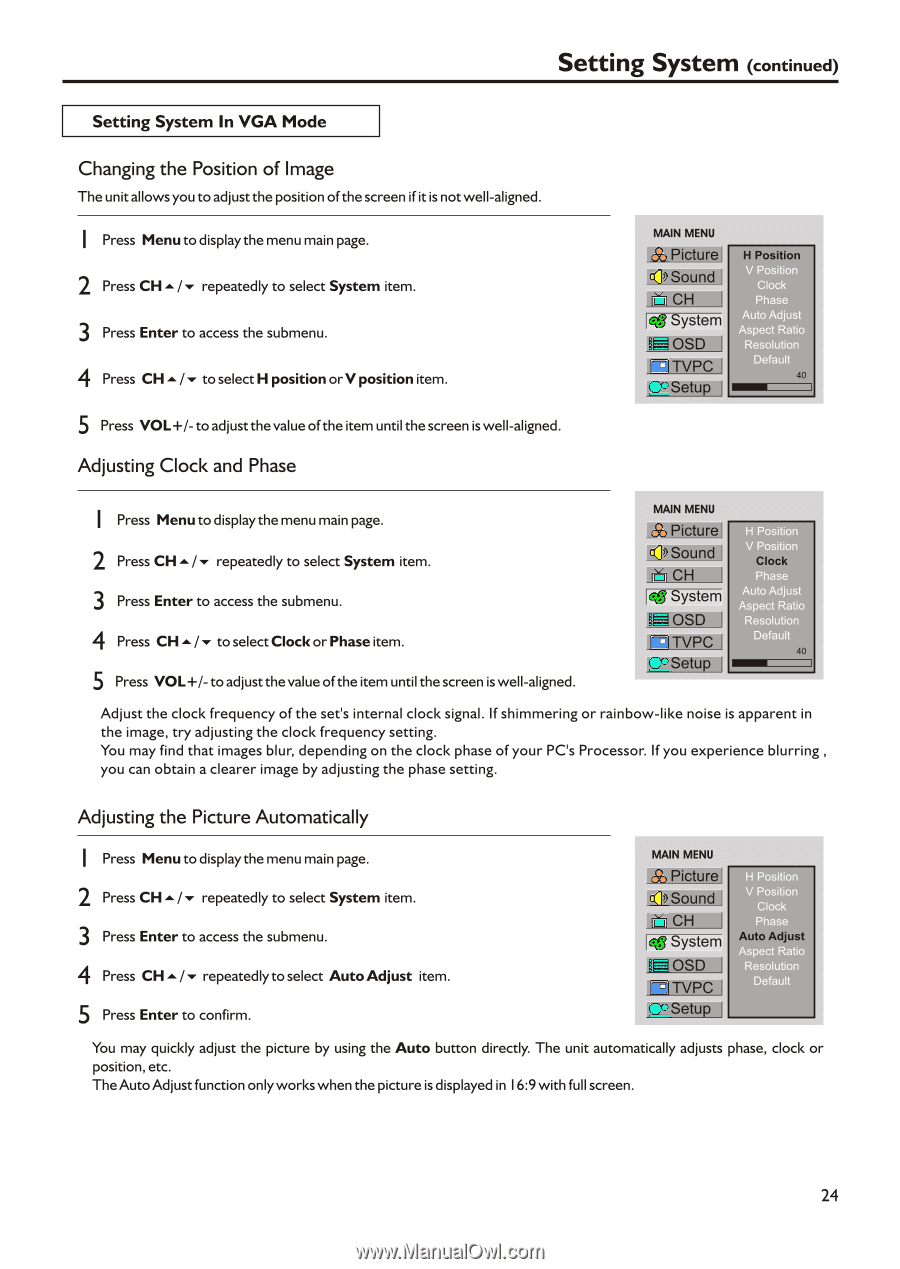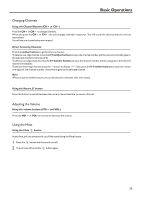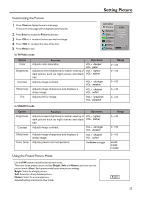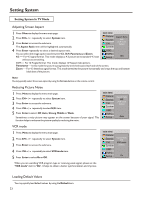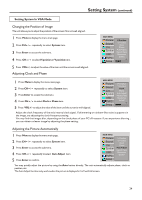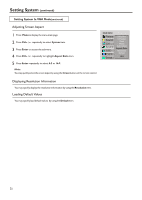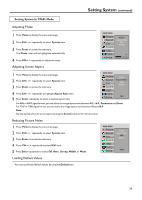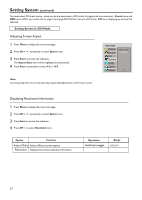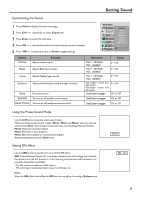Audiovox FPE2705 User Manual - Page 27
Audiovox FPE2705 Manual
 |
View all Audiovox FPE2705 manuals
Add to My Manuals
Save this manual to your list of manuals |
Page 27 highlights
Setting System (continued) Setting System In VGA Mode Changing the Position of Image The unit allows you to adjust the position of the screen if it is not well-aligned. 1 Press Menu to display the menu main page. 2 Press CH5/6 repeatedly to select System item. 3 Press Enter to access the submenu. 4 Press CH5/6 to select H position or V position item. 5 Press VOL+/- to adjust the value of the item until the screen is well-aligned. Adjusting Clock and Phase MAIN MENU Picture Sound CH System OSD TVPC Setup H Position V Position Clock Phase Auto Adjust Aspect Ratio Resolution Default 40 1 Press Menu to display the menu main page. 2 Press CH5/6 repeatedly to select System item. 3 Press Enter to access the submenu. 4 Press CH5/6 to select Clock or Phase item. 5 Press VOL+/- to adjust the value of the item until the screen is well-aligned. MAIN MENU Picture Sound CH System OSD TVPC Setup H Position V Position Clock Phase Auto Adjust Aspect Ratio Resolution Default 40 Adjust the clock frequency of the set's internal clock signal. If shimmering or rainbow-like noise is apparent in the image, try adjusting the clock frequency setting. You may find that images blur, depending on the clock phase of your PC's Processor. If you experience blurring , you can obtain a clearer image by adjusting the phase setting. Adjusting the Picture Automatically 1 Press Menu to display the menu main page. 2 Press CH5/6 repeatedly to select System item. 3 Press Enter to access the submenu. 4 Press CH5/6 repeatedly to select Auto Adjust item. 5 Press Enter to confirm. MAIN MENU Picture Sound CH System OSD TVPC Setup H Position V Position Clock Phase Auto Adjust Aspect Ratio Resolution Default You may quickly adjust the picture by using the Auto button directly. The unit automatically adjusts phase, clock or position, etc. The Auto Adjust function only works when the picture is displayed in 16:9 with full screen. 24