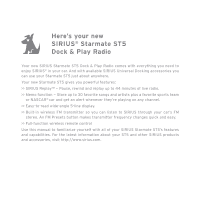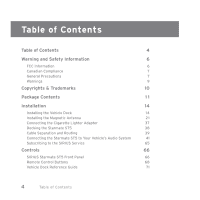Audiovox ST5TK1 User Guide
Audiovox ST5TK1 - SIRIUS Satellite Radio Receiver Manual
 |
UPC - 884720011085
View all Audiovox ST5TK1 manuals
Add to My Manuals
Save this manual to your list of manuals |
Audiovox ST5TK1 manual content summary:
- Audiovox ST5TK1 | User Guide - Page 1
User Guide Starmate 5 Dock & Play SIRIUS Radio - Audiovox ST5TK1 | User Guide - Page 2
- Audiovox ST5TK1 | User Guide - Page 3
Here's your new SIRIUS® Starmate ST5 Dock & Play Radio Your new SIRIUS Starmate ST5 Dock & Play Radio comes with everything you need to enjoy SIRIUS® in your car. And with available SIRIUS Universal Docking accessories you can use your Starmate ST5 just about anywhere. Your new Starmate ST5 gives - Audiovox ST5TK1 | User Guide - Page 4
Lighter Adapter 37 Docking the Starmate ST5 38 Cable Separation and Routing 39 Connecting the Starmate ST5 to Your Vehicle's Audio System 41 Subscribing to the SIRIUS Service 65 Controls 66 SIRIUS Starmate ST5 Front Panel 66 Remote Control Buttons 68 Vehicle Dock Reference Guide 71 - Audiovox ST5TK1 | User Guide - Page 5
79 Jump Button 87 SIRIUS Replay 89 Using SIRIUS Replay 91 FM Presets Button 93 Menu Options 96 Sirius ID 96 FM Transmitter 97 Settings 98 Parental Control 1 04 Time Based Features 1 06 Signal Indicator 112 Factory Default 113 Troubleshooting 115 Specifications 116 - Audiovox ST5TK1 | User Guide - Page 6
cause harmful interference, and 2. This device must accept any interference received, including interference that may cause undesired operation. Note: This equipment radio frequency energy and, if not installed and used in accordance with the instructions, may cause harmful interference to radio - Audiovox ST5TK1 | User Guide - Page 7
du Canada. General Precautions Liquid Crystal Precautions If the LCD screen on the radio is damaged, do not to touch the liquid crystal fluid. If any of Failure to follow these safety instructions and warnings may result in a serious accident. • Do not operate your SIRIUS ST5 in a way that - Audiovox ST5TK1 | User Guide - Page 8
functioning properly in the event of an accident. • Be sure the radio and accessories are installed as described in these installation instructions and the instructions which accompany each accessory kit. SIRIUS Satellite Radio is not responsible for issues arising from installations which were not - Audiovox ST5TK1 | User Guide - Page 9
port using the included Cigarette Lighter Adapter or an equivalent DC power adapter (see your local electronics dealer). Connecting the Vehicle Dock directly to the vehicle's 12VDC power system may result in damage to the Vehicle Dock or SIRIUS radio, or both. Warning and Safety Information 9 - Audiovox ST5TK1 | User Guide - Page 10
channel names and logos are trademarks of SIRIUS Satellite Radio Inc. All other trademarks, service marks, sports team names, album art, and logos are the property of their respective owners. All Rights Reserved. ™ "Starmate" is a trademark of SIRIUS Satellite Radio. Portions of the software on this - Audiovox ST5TK1 | User Guide - Page 11
Package Contents The following items are included with your SIRIUS Starmate ST5 radio: Starmate ST5 Radio Remote Control Vehicle Dock Package Contents 11 - Audiovox ST5TK1 | User Guide - Page 12
Suction Cup Mount Vent Mount & Extended Vent Hooks Cigarette Lighter Adapter Magnetic Antenna 12 Package Contents Antenna Cover/Tail Mounting Screws Alcohol Swab - Audiovox ST5TK1 | User Guide - Page 13
FM Extender Antenna Suction Cups (2) Self Adhesive Cable Guides (3) Unpack your SIRIUS Starmate ST5 radio carefully and make sure that everything shown is present. If anything is missing or damaged, or if your SIRIUS Starmate ST5 fails to operate, notify your dealer immediately. We recommended - Audiovox ST5TK1 | User Guide - Page 14
sunlight which will affect the visibility of the display screen. The mounting accessories necessary to install the Vehicle Dock in a vehicle are provided. Figure 1 shows two examples of the SIRIUS radio mounted in a vehicle: A is the suction cup mount method, and B is the vent mount method using the - Audiovox ST5TK1 | User Guide - Page 15
A. B. A. B. Figure 1 Depending upon the mounting location you select in your vehicle, the mount should be attached to the vehicle dock and installed as described in the following sections. Installation 15 - Audiovox ST5TK1 | User Guide - Page 16
laws for regulations regarding mounting this device on your windshield. Attach Dock to Mount with Included Screws Figure 2 To mount the vehicle dock using the suction cup mount, assemble the mount as follows: 1. Attach the vehicle dock to the suction cup mount using the provided screws (see Figure - Audiovox ST5TK1 | User Guide - Page 17
3. Be sure the cam lever is up (as shown in Figure 3) and position the suction cup mount on the windshield or other location you which have chosen. Press the cam lever all the way down towards the base of the mount until it locks to adhere the suction cup. (To unlock the suction cup, lift the lever - Audiovox ST5TK1 | User Guide - Page 18
Vent Mount Method (B) To mount the vehicle dock using the vent mount method, install the vent mount the orientation of the vent hooks as shown. 2. Attach the vent mount to the vehicle dock using the provided screws (see Figure 5). Remove End Cap Slide Short Vent Hooks Out Slide Extended Vent - Audiovox ST5TK1 | User Guide - Page 19
3. Refer to Figure 6 and attach the vent mount to a heating/air conditioning vent in your vehicle. Position the two tension springs A against a vent louver B. Then push the vent mount into the vent, far enough so that the hooks C drop down and hook the rear of the vent louver (see Figure 7). Once - Audiovox ST5TK1 | User Guide - Page 20
4. You can change he angle of the vehicle dock by changing the position of foot D on the vent mount to a different adjustment hole (see Figure 8). FM OUT ANT ADJUSTMENT HOLES D Figure 8 20 Installation - Audiovox ST5TK1 | User Guide - Page 21
occurs within 72 hours at room temperature, so you should avoid car washes as well as other contact with the antenna and Rubber Cover the installation procedure. Damage to the antenna cable can degrade the SIRIUS signal or make it unavailable, and can also cause water to Dock Installation 21 - Audiovox ST5TK1 | User Guide - Page 22
Antenna Mounting The SIRIUS Magnetic Mount Vehicle Antenna has a strong magnetic mount designed to hold it in place during normal driving conditions (highway/city). This also makes the antenna - Audiovox ST5TK1 | User Guide - Page 23
area of 3 inches by 3 inches around it. It is important to mount the antenna where no obstructions will block the antenna from receiving the SIRIUS signal. Objects which can obstruct the antenna could be a roof rack, a sunroof, a roof-mounted cargo container, another antenna, etc. If your vehicle - Audiovox ST5TK1 | User Guide - Page 24
maximum adhesion usually occurs within 72 hours. During this period, avoid car washes and other contact with the antenna and the Rubber Antenna Cover/ mounted the antenna you can route the antenna cable to the SIRIUS Vehicle Dock. Separate antenna cable routing procedures are provided for each type - Audiovox ST5TK1 | User Guide - Page 25
be routed from the antenna to your Starmate ST5 in a sedan/coupe. 2. Route Cable Out of Window Molding and Into Weatherstripping Around Trunk Opening 1. Feed Cable Under Rubber Molding Around Window ANTENNA 6. Bring Cable Out To SIRIUS Receiver Location 3. Route Cable Along Trunk Wall and - Audiovox ST5TK1 | User Guide - Page 26
in a hidden location, such as under the carpet, keeping it away from any vehicle pedals or controls. Secure the excess cable with wire ties. 6. Bring the end of the cable out at the SIRIUS Vehicle Dock location. Leave yourself enough cable so you can easily connect it to the antenna connector on the - Audiovox ST5TK1 | User Guide - Page 27
should be routed from the antenna to your Starmate ST5 in a pickup truck. ANTENNA 2. Continue Tucking Cable Under Molding To Bottom of Windshield 1. Route Cable Under Rubber Molding Around Windshield 5. Bring Cable Out to SIRIUS Receiver Location 4. Bring Cable out from Weatherstripping and Route - Audiovox ST5TK1 | User Guide - Page 28
vehicle pedals or controls. Secure the excess cable with wire ties. 5. Bring the end of the cable out at the SIRIUS Vehicle Dock location. Leave Dock. SUV/Mini-Van Antenna Cable Routing Procedure Figure 13 (oppposite) shows how the antenna cable should be routed from the antenna to your Starmate - Audiovox ST5TK1 | User Guide - Page 29
Hatch Opening ANTENNA 4. Bring Cable Out To SIRIUS Receiver Location 3. Route Cable Under Carpet to Dashboard 2. Route Cable Under Interior Trim, into Cabin and Towards Front of Vehicle Figure 13 Follow these detailed cable installation instructions: 1. Feed the antenna cable underneath the - Audiovox ST5TK1 | User Guide - Page 30
it to the antenna connector on the Vehicle Dock. Convertible Antenna Cable Routing Procedure Figure 14 shows how the antenna cable should be routed from the antenna to your Starmate ST5 in a convertible. 6. Bring Cable Out To SIRIUS Receiver Location 1. Bring Cable from Antenna Into Inside of - Audiovox ST5TK1 | User Guide - Page 31
Follow these detailed cable installation instructions: 1. Bring the cable from the antenna into keeping it away from any vehicle pedals or controls. Secure the excess cable with wire ties. 5. Bring the end of the cable out at the SIRIUS Vehicle Dock location. Leave yourself enough cable so you can - Audiovox ST5TK1 | User Guide - Page 32
Tip Antenna Installation Tips The following DO and DO NOT antenna mounting tips illustrate how to install the antenna for optimal performance, and also illustrate where the antenna should not be installed. DO Mount the antenna on the roof, at least 3 inches from the edge. DO Mount the antenna - Audiovox ST5TK1 | User Guide - Page 33
Mount the antenna 3" on the roof where it DO has at least 3 inch- es of clear space around it. DO Use the supplied Rubber Tail Cover to protect the antenna cable. Installation 33 - Audiovox ST5TK1 | User Guide - Page 34
DO NOT Don't mount the antenna inside the vehicle, for example, on the dashboard. DO NOT Don't mount the antenna on any of the vehicle's front, back or side pillars. 34 Installation - Audiovox ST5TK1 | User Guide - Page 35
DO NOT Don't mount the antenna close to a roof rack. Adjust the rack so it's further away from the antenna or move the antenna closer to the center of the roof. DO NOT Don't mount the antenna close to another antenna. Mount it at least 3 inches away. Installation 35 - Audiovox ST5TK1 | User Guide - Page 36
the antenna closer than 3 inches from the edge of the roof. Use the supplied rubber tail/cover as a guide for judging proper length and correct positioning. After you've routed the cable to the SIRIUS Vehicle Dock, connect the antenna cable to the ANT connection on the left side of the Vehicle - Audiovox ST5TK1 | User Guide - Page 37
Adapter Power Connection Vehicle Dock (Left Side) 12V Power Outlet PWR AUDIO Figure 16 IMPORTANT: DO NOT POWER THE VEHICLE DOCK DIRECTLY FROM YOUR VEHICLE'S 12VDC POWER SYSTEM WITHOUT USING THE CIGARETTE LIGHTER ADAPTER. DOING SO COULD DAMAGE THE VEHICLE DOCK, YOUR STARMATE ST5 OR BOTH - Audiovox ST5TK1 | User Guide - Page 38
Docking the Starmate ST5 To place your SIRIUS ST5 into the Vehicle Dock, align the radio against the rear of the Dock so that the rails on the Dock fit into the mounting slots in the back of the radio (see Figure 17). Slide the radio all the way down onto the Dock so that it fits firmly. Mounting - Audiovox ST5TK1 | User Guide - Page 39
FCC Information The satellite antenna cable, FM extender antenna (FEA) cable and cigarette lighter adapter (CLA) power cable must be appropriately separated and routed for your radio to be compliant with federal regulations. Step 1 LEFT RIGHT The connections on your vehicle dock are clearly - Audiovox ST5TK1 | User Guide - Page 40
Step 4 Follow the instructions in this manual to install, route controls. The bundled cables should be as far away from the CLA power cable as possible (see Figure 21). 40 Installation Power Cable Hide Excess Cable Figure 20 D. Route Cable Under Carpet or Console to vehicle dock or SIRIUS radio - Audiovox ST5TK1 | User Guide - Page 41
somewhere on the front of your vehicle radio or elsewhere in the cabin, this is also the easiest way to connect your SIRIUS receiver.) 1. Purchase an audio cable that matches the connection type of your vehicle's audio system and your SIRIUS Vehicle Dock at your local electronics retailer. • The - Audiovox ST5TK1 | User Guide - Page 42
provide the next-best quality connection between your Starmate ST5 and your vehicle radio. You will listen to your ST5 through your car radio's FM tuner, but the SIRIUS FM Direct Adapter connects your vehicle's FM radio directly to the Vehicle Dock's FM Out jack, eliminating the outside static and - Audiovox ST5TK1 | User Guide - Page 43
left side of the Vehicle Dock, and insert the adapter into your vehicle's cassette player (see Figure 24). Cassette Adapter (Sold Separately) Vehicle Radio Vehicle Dock (Left Side) AUDIO Jack Figure 24 PWR AUDIO NOTE: REFER TO THE CASSETTE ADAPTER'S INSTRUCTIONS FOR CORRECT USE. Installation - Audiovox ST5TK1 | User Guide - Page 44
area. 2. Once you have located an FM channel that is not broadcasting in your area, save it as a preset on your vehicle radio. This will become your SIRIUS preset. 3. Dock your Starmate ST5 and turn its power ON. Wait for the Channel Update to finish before pressing any buttons. 44 Installation - Audiovox ST5TK1 | User Guide - Page 45
that matches the channel that you preset on your vehicle radio in Step 2, then press the Select button to select it (see Figure 28, right). To listen to your SIRIUS radio, turn your SIRIUS radio ON, then turn your vehicle's FM radio ON and press the SIRIUS preset you set in Step 2, on page 44 - Audiovox ST5TK1 | User Guide - Page 46
channels, you may need to find channels that are not broadcasting in each city. Your Starmate ST5 can store up to 5 preset FM transmit channels (see Figure 27, on page 45 can also go to http://www.sirius.com/fmchannel and search for a suggested FM channel based on your zip code. 46 Installation - Audiovox ST5TK1 | User Guide - Page 47
Radio Match Channels Starmate ST5 Figure 29 Because of the different kinds and locations of radio antennas found in different vehicles, SIRIUS radio antenna, and routing the cable and connecting it to your SIRIUS radio. Ask your SIRIUS retailer if they provide professional installation services - Audiovox ST5TK1 | User Guide - Page 48
instructions and warnings may result in a serious accident and/or personal injury. • Installation must be performed according to this installation guide. SIRIUS accident. • The installation and use suggestions contained in this manual are subject to any restrictions or limitations that may be imposed - Audiovox ST5TK1 | User Guide - Page 49
and Minnesota from using suction mounts on their windshields while operating motor vehicles. Other dashboard or friction mounting options should be used. SIRIUS does not take any responsibility for any fines, penalties, or damages that may be incurred as a result of disregarding this notice. (See - Audiovox ST5TK1 | User Guide - Page 50
or hood: A fixed or retractable aerial antenna located on the front fender or hood of the vehicle. B. Whip/aerial mounted in the A-pillar of car frame: A fixed or retractable aerial antenna located in the A-pillar of the vehicle's frame. C. In-glass, in the rear windshield: Several lengths of wire - Audiovox ST5TK1 | User Guide - Page 51
A. B. C. D. E. F. G. H. Figure 30 Installation 51 - Audiovox ST5TK1 | User Guide - Page 52
OF THE THIN WIRE BEAD ANTENNA CABLE CONNECTS TO YOUR SIRIUS VEHICLE DOCK'S 'FM OUT' CONNECTOR THIS THINNER PORTION OF THE FEA IS WHAT TRANSMITS THE FM SIGNAL TO YOUR VEHICLE'S FM ANTENNA DURING THE FINAL INSTALLATION USE THE CABLE GUIDES - Audiovox ST5TK1 | User Guide - Page 53
For vehicles with A and B type FM antennas: • Whip/aerial mounted on the front fender or hood • Whip/aerial mounted in the A-pillar of car frame A. B. Mount FEA at Edge of Windshield Nearest to Vehicle Antenna Alternate Mounting Location on Adjacent A-Pillar Figure 32 Mount the FEA vertically on - Audiovox ST5TK1 | User Guide - Page 54
For vehicles with C and D type FM antennas: • In-glass, in the rear windshield • Whip/aerial mounted on rear part of roof C. D. FM ANTENNA Mount FEA on Rear Windshield DEFROSTER WIRES Figure 33 Mount the FEA horizontally along the top edge of the rear windshield (see Figure 33). For vehicles - Audiovox ST5TK1 | User Guide - Page 55
For vehicles with an E type FM antenna: • Whip/aerial mounted on the rear fender or trunk E. Mount FEA at Edge of Windshield Nearest to Vehicle Antenna Figure 34 Mount the FEA vertically on the rear windshield at the edge of the glass, on the same side as the vehicle's antenna (i.e. nearest to the - Audiovox ST5TK1 | User Guide - Page 56
For vehicles with F or G type FM antennas: • Whip/aerial mounted on the front part of roof • In-glass, in the front windshield F. G. Alternate Mounting Location Tucked Into Headliner Mount FEA Along Top Edge of Windshield Figure 35 Mount the FEA horizontally along the top edge of the front - Audiovox ST5TK1 | User Guide - Page 57
For vehicles with an H type FM antenna: • In-glass, in a rear side window H. Mount FEA Directly Over Antenna Wires Figure 36 Mount the FEA directly over the in-glass antenna wires. If the antenna wires are vertical, mount the FEA vertically on the glass; if the in-glass antenna wires are - Audiovox ST5TK1 | User Guide - Page 58
channel that is not broadcasting in your area, save it as a preset on your vehicle radio. This will become your SIRIUS preset. Step 6: Set Your Starmate ST5's FM transmitter to the same FM channel a. Dock your Starmate ST5 and turn its power ON. Wait for the Channel Update to finish before pressing - Audiovox ST5TK1 | User Guide - Page 59
button to select it (see Figure 41). Figure 40 Figure 41 e. Turn your vehicle's FM radio ON and press the SIRIUS preset you set in Step 5, on page 56. You should now hear the audio from your Starmate ST5 over your vehicle's FM radio (see Figure 42). MATCH CHANNELS Figure 42 Installation 59 - Audiovox ST5TK1 | User Guide - Page 60
volume of your Starmate ST5. The easiest way to do this is to use the MUTE button on the remote control (see pages 66 - 69). You can also press the MENU button on the ST5 unit, select SETTINGS, then select AUDIO LEVEL and turn the volume down to zero. (See page 103.) Note, your SIRIUS radio - Audiovox ST5TK1 | User Guide - Page 61
on the glass (or A-pillar), making certain the wire is taut and is as straight as possible (see Figure 44). If necessary, use the cable guides to hold the cable. REMOVE ADHESIVE BACKING FROM ARROW REMOVE BOTH SUCTION CUPS REMOVE ADHESIVE BACKING FROM BEAD THIS THINNER PORTION OF THE FEA SHOULD - Audiovox ST5TK1 | User Guide - Page 62
Step 9: Route and hide the cable through the vehicle to the Vehicle Dock Hide the FEA cable by properly routing it to your SIRIUS Vehicle Dock (see Figure 45). Use the cable guides to hold the cable in place until it reaches the inner trim or moulding at the edge of the window. Take advantage - Audiovox ST5TK1 | User Guide - Page 63
may at first believe to be the FM antenna but which in reality are not. Instead they may actually be GPS, OnStar®, cell phone, factory-installed satellite radio antennas, or another type of antenna. Please be aware of the following when identifying your vehicle's FM antenna: • Puck-type antennas and - Audiovox ST5TK1 | User Guide - Page 64
're still uncertain as to where its FM antenna is located then SIRIUS recommends professional installation of the FM Extender Antenna. Ask your SIRIUS retailer if they provide professional installation services, or can recommend a professional installer. If you don't correctly identify your vehicle - Audiovox ST5TK1 | User Guide - Page 65
, you need to subscribe to the SIRIUS Satellite Radio service. To subscribe, do the following: 1. Be sure that your SIRIUS Starmate ST5 is correctly installed, is properly docked in the Vehicle Dock, and that the antenna is oriented to receive the SIRIUS signal. 2. Turn on the ST5. After the - Audiovox ST5TK1 | User Guide - Page 66
Front Panel Figure 52 and the section following identify and describe your SIRIUS Starmate ST5's buttons and controls. 1 2 3 4 56 7 15 8 14 13 9 12 30 artist/song title combinations, including your favorite sports teams/cars and traffic channels. Pressing and holding the MEMO button will enter - Audiovox ST5TK1 | User Guide - Page 67
. 10. Category < / > Buttons: Navigate through the Category List screens, which display SIRIUS channel categories. Pressing and holding the buttons provides a shortcut for adjusting the display's brightness operation, the program that is playing and other programming that is available. Controls 67 - Audiovox ST5TK1 | User Guide - Page 68
identify the buttons of your ST5's remote control. 1 23 4 16 5 6 7 15 14 8 13 12 9 11 10 Figure 53 1. Power Button: Turns the ST5 ON and OFF. 2. Category < / > Buttons: Navigate through the Category List screens, which display SIRIUS channel categories. Pressing and holding the buttons - Audiovox ST5TK1 | User Guide - Page 69
SIRIUS Replay. 7. Fast-Forward Button: Fast-forwards through a broadcast saved in SIRIUS Replay. 8. Volume +/- Buttons: Adjusts the audio volume up 30 artist/song title combinations, including your favorite sports teams/cars and traffic channels. Pressing and holding the MEMO button will Controls 69 - Audiovox ST5TK1 | User Guide - Page 70
To install the remote control battery, turn the remote control over and locate the battery cover near the bottom edge. Open the battery compartment and place the battery in the compartment with the + side of the battery facing up. Replace the battery cover on the remote control. See Figure 54 - Audiovox ST5TK1 | User Guide - Page 71
Vehicle Dock Reference Guide Figure 55 and the section following identify and describe the controls and connectors of the vehicle dock. PWR AUDIO FM OUT ANT 12 3 3 45 Figure 55 1. Power (PWR) Connector: Power connection for the supplied cigarette lighter adapter (see page 37). 2. Audio Out - Audiovox ST5TK1 | User Guide - Page 72
Information Your SIRIUS Starmate ST5's 5-line LCD display screen provides information about the operation of the radio, such as the currently-tuned channel, song or show being played, artist name, time and other information. This screen is referred to as the Default screen in this manual. Figure 56 - Audiovox ST5TK1 | User Guide - Page 73
Changing Channels and Categories Pressing the Channel UP or DOWN button will immediately tune to the next or previous subscribed channel. Pressing the Category < or > button once will display a list of the subscribed channels in the current category, highlighting the currently-tuned channel (see - Audiovox ST5TK1 | User Guide - Page 74
of the channels contained in your SIRIUS subscription plan. The category heading bar will show the total number of channels your Starmate ST5 is subscribed to. Category Heading been locked using Parental Control. For information about your SIRIUS subscription, go to home.sirius.com. 74 Operation - Audiovox ST5TK1 | User Guide - Page 75
Display (DISP) Button Pressing and holding the DISP button for 1½ seconds will also activate the MY CHANNELS screen (see page 74). The MY CHANNELS screen makes it easy to quickly search for and locate music on any of your subscribed channels by channel, by artist, and by song title. When the MY - Audiovox ST5TK1 | User Guide - Page 76
Changing the Display Momentarily pressing the DISP button while the Default screen is displayed changes the artist name and song title to a scrolling, single-line, large-format display for easier viewing from a distance (see Figure 61). Figure 61 Selecting Channels Directly (Direct Tuning) You can - Audiovox ST5TK1 | User Guide - Page 77
Channel Presets (BAND Button) You can store up to 30 of your favorite channels as presets for quick access with the press of a button. Storing Channel Presets Presets are stored in three banks (A, B and C), each containing ten channel presets: 1. Momentarily press and release the BAND button until - Audiovox ST5TK1 | User Guide - Page 78
Recalling Channel Presets The 10 presets in the active bank (A, B, or C) can be selected by pressing the 0 - 9 buttons. 1. Press the BAND button to activate the preset bank you want. The selected bank is shown in the lower-right corner of the default display screen. The ST5 will tune to the last- - Audiovox ST5TK1 | User Guide - Page 79
and store information in the ST5's memory about the currently tuned programming - artist, song, or sports team/NASCAR car. The ST5 then continuously searches all subscribed SIRIUS channels and alerts you when a program currently being played matches one stored in memory (see Figure 66). A total - Audiovox ST5TK1 | User Guide - Page 80
are playing/racing in a game/race being broadcast. Also, you will be alerted should your team/car begin playing/racing while you're listening to your Starmate ST5. Storing Artist Names, Song Titles, and Sports Teams to Memory If you are listening to a song, entertainment channel, or a sports team - Audiovox ST5TK1 | User Guide - Page 81
release the MEMO button. The ST5 will display a menu to choose which sports team or NASCAR car should be saved to memory (see Figure 70). Figure 70 If any of the teams/cars is not available to save, that team/car will be displayed as unavailable (see Figure 71). Figure 71 Operation 81 - Audiovox ST5TK1 | User Guide - Page 82
Using the Channel UP/DOWN buttons, choose the desired sports team (when available) and press the Select button to save the current selection to memory. 3. To ensure that no duplicate entries are stored in memory, the ST5 will check the stored memory list to ensure that the alert about to be stored - Audiovox ST5TK1 | User Guide - Page 83
UP/DOWN buttons to choose whether to replace an existing alert or cancel saving the alert to memory. If you cancel saving the alert, the radio will revert to the last active display mode. If you have chosen to replace an existing alert, a listing of all the alerts stored in memory - Audiovox ST5TK1 | User Guide - Page 84
oneat-a-time in page format (see Figure 77). Use the Channel UP/DOWN buttons to scroll through the listings. This function allows you to review previously stored program information. Figure 77 To Activate, Cancel or Delete an Alert: 1. Press and hold the MEMO button for 1½ seconds to enter the - Audiovox ST5TK1 | User Guide - Page 85
• An ARTIST DELETED pop-up screen followed by an X USED/Y EMPTY screen will be displayed for 1 and 2 seconds respectively (see Figure 79) X is the total number of listings saved in memory, and Y is the total number of memory listings still available for storage. The screen will then revert to the - Audiovox ST5TK1 | User Guide - Page 86
The ST5 then displays the SIRIUS SEEK LIST screen, which displays a list of the current matches (see Figure 81). No alert is provided for the currently-tuned channel. Figure 81 Use - Audiovox ST5TK1 | User Guide - Page 87
Jump Button Your Starmate ST5 has a special preset button called the Jump button that lets you button again 'jumps' back to your original channel. (Refer to Jump Settings, on page 100 for instructions for configuring the Jump button.) Traffic channel: If you have set the Jump button to the TRAFFIC - Audiovox ST5TK1 | User Guide - Page 88
Pressing the Jump button again while the ST5 is actively searching for a traffic report will cancel the search. Pressing the Jump button after the ST5 has tuned to the traffic report channel will return you to the previous channel. Other channel: If you've set the Jump button to the JUMPSET option, - Audiovox ST5TK1 | User Guide - Page 89
SIRIUS Replay Your Starmate ST5 automatically stores the audio of the channel you're listening to to rewind at any time to replay the audio again. Pause/Play Button : Places the ST5 in the SIRIUS Replay pause mode, which mutes the audio. The ST5 will then display a PAUSED message for two seconds to - Audiovox ST5TK1 | User Guide - Page 90
Confirmation Tone option is enabled, see page 101), the ST5 will exit the SIRIUS Replay mode and resume playing the live broadcast. • Pressing-and-holding the Fast reach the end of the stored audio you will hear a beep, the SIRIUS Replay mode will be exited, and the ST5 will resume playing the live - Audiovox ST5TK1 | User Guide - Page 91
CHANNEL WAS SELECTED, THE START OF A SONG OR PROGRAM MAY NOT BE AVAILABLE IN SIRIUS REPLAY MEMORY. IF THIS OCCURS, THE PLAYBACK WILL START FROM WHERE THE AUDIO BEGAN TO BE STORED. Using SIRIUS Replay When the SIRIUS Replay mode is active, status information is shown at the bottom of the display - Audiovox ST5TK1 | User Guide - Page 92
fill from the right side providing a visual indication of how much of the SIRIUS Replay memory is filled. The end of the bar indicates the end of the begin to move to the left showing the progression of the playback through the SIRIUS Replay memory - provided that the memory is not full (see Figure 89 - Audiovox ST5TK1 | User Guide - Page 93
rewind through the stored audio. If you have partially played-back the stored audio, and have paused the radio again, the Play Position indicator will begin to move right when the SIRIUS Replay memory becomes full, as it begins overwriting the oldest portion of the audio previously stored. When the - Audiovox ST5TK1 | User Guide - Page 94
FM Presets Button If you are using a wireless connection between your Starmate ST5 and your vehicle's audio system (see page 44), the FM Presets button makes it easy for you to select between the five different FM - Audiovox ST5TK1 | User Guide - Page 95
If you frequently travel to different areas, you can set the five FM presets to Tip frequencies that are not being used by broadcasters in those areas. NOTE: YOU CAN DISPLAY THE FM PRESET LIST AT ANY TIME BY PRESSING AND HOLDING THE FM PRESETS BUTTON. If the FM transmitter is already set to ON when - Audiovox ST5TK1 | User Guide - Page 96
features and settings of your SIRIUS Starmate ST5. Press and release the SIRIUS ID (SID) number (see Figure 95). The SID is unique to each SIRIUS radio, and is required to activate your SIRIUS service. We recommend that you write this number in the space provided near the end of this user guide - Audiovox ST5TK1 | User Guide - Page 97
FM frequencies will be displayed, beginning with the currently selected FM frequency for the preset (see Figure 97, right) 3. Use your vehicle's FM radio to locate FM frequencies that aren't being used by local broadcasters, and where there is no interference from adjacent FM stations. These are the - Audiovox ST5TK1 | User Guide - Page 98
, highlight and select FM OFF. Settings The SETTINGS menu lets you access the DISPLAY OPTIONS, JUMP SETTINGS, MEMORY OPTIONS, AUDIO LEVEL, CONFIRMATION TONE and PARENTAL CONTROL menu options (see Figure 99). 98 Menu Options Figure 99 - Audiovox ST5TK1 | User Guide - Page 99
Display Options You can adjust the brightness and contrast of the ST5's LCD display screen to improve its visibility in different lighting conditions (see Figure 100). Figure 100 BRIGHTNESS adjusts the overall intensity of the LCD display to help with viewing in different lighting conditions. - Audiovox ST5TK1 | User Guide - Page 100
Jump Settings JUMP SETTINGS controls the actions of the Jump button (see Figure 102). You can also access the JUMP SETTINGS screen by pressing and holding the Jump button. Figure - Audiovox ST5TK1 | User Guide - Page 101
JUMPSET 1. On the JUMP SETTINGS screen (see Figure 102, on page 100), highlight and select JUMPSET. The JUMPSET screen will appear (see Figure 105). Figure 105 2. Tune to the channel you want assigned to the Jump button (you can use the Channel UP/DOWN buttons, your presets or enter the channel - Audiovox ST5TK1 | User Guide - Page 102
Memory Options Memory Options lets you turn the automatic S-Seek feature ON or OFF, and also provides a way to clear (erase) all the stored S-Seek alerts from memory (see Figure 105). Figure 105 Auto Memory Search This lets you turn the S-Seek function ON or OFF. On the Memory Options screen (see - Audiovox ST5TK1 | User Guide - Page 103
Audio Level Use the Channel UP/DOWN buttons to adjust the ST5's audio output level (see Figure 108). The bar graph will indicate the change. Figure 108 Confirmation Tone The ST5 will sound an audio alert tone when you power it ON or OFF, as well as when a S-Seek alert or other alert is activated. - Audiovox ST5TK1 | User Guide - Page 104
Parental Control Your SIRIUS Starmate ST5 has the ability to lock channels you do not THE MY CHANNELS SCREEN. SEE PAGE 74. Locking and Unlocking Channels 1. Select the PARENTAL CONTROL menu option. The PARENTAL CONTROL screen will appear (see Figure 110, left). Figure 110 2. Select LOCK/UNLOCK. You - Audiovox ST5TK1 | User Guide - Page 105
can keep this code or change it. To change the lock code: 1. Select the PARENTAL CONTROL menu option. The PARENTAL CONTROL screen will appear (see Figure 110, left, on page 104) 2. Select the EDIT CODE HAVE FORGOTTEN YOUR PARENTAL CONTROL CODE, CALL SIRIUS CUSTOMER SERVICE FOR HELP. Menu Options 105 - Audiovox ST5TK1 | User Guide - Page 106
Alert - Sets the radio to tune to a specific channel at a specified time. Auto Shutdown - Sets the radio to turn off at a specified time. Sleep Mode - Sets the radio to turn off after via the SIRIUS satellite signal, and will automatically update your Starmate ST5. 106 Menu Options Figure 113 - Audiovox ST5TK1 | User Guide - Page 107
FORMAT: Displays the time in either 12-hour (default) or 24-hour format (see Figure 114). Figure 114 TIME ZONE: Since the clock adjusts the time automatically, it is important to specify your time zone. Select your time zone from the list of the available time zones (see Figure 115). Figure 115 - Audiovox ST5TK1 | User Guide - Page 108
Alarm The ALARM screen (see Figure 117) lets you to set your Starmate ST5 to turn ON at a specific time. The last selected channel prior to shutdown will play when the ST5 powers ON. Figure 117 SET ALARM: - Audiovox ST5TK1 | User Guide - Page 109
Program Alert The PROGRAM ALERT screen (see Figure 119) lets you program the radio to automatically tune to a specific channel at a specific time. The radio must be powered on in order for this feature to function. Figure 119 PROGRAM TIME/DAY: Program the day and time you want the ST5 - Audiovox ST5TK1 | User Guide - Page 110
, etc., and press the Select button. To exit the PROGRAM TIME/DAY menu, press the MENU button. Channel Number: Set the channel to which the radio will tune when Program Alert is ON: 1. On the PROGRAM ALERT screen, highlight and select CHANNEL NUMBER. A channel list screen will appear (see Figure 123 - Audiovox ST5TK1 | User Guide - Page 111
Auto Shutdown Auto Shutdown lets you program the ST5 to automatically shut OFF after a one-hour period of inactivity (no button presses or other user intervention). After selecting AUTO SHUTDOWN on the TIME BASED FEATURES screen (see Figure 112, on page 106) the AUTO SHUTDOWN screen will appear (see - Audiovox ST5TK1 | User Guide - Page 112
When using your Starmate ST5 indoors with the optional SIRIUS Home Docking Station or Boombox, it is important to aim the antenna for maximum signal reception. The SIGNAL INDICATOR screen (see Figure 126) visually shows the strength of the satellite and terrestrial signals being received by the ST5 - Audiovox ST5TK1 | User Guide - Page 113
feature, the code will not be reset by the Factory Default feature, preventing someone from circumventing the Parental Control feature. Channels which have been locked will remain locked. To activate the Factory Default feature, and restore the above features to their factory defaults, do - Audiovox ST5TK1 | User Guide - Page 114
129 5. When the Factory Default is complete, the ST5 will automatically tune to Channel 184 (the SIRIUS preview channel) and display CALL 1-888-539-SIRIUS TO SUBSCRIBE. Your ST5 is still subscribed to the SIRIUS service, and you can tune to any channel that hasn't been locked using the Parental - Audiovox ST5TK1 | User Guide - Page 115
, check the cable connections. No sound The audio cables are not connected, or the FM radio is set to the wrong frequency. Check the audio cables at the SIRIUS Vehicle Dock and the radio. Tune the FM radio to the same FM frequency the Starmate ST5's FM Transmitter is tuned. Troubleshooting 115 - Audiovox ST5TK1 | User Guide - Page 116
Specifications Satellite Frequencies 2322.293/2330.207 MHz Terrestrial Frequencies 2326.250MHz to +85° C (-4° to +185° F) Radio Dimensions (Length x Height x Depth 124.2mm x 48.5mm x 16mm (4.9" x 1.9" x .0.6") Radio Weight 71g (2.5 oz.) Remote Control Dimensions (Width x Length x Height 41mm x - Audiovox ST5TK1 | User Guide - Page 117
SIRIUS ID Write down your SIRIUS Starmate ST5's SIRIUS ID (SID) number in the space provided below. SID SIRIUS ID 117 - Audiovox ST5TK1 | User Guide - Page 118
SIRIUS Customer Service: 1-800-869-5590 [email protected] SIRIUS Satellite Radio Inc. 1221 Avenue of the Americas New York, NY 10020 1-800-869-5590 http://www.sirius.com - Audiovox ST5TK1 | User Guide - Page 119
- Audiovox ST5TK1 | User Guide - Page 120
sirius.com Sirius Satellite Radio Inc. 1221 Avenue of the Americas New York, NY 10020 800.869.5590 Starmate 5 User Guide (030508a)

Starmate 5
Starmate 5
Dock & Play SIRIUS Radio
User Guide
User Guide