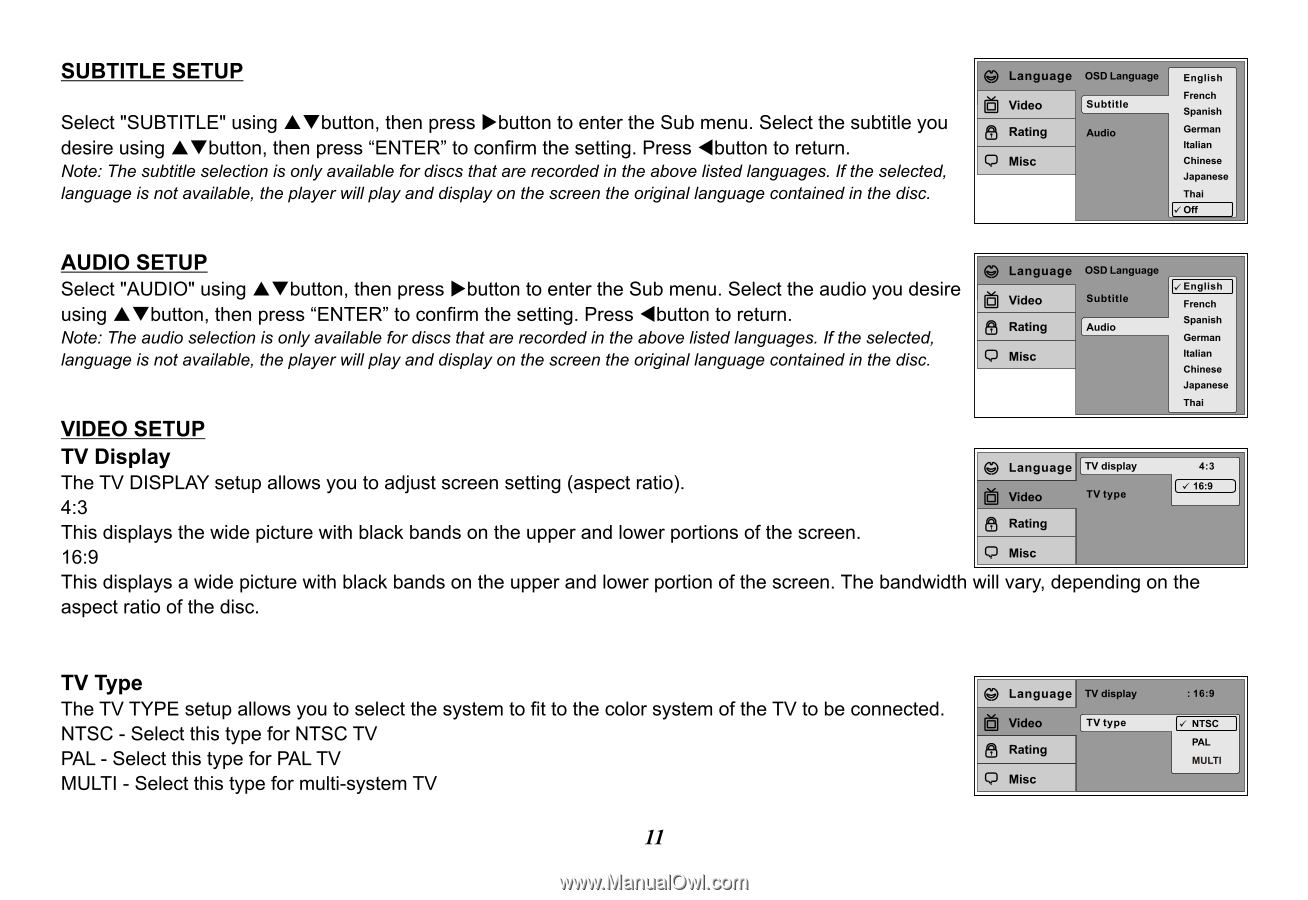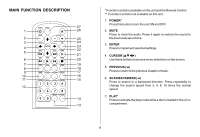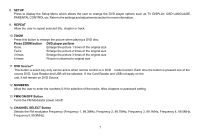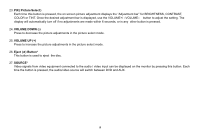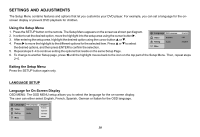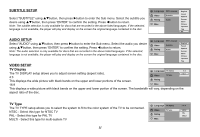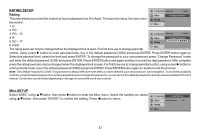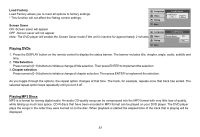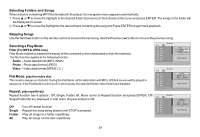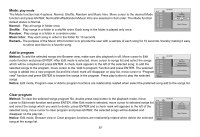Audiovox VOD850 Operation Manual - Page 11
Audiovox VOD850 - Car - Overhead LCD Monitor Manual
 |
UPC - 044476066184
View all Audiovox VOD850 manuals
Add to My Manuals
Save this manual to your list of manuals |
Page 11 highlights
SUBTITLE SETUP Select "SUBTITLE" using pqbutton, then press ubutton to enter the Sub menu. Select the subtitle you desire using pqbutton, then press "ENTER" to confirm the setting. Press tbutton to return. Note: The subtitle selection is only available for discs that are recorded in the above listed languages. If the selected, language is not available, the player will play and display on the screen the original language contained in the disc. Language OSD Language Video Rating Subtitle Audio Misc English French Spanish German Italian Chinese Japanese Thai Off AUDIO SETUP Select "AUDIO" using pqbutton, then press ubutton to enter the Sub menu. Select the audio you desire using pqbutton, then press "ENTER" to confirm the setting. Press tbutton to return. Note: The audio selection is only available for discs that are recorded in the above listed languages. If the selected, language is not available, the player will play and display on the screen the original language contained in the disc. Language OSD Language Video Rating Subtitle Audio Misc English French Spanish German Italian Chinese Japanese Thai VIDEO SETUP TV Display The TV DISPLAY setup allows you to adjust screen setting (aspect ratio). 4:3 This displays the wide picture with black bands on the upper and lower portions of the screen. 16:9 Language TV display 4:3 16:9 Video TV type Rating Misc This displays a wide picture with black bands on the upper and lower portion of the screen. The bandwidth will vary, depending on the aspect ratio of the disc. TV Type The TV TYPE setup allows you to select the system to fit to the color system of the TV to be connected. NTSC - Select this type for NTSC TV PAL - Select this type for PAL TV MULTI - Select this type for multi-system TV 11