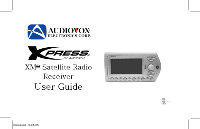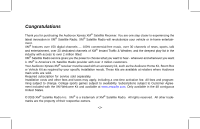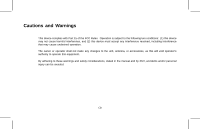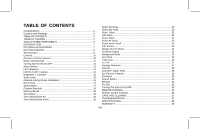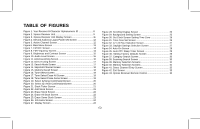Audiovox XMCK10AP User Guide
Audiovox XMCK10AP - XM Radio Tuner Manual
 |
UPC - 044476043130
View all Audiovox XMCK10AP manuals
Add to My Manuals
Save this manual to your list of manuals |
Audiovox XMCK10AP manual content summary:
- Audiovox XMCK10AP | User Guide - Page 1
-1- Released: 9-15-05 - Audiovox XMCK10AP | User Guide - Page 2
Radio service gives you the power to choose what you want to hear - wherever and whenever you want it. XM® is America's #1 Satellite Radio provider with over 4 million customers. Your Audiovox Xpress XM® receiver must be used with an accessory kit, such as the Audiovox Home Kit, Boom Box or Vehicle - Audiovox XMCK10AP | User Guide - Page 3
cause harmful interference, and (2) this device must accept any interference received, including interference that may cause undesired operation. • The owner or operator shall not make any changes to the unit, antenna, or accessories, as this will void operator's authority to operate this equipment - Audiovox XMCK10AP | User Guide - Page 4
7 OPTIONAL ACCESSORIES 7 GETTING STARTED 8 XM Activation 8 Controls 10 Receiver Control Features 10 BASIC OPERATION 12 Turning Xpress ON and OFF 12 Menu Options 13 FM Frequency 14 FM ON or OFF Feature 14 Brightness + Contrast 15 Audio Level 15 Antenna Aiming (Home Installation 16 - Audiovox XMCK10AP | User Guide - Page 5
Xpress Receiver Unit 9 Figure 3. Xpress Receiver Unit Display Screen 11 Figure 4. XM and Audiovox Logos Power ON Screen 12 Figure 5. Active Channel Screen 12 Figure 6. Main Menu Screen 13 Figure 7. FM OFF Screen 14 Figure 8. FM Exit Screen 33 Figure 43. Xpress Receiver Remote Control 34 -5- - Audiovox XMCK10AP | User Guide - Page 6
Xpress SYSTEM COMPONENTS XM7 Receiver Model Xpress Part Number 136-4040 Remote Control Unit Part Number 136-4042 3 Vdc Battery for Remote, (1) CR2032 -6- - Audiovox XMCK10AP | User Guide - Page 7
satellite signals received by the externally mounted antenna (purchased separately for Home or Boom Box Kits). The Xpress XM7 unit recognizes and decodes the incoming XM program information and provides an audio signal to your radio or other audio output equipment. OPTIONAL ACCESSORIES o Audiovox - Audiovox XMCK10AP | User Guide - Page 8
of your vehicle for best performance. Next, make sure you have a credit card and your XM7 Radio Hardware ID handy. You can display your ID by tuning your XM7 Radio to channel '0', one down from XM7 Preview (For tuning instructions see the Receiver Control Features section of this guide.) To obtain - Audiovox XMCK10AP | User Guide - Page 9
easy instructions to activate your Xpress XM7 unit. Call-in Activation Process Call XM7 at 1-800-XM RADIO receiver ON for at least 1 hour. This will complete the activation process. When the Xpress XM7 unit is activated, you will be able to access over 150 digital radio channels. The Audiovox Xpress - Audiovox XMCK10AP | User Guide - Page 10
Receiver Control Features Display Button - This button allows the user to choose one of four (4) different formats to present the Artist, Song Title and data service press the (XM) Select Button on the Remote Control to enter the Xpress XM7 unit. This button is also the Xpress XM7 unit's receiver eye - Audiovox XMCK10AP | User Guide - Page 11
changes, the field will scroll. This feature is useful when viewing the display at a distance. Time Momentary Preset Indicator Signal (Stays on for 2-seconds) Strength Channel Number Artist Song Title Channel Name Stock, Sports, and More Info Figure 3. Xpress Receiver Unit Display Screen -11- - Audiovox XMCK10AP | User Guide - Page 12
or the CH Up/Down buttons on the remote control. Set up your Audiovox Xpress XM7 unit using the installation instructions included in this Kit (Home Kit, or Boom Box Kit), or with the help of a professional installer. NOTE: Refer to Antenna Aiming during the installation procedure. Press the Power - Audiovox XMCK10AP | User Guide - Page 13
page, press the MENU Button on either the remote control or the main unit. The Main Menu Xpress XM7 unit to the active screen (See Figure 5). The following options are available: • FM Frequency • Stock Ticker • Brightness + Contrast • Info Extras • Audio Level • Display Screen Mode • Antenna - Audiovox XMCK10AP | User Guide - Page 14
areas of the country where strong FM stations may overpower the Xpress XM7 unit FM transmitted signal, an FM direct adapter may be needed to achieve a clean audio signal (Part Number XMFM-1) FM ON or OFF Feature This feature allows the user to turn the FM Transmitter ON or OFF. It is recommended - Audiovox XMCK10AP | User Guide - Page 15
Receiver is to be used in battery-operated accessories, such as the Xpress DOWN arrow on the Remote Control to decrease the screen. Audio Level This feature allows the user to set Remote Control to increase the screen's contrast. on the Remote Control to Remote Control also provide a similar function. When - Audiovox XMCK10AP | User Guide - Page 16
caused by overdriving the audio playback device input, it is recommended that you adjust the audio level signal to mid-range. Screen displayed when the FM Frequency is set to OFF Antenna Aiming (Home Installation) This feature allows the user to aim the antenna to optimize XM7 signal reception (see - Audiovox XMCK10AP | User Guide - Page 17
to manually tune to a station using the Rotary/Select Knob or the remote control UP and DOWN buttons. The Rotary/Select Knob or the (XM) Select Button on the remote control must be pressed to confirm the selection. This feature allows the user to change the way the search button on the Xpress XM7 - Audiovox XMCK10AP | User Guide - Page 18
Knob or the UP and DOWN buttons on the Remote Control. Upon entering this mode, a channel list XM BUTTON TO SKIP -124 ABC News & Talk +125 Weather Channel +127 CNBC +129 Bloomgberg New Memory Recall This feature memory (mem) button for 3-seconds. The Xpress XM7 unit will provide a continuous view of - Audiovox XMCK10AP | User Guide - Page 19
"Yes or No" (see Figure 17). Press the Rotary/Select Knob or the (XM) Select Button on the remote control to confirm the selection. Figure 16. Tune Select Screen TUNE SELECT This feature allows the user to store current program information (Artist and Song title) for future comparison against the - Audiovox XMCK10AP | User Guide - Page 20
/ Select Knob or the UP and DOWN buttons on the remote control and select the "Select by Song". Press the Rotary/Select Knob or the (XM) Select Button on the remote to confirm the selection (see Figure 19). This feature enables the Xpress XM7 unit to search incoming XM7 broadcast stored content by - Audiovox XMCK10AP | User Guide - Page 21
feature allows the user to monitor various stocks . The Xpress XM7 unit can monitor up to 20 stock symbols. Use the Rotary/Select Knob or the remote control up down buttons to select "Add Stocks" or "Erase Stocks" (see Figure 21). Press the Rotary/Select Knob or the (XM) Select Button on the remote - Audiovox XMCK10AP | User Guide - Page 22
Erase Stock Erase All Stock This feature allows the user to erase Stock Tickers individually or all together (see Figure 23). Use the Rotary/Select Knob or the UP or DOWN buttons on the remote control to highlight the desired action, and press the Rotary/Select Knob or (XM) Select Button on the - Audiovox XMCK10AP | User Guide - Page 23
feature allows the user to display the available Info Extras, primarily sports information. When "Sports" is selected you can receive XM7 Satellite Radio broadcasts sports information such as various team scores etc. (see Figure 26). Use the Rotary/Select Knob or Up and DOWN buttons on the remote - Audiovox XMCK10AP | User Guide - Page 24
the way information is viewed. Use the Rotary/Select Knob or the remote control UP and DOWN buttons to highlight the setting you wish to adjust then press the Rotary/Select Knob or the (XM) Select button on the remote control to confirm the selection. Figure 26. Info Extra Screen -24- Figure - Audiovox XMCK10AP | User Guide - Page 25
either Scrolling On or Scrolling Off then press the Rotary/Select Knob or the Remote's (XM) Select button. Selection acceptance is confirmed by an audio beep and confirmation screen. The Background Setting feature allows the user to change the color of the characters being displayed to white - Audiovox XMCK10AP | User Guide - Page 26
three options on the Set Clock Screen (See figure 30). Press the Rotary/Select Knob or the Remote's (XM) Select button to set your selection. Refer to the following paragraphs for additional instructions. This feature is used set the clock to the Time Zone in which the user resides (see Figure 31 - Audiovox XMCK10AP | User Guide - Page 27
"12 hour Clock" or "24 Hour Clock" then press the Rotary/Select Knob or the Remote's (XM) Select button to enter your selection. Acceptance is confirmed by an audio beep and confirmation screen. This feature allows the user to enable or disable Daylight Savings Time (see Figure 33). Use the Rotary - Audiovox XMCK10AP | User Guide - Page 28
feature allows the user to program the Xpress XM7 unit to automatically turn ON when the power to the unit is reapplied (much like a car radio). When in the Auto-On menu use the Rotary/Select Knob or the Remote This feature is useful in preventing the vehicle remote's (XM) select button to enter - Audiovox XMCK10AP | User Guide - Page 29
/ Sleep Timer Screen Set Factory Defaults This feature allows the user to reset the Xpress XM7 unit back to the original factory settings . Upon entering the Factory Default mode, use the Rotary/Select Knob or the UP and DOWN buttons on the remote - Audiovox XMCK10AP | User Guide - Page 30
the Xpress XM7 unit is set to "Search by Category", each press of the Search button will advance through all available categories. When a desired category is reached rotate the Rotary/Select Knob to select the desired setting and press the Rotary/Select Knob or the (XM) Select button on the remote - Audiovox XMCK10AP | User Guide - Page 31
Memory This feature allows the user to program into memory favorite song titles, artist names and 40). If there is more than one (1) entry in memory, use the Rotary/Select Knob or the remote control UP and DOWN buttons to scroll through all stored entries. To exit this mode, either press the - Audiovox XMCK10AP | User Guide - Page 32
Pre./Dir The Pre./Dir button determines whether the numbered buttons 0 through 9 will operate as a keypad for entering station numbers directly, or as presets (A, B, C) used to select stations. The unit informs the operator by displaying the selected mode (DIRECT, PRESET A, PRESET B, PRESET C) on - Audiovox XMCK10AP | User Guide - Page 33
Turning The Xpress Unit OFF To turn the Xpress XM7 unit OFF, press the power button on the unit or on the remote control. The following screen will appear, the curved lines on either side of the XM7 logo gradually disappear and the unit will shut down. Figure 42. Exit Screen -33- - Audiovox XMCK10AP | User Guide - Page 34
. For a full description of a keypad button and function refer to the preceding sections in this manual. For optimal operation of the remote control, always aim it toward the Remote Sensor on the front panel of the main unit. (-) Button (+) Button -34- Figure 43. Xpress Receiver Remote Control - Audiovox XMCK10AP | User Guide - Page 35
the artist name/song title screen, large letter format, or artist name/song title with data service ticker (sports, stock options, etc.) screen. When the letter size changes, the field will scroll. This feature is useful when viewing the display at a distance. Preset/Direct Button (pre/dir) - Each - Audiovox XMCK10AP | User Guide - Page 36
tune to the next lower channel number. Power Button - This button is used to turn the power to the unit ON and OFF IR Transmitter - The IR Transmitter sends the wireless commands to the main unit. It must be pointed in the direction of the main unit in an unblocked path to - Audiovox XMCK10AP | User Guide - Page 37
. • Never use any chemicals, abrasives, solvents, alcohol based cleaning solutions or ammonia. • Always operate the unit where air can circulate com- pletely around the unit. TROUBLESHOOTING -37- - Audiovox XMCK10AP | User Guide - Page 38
Audio Output AUX (Audio) Input Power Supply: Antenna Dimensions 3.5mm Diameter Min-Stereo Jack 3.5mm Diameter Min-Stereo Jack 5 Volt, 2 Amp Maximum, Negative Ground, DC Input. CAUTION: Use only the Audiovox approved adapter specified in the kit for the Xpress XM7 Satellite Radio Receiver, or the - Audiovox XMCK10AP | User Guide - Page 39
incurred for installation, removal or reinstallation of the product, damage to speakers, accessories, or vehicle and home electrical systems, malfunction of satellite transmissions, repeater signal or receiver unit. This Warranty does not apply to any product or part thereof which, in the opinion - Audiovox XMCK10AP | User Guide - Page 40
-40- - Audiovox XMCK10AP | User Guide - Page 41
-42-41- - Audiovox XMCK10AP | User Guide - Page 42
© 2005 Audiovox Electronics Corporation -42- 128-7454
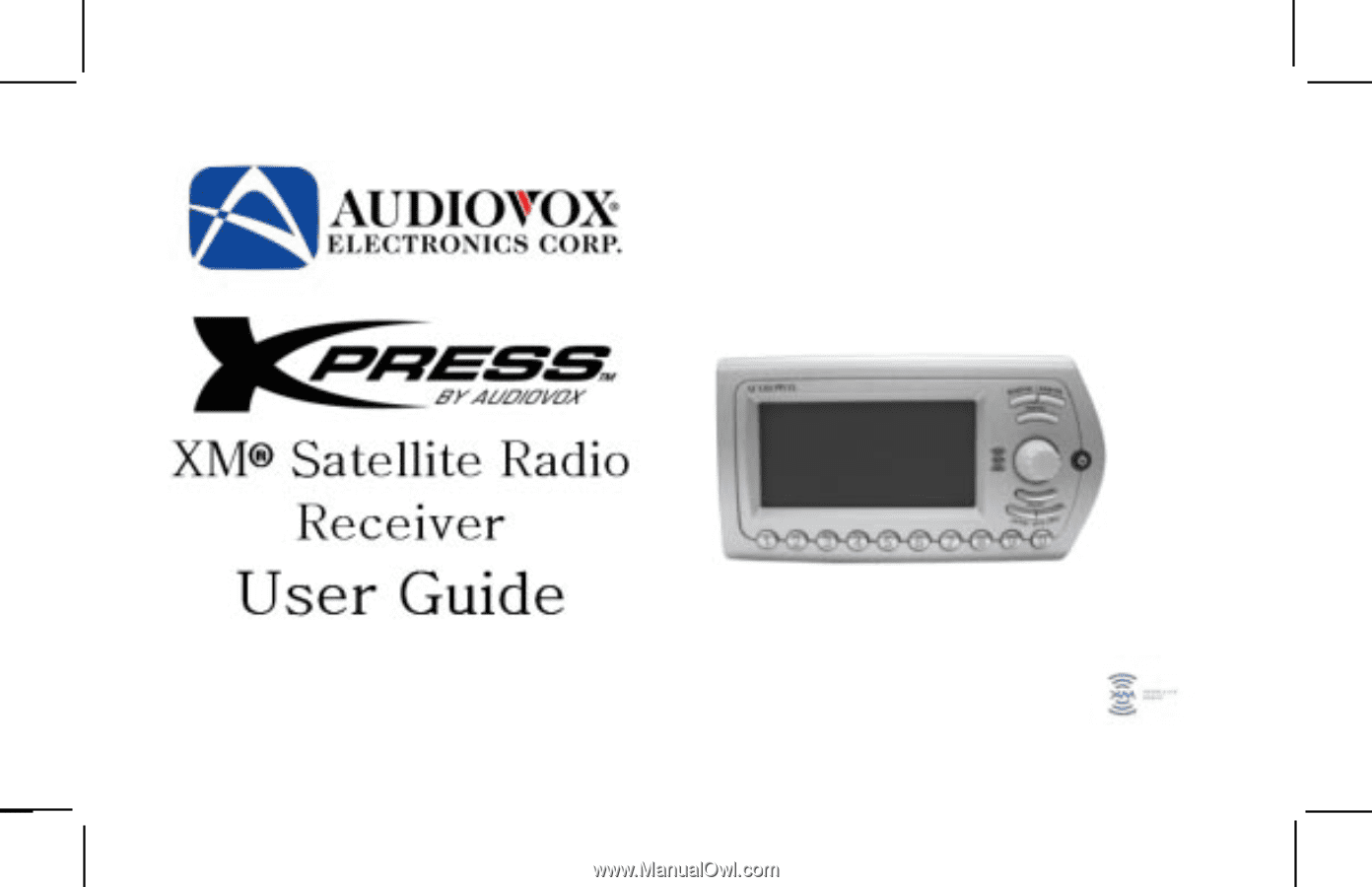
Released: 9-15-05