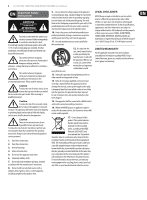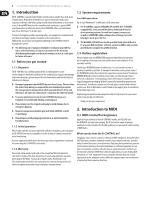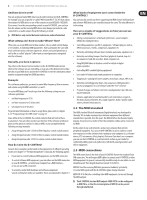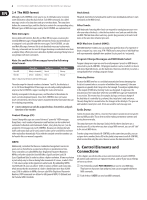Behringer BCR2000 Manual - Page 8
Operation - software
 |
View all Behringer BCR2000 manuals
Add to My Manuals
Save this manual to your list of manuals |
Page 8 highlights
8 B-CONTROL FADER BCF2000/ROTARY BCR2000 User Manual (6) Permanently fixed functions are assigned to this key section: STORE saves presets. LEARN gets you to the LEARN mode. EDIT gets you to the EDIT mode. Using the EXIT key, you exit a programming level (edit mode / global setup). Use it also to cancel a store or copy procedure. (7) The eight 100-mm faders of the BCF2000 are freely assignable for controlling MIDI commands. They are motorized, so they automatically slide into the predetermined position when you switch to another preset. If the software you are controlling or the MIDI device to which your B-CONTROL is connected support parameter feedback, the fader positions change automatically. (8) Using the PRESET keys, 32 presets can be recalled. The preset number is shown in the display. (9) These four keys can be assigned to any MIDI command of your choice. (10) The 24 infinitely variable rotary controls (encoders) of the BCR2000 can be programmed to send MIDI control commands. The LED circle show the current value. (11) These are the SWITCH connectors for connecting a footswitch. Its polarity is automatically detected. On the BCR2000, the first connector (SWITCH 1) can also be used to connect a double footswitch with stereo jacks. In this case, SWITCH 2 must remain unused. (12) CONTROLLER connector (BCF2000 only). Here, you can connect an expression pedal that can be used for controlling assignable MIDI data. BCR2000 MIDI॥ᇅఖ (11) Fig. 3.3: The footswitch connectors on the BCR2000 (14) The connection to the mains is established using a standard connection socket. A matching cable is included in the shipment. (15) SERIAL NUMBER. Please take the time to fill out and return the warranty card within 14 days after the date of purchase to benefit from our extended warranty. The serial number is located on the top side of your REV2496. You can also register online at behringer.com. (16) The USB connector is used for connecting to a computer with a compatible USB input. (17) These are the MIDI connectors of your B-CONTROL. Depending on the operating mode, MIDI OUT B doubles as MIDI THRU. 4. Operation 4.1 The operating modes Depending on how you want to use your B-CONTROL, you should first select an operating mode. You can use it as a pure USB controller for your computer applications (software mixers, sequencers, soft synths, VST-effects etc.), as a stand-alone MIDI controller, or as a combination of both with different MIDI interface configuration possibilities. Here is how you select an operating mode: • Keep the EDIT key pressed, and press the STORE key at the same time • You are now in the global setup menu and you can let go of both keys • Now, select an operating mode by turning the PUSH encoder 1. You can select USB modes U-1 to U-4 and stand-alone modes S-1 to S-4. The modes are described in detail in chapter 4.1.1 and further, and examples about their use are also given there. Please see also chapter 4.3.3 • To exit global setup, please press the EXIT key ◊ The settings made in the global setup menu are automatically stored and do not have to be separately saved. The USB connection is briefly interrupted if you switch within a USB mode, or when you switch from a USB mode to a stand-alone mode and vice versa. If a USB connection is made or lost while your B-CONTROL is on, the selected operating mode is retained. (13) The POWER switch turns your B-CONTROL on. The POWER switch should always be in its "Off" position when connecting the unit to the mains. ◊ Please keep in mind: The POWER switch does not fully disconnect your B-CONTROL from the mains. Always unplug the power cord from the mains if you don't intend to use your B-CONTROL for longer periods of time.