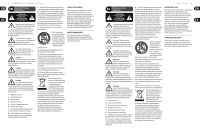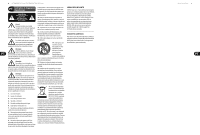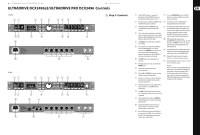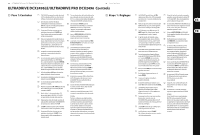Behringer DCX2496 Quick Start Guide - Page 5
Ultradrive Dcx2496le/ultradrive Pro Dcx2496 Co Ntrols
 |
View all Behringer DCX2496 manuals
Add to My Manuals
Save this manual to your list of manuals |
Page 5 highlights
8 ULTRADRIVE DCX2496LE/ULTRADRIVE PRO DCX2496 9 Quick Start Guide ULTRADRIVE DCX2496LE/ULTRADRIVE PRO DCX2496 Co ntrols DCX2496LE (2) (1) (8) (7) (9) (6) (13) (12) (11) (EN) Step 1: Controls (4) (3) (18) (5) (10) (15) (14) (16) (17) DCX2496 (2) (1) (22) (23) (8) (7) (9) (6) (13) (12) (11) (4) (3) (18) (5) (10) (19) (21) (15) (14) (16) (17) (20) (22) (23) (1) The DCX2496(LE) features 6-segment LED displays (plus CLIP and MUTE LED) for precise level adjustment of input signals A-B or A-C. (17) This is the FUSE HOLDER of your DCX2496(LE). Blown fuses must be replaced by a fuse of the same type and rating. (2) If the input stage is overdriven, the CLIP LED will (18) The mains connection is an IEC receptacle. indicate that the signal is distorting. An appropriate power cord is included. (3) The bottom LED (#8) is the MUTE LED (red), (19) The 9-pin RS-232 interface allows you to connect which illuminates when the respective input your DCX2496 to a computer. This enables you to is muted. save and load files, update the DCX2496 operating (4) These are the input channel buttons, which allow you to activate specific functions from the selected menus (e.g. MUTE). Additionally, you can use these software, or remotely control one or several ULTRADRIVE PRO units from a PC. Free editor software can be downloaded at behringer.com. buttons to call up the IN A/B/C menus. (20) When you have daisy-chained several (5) The DISPLAY shows all the menus available for preset editing. ULTRADRIVE PRO via the LINK connectors (see (21)), please press the TERM switch on the first and last unit of the chain, to avoid data reflections and (6) Use these buttons to call up the DCX2496(LE)'s transmission errors. menus (e.g. SETUP, RECALL, etc.). The only exception is the COMPARE button, which allows you to compare the edits made with the previously selected presets. When COMPARE is (21) Use the LINK connectors A and B (RS-485 network interface) and a commercially available network cable to daisy-chain several ULTRADRIVE PROs. active, no value changes can be entered. (22) Balanced XLR output connectors for output (7) The PAGE buttons select single pages from channels 1-6. Connect your power amps here. one menu. (23) Balanced XLR input connectors A-B / A-C are used (8) Individual parameters can be selected with the for connecting input signals. PARAM buttons. DCX2496: (9) The data wheel allows you to edit the selected parameters. Input A can also be used for digital AES/EBU input signals. Input C can be used for line signals or for connecting a measuring microphone. If AUTO (10) With the OK and CANCEL buttons you can either ALIGN has been enabled in the SETUP menu, confirm or cancel any settings made. input C will be set for mic levels automatically. (11) Outputs 1-6 each have a 5-segment LED display (plus MUTE, CLIP and LIMIT LED) showing the Additionally, phantom power for the measuring microphone will be switched on. respective output levels. (12) Like the input stages, the output stages should not be overdriven, i.e. the CLIP LED should not illuminate. (13) The LIMIT LED illuminates when the limiter for the corresponding output has been activated and is operating. (14) The bottom LED indicator (#8) is the MUTE LED, which illuminates as soon as the corresponding output is muted. (15) Output channel buttons, with which you can enter the outputs 1-6 or mute or reactivate individual outputs in MUTE mode. (16) Use the POWER switch to put your DCX2496(LE) into operation. The POWER switch should always be in the "Off" position when you are about to connect your unit to the mains.