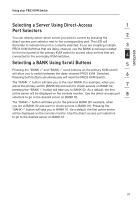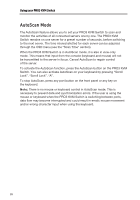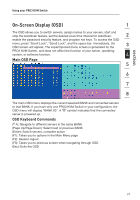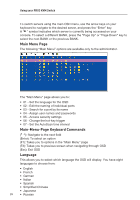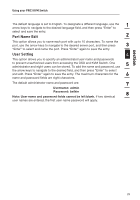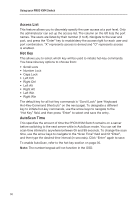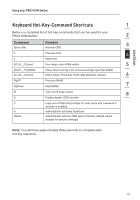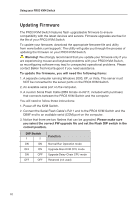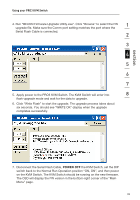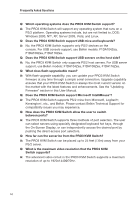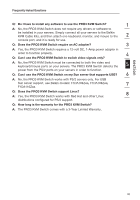Belkin F1DA104Q User Manual - Page 32
Access List, Hot Key, AutoScan Time
 |
UPC - 722868650004
View all Belkin F1DA104Q manuals
Add to My Manuals
Save this manual to your list of manuals |
Page 32 highlights
Using your PRO3 KVM Switch Access List This feature allows you to discretely specify the user access at a port level. Only the administrator can set up the access list. The column on the left lists the port names. The users are listed by their number (1 to 8). Navigate to the user and port, and press the "Enter" key to enable/deny the access right for each user and port combination. "X" represents access is denied and "O" represents access is enabled. Hot Key This allows you to select which key will be used to initiate hot-key commands. You have nine key options to choose from: • Scroll Lock • Number Lock • Caps Lock • Left Crtl • Right Ctrl • Left Alt • Right Alt • Left Win • Right Win The default key for all hot-key commands is "Scroll Lock" (see "Keyboard Hot-Key-Command Shortcuts" on the next page). To designate a different key to initiate hot-key commands, use the arrow keys to navigate to the "Hot Key" field, and then press "Enter" to select and save the entry. AutoScan Time This specifies the amount of time the PRO3 KVM Switch remains on a server before switching to the next server while in AutoScan mode. You can set the scan-time interval to anywhere between 05 and 99 seconds. To change the scan time, use the arrow keys to navigate to the "Scan Time" field and hit "Enter", and then type the desired time interval (in seconds). Click "Enter" again to save. To enable AutoScan, refer to the hot-key section on page 26. Note: The number keypad will not function in the OSD. 30