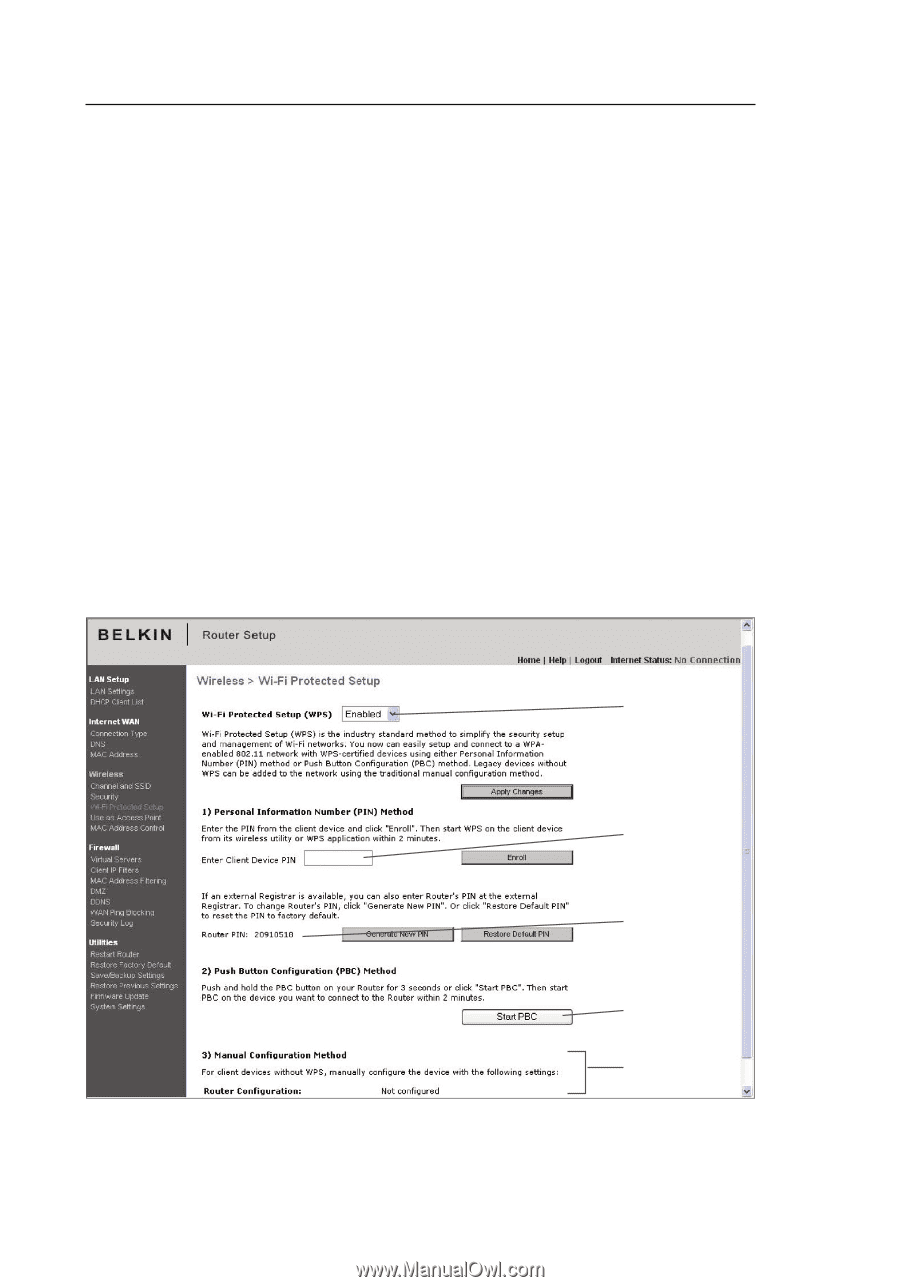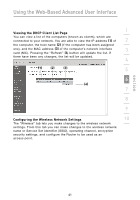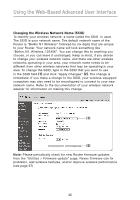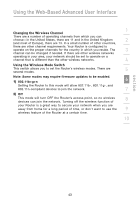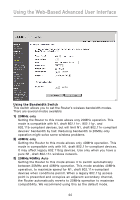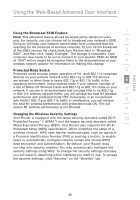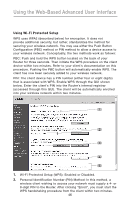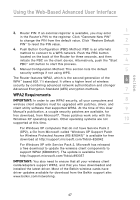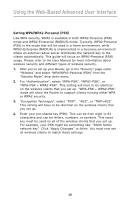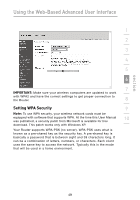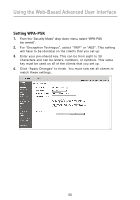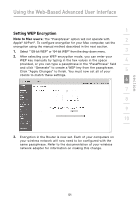Belkin F5D7000_V5 User Manual - Page 50
Using Wi-Fi Protected Setup
 |
View all Belkin F5D7000_V5 manuals
Add to My Manuals
Save this manual to your list of manuals |
Page 50 highlights
Using the Web-Based Advanced User Interface Using Wi-Fi Protected Setup WPS uses WPA2 (described below) for encryption. It does not provide additional security, but rather, standardizes the method for securing your wireless network. You may use either the Push Button Configuration (PBC) method or PIN method to allow a device access to your wireless network. Conceptually, the two methods work as follows: PBC: Push and hold the WPS button located on the back of your Router for three seconds. Then initiate the WPS procedure on the client device within two minutes. Refer to your client's documentation on this procedure. Pushing the PBC button will automatically enable WPS. The client has now been securely added to your wireless network. PIN: The client device has a PIN number (either four or eight digits) that is associated with WPS. Enable WPS through the GUI shown below. Enter the client's PIN into the Router's internal registrar (accessed through this GUI). The client will be automatically enrolled into your wireless network within two minutes. (1) (2) (3) (4) (5) 1. Wi-Fi Protected Setup (WPS): Enabled or Disabled. 2. Personal Identification Number (PIN) Method: In this method, a wireless client wishing to access your network must supply a 4- or 8-digit PIN to the Router. After clicking "Enroll", you must start the WPS handshaking procedure from the client within two minutes. 46