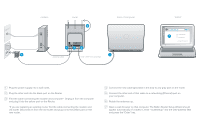Belkin F5D8232-4 Quick Installation Guide - Page 2
modem, router, back of computer - power supply
 |
UPC - 722868630921
View all Belkin F5D8232-4 manuals
Add to My Manuals
Save this manual to your list of manuals |
Page 2 highlights
modem router back of computer WWW 6 WAN routersetup 7 LAN 23 4 2 34 1 existing cable new cable from package 1 1 1 Plug the power supply into a wall outlet. 2 2 Plug the other end into the black port on the Router. 2 3 Find the cable connecting the modem and computer*. Unplug it from the computer 3 and plug it into the yellow port on the Router. 3 4 *If you are replacing an existing router, find the cable connecting the modem and 4 old router. Disconnect it from the old router and plug it into the yellow port on the new router. 4 5 5 5 6 6 6 7 15 11 12 22 23 33 43 44 54 Connect the new cable (provided in the box) to any gray port on the router. 55 Connect the other end of that cable to a networking (Ethernet) port on 65 your computer. 66 Rotate the antennas up. 76 Open a web browser on that computer. The Belkin Router Setup Wizard should 77 appear automatically. If it doesn't, enter "routersetup" into the web-address field and press the "Enter" key. 7