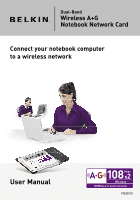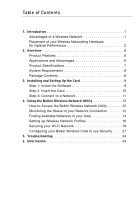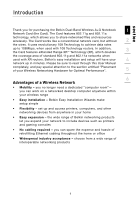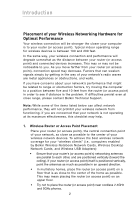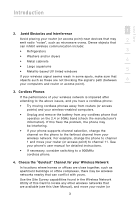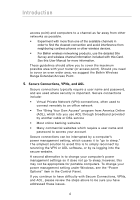Belkin F6D3010 User Manual - Page 5
Belkin F6D3010 Manual
 |
View all Belkin F6D3010 manuals
Add to My Manuals
Save this manual to your list of manuals |
Page 5 highlights
Introduction section 1 2. Avoid Obstacles and Interference Avoid placing your router (or access point) near devices that may emit radio "noise", such as microwave ovens. Dense objects that 2 can inhibit wireless communication include: • Refrigerators 3 • Washers and/or dryers • Metal cabinets 4 • Large aquariums • Metallic-based UV tinted windows 5 If your wireless signal seems weak in some spots, make sure that objects such as these are not blocking the signal's path (between 6 your computers and router or access point). 3. Cordless Phones If the performance of your wireless network is impaired after attending to the above issues, and you have a cordless phone: • Try moving cordless phones away from routers (or access points) and your wireless-enabled computers. • Unplug and remove the battery from any cordless phone that operates on the 2.4 or 5GHz band (check the manufacturer's information). If this fixes the problem, the phone may be interfering. • If your phone supports channel selection, change the channel on the phone to the farthest channel from your wireless network. For example, change the phone to channel 1 and move your router (or access point) to channel 11. See your phone's user manual for detailed instructions. • If necessary, consider switching to a 900MHz cordless phone. 4. Choose the "Quietest" Channel for your Wireless Network In locations where homes or offices are close together, such as apartment buildings or office complexes, there may be wireless networks nearby that can conflict with yours. Use the Site Survey capabilities found in the Wireless Network Utility of this Card to locate any other wireless networks that are available (see this User Manual), and move your router (or 3