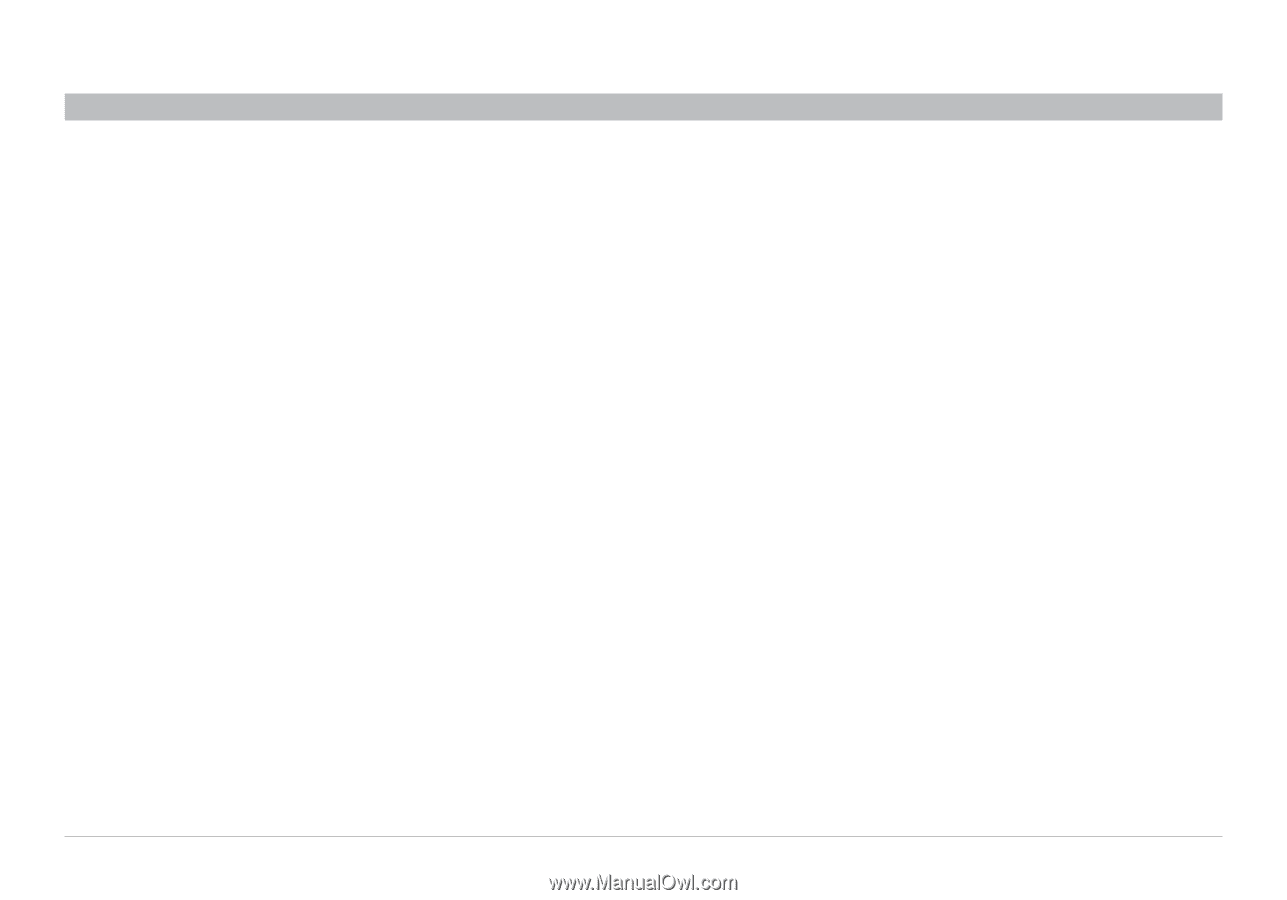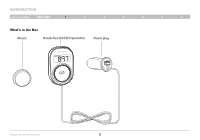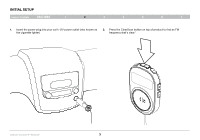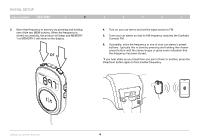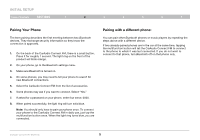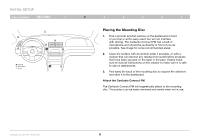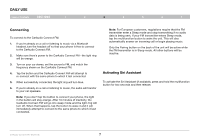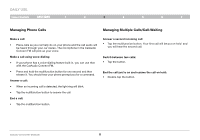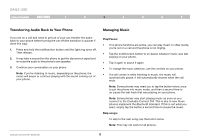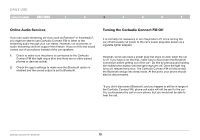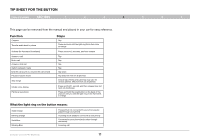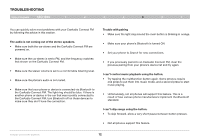Belkin F8M117TT User Manual - Page 9
DAILY USE, Activating Siri Assistant, Connecting - caraudio connect fm transmitter
 |
View all Belkin F8M117TT manuals
Add to My Manuals
Save this manual to your list of manuals |
Page 9 highlights
Daily Use Table of Contents sections 1 2 3 4 5 6 7 Connecting To connect to the CarAudio Connect FM: 1. If you're already on a call or listening to music via a Bluetooth headset, turn the headset off so that your phone is free to connect to the CarAudio Connect FM. 2. Make sure there's power to the CarAudio Connect FM-the light ring will be orange. 3. Turn on your car stereo, set the source to FM, and match the frequency shown on the CarAudio Connect FM. 4. Tap the button and the CarAudio Connect FM will attempt to re-connect with the same phone to which it last connected. 5. When successfully connected, the light ring will turn blue. 6. If you're already on a call or listening to music, the audio will transfer to your car speakers. Note: If you don't tap the button to connect your phone, the light in the button will stay orange. After 10 minutes of inactivity, the CarAudio Connect FM will go into sleep mode and the light ring will turn off. When that happens, tap the button to wake it and it will immediately attempt to connect to the same phone to which it last connected. Note: For European customers, regulations require that the FM transmitter enter a Sleep mode and stop transmitting if no audio data is being sent. If your FM transmitter enters Sleep mode, tap the multifunction button to wake the unit. This will also automatically answer an incoming call or begin playing music. Only the Pairing button on the back of the unit will be active while the FM transmitter is in Sleep mode. All other buttons will be inactive. Activating Siri Assistant To activate the Siri Assistant (if available), press and hold the multifunction button for two seconds and then release. CarAudio Connect FM - Bluetooth 7