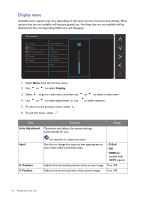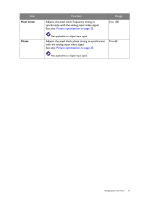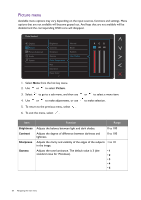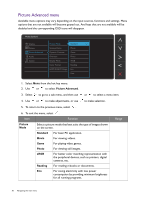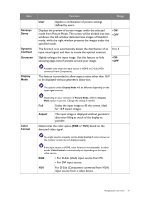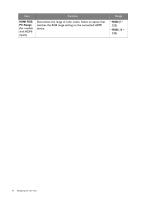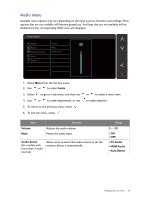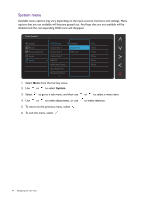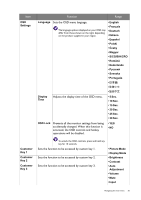BenQ BenQ GL2460HM Monitor User Manual - Page 30
Picture Advanced menu, Picture, Standard, Movie, Photo, Reading
 |
View all BenQ BenQ GL2460HM Monitor manuals
Add to My Manuals
Save this manual to your list of manuals |
Page 30 highlights
Picture Advanced menu Available menu options may vary depending on the input sources, functions and settings. Menu options that are not available will become grayed out. And keys that are not available will be disabled and the corresponding OSD icons will disappear. Mode: Standard Display Picture Picture Advanced Audio System Picture Mode Senseye Demo Dynamic Contrast Overscan Display Mode Color Format HDMI RGB PC Range Standard Movie Game Photo sRGB Reading Eco User 1. Select Menu from the hot key menu. 2. Use or to select Picture Advanced. 3. Select to go to a sub menu, and then use or to select a menu item. 4. Use or to make adjustments, or use to make selection. 5. To return to the previous menu, select . 6. To exit the menu, select . Item Function Picture Mode Select a picture mode that best suits the type of images shown on the screen. Standard For basic PC application. Movie For viewing videos. Game For playing video games. Photo For viewing still images. sRGB For better color matching representation with the peripheral devices, such as printers, digital cameras, etc. Reading For reading e-books or documents. Eco For saving electricity with low power consumption by providing minimum brightness for all running programs. Range 30 Navigating the main menu