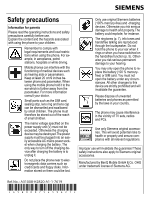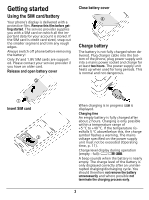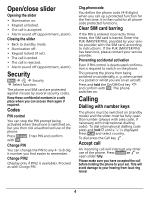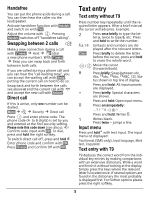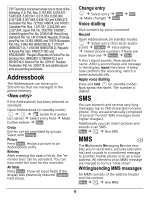BenQ CF110 User Guide
BenQ CF110 - Siemens Cell Phone Manual
 |
View all BenQ CF110 manuals
Add to My Manuals
Save this manual to your list of manuals |
BenQ CF110 manual content summary:
- BenQ CF110 | User Guide - Page 1
signal tones (except alarm). • For incoming calls: only switch off ring tones. _ ªg Service provider 17.12.2005 NewMMS 09:15 Menu 7 Press and hold In standby mode: switch key lock on/off. 8 Plug socket For charger, headset. The phone may only be used if the keypad is fully closed or fully opened - BenQ CF110 | User Guide - Page 2
You may only open the phone to replace the battery (100 % mercuryfree) or SIM card. You must not open the battery under any circumstances. All other These safety instructions also apply to Siemens original accessories. Manufactured by BenQ Mobile GmbH & Co. OHG under trademark license of Siemens AG. - BenQ CF110 | User Guide - Page 3
! Only 3V and 1.8V SIM cards are supported. Please contact your service provider if you have an older card. Release and open battery cover 2 Close battery cover 4 Charge battery The battery is not fully charged when delivered. Plug charger cable into the bottom of the phone, plug power supply unit - BenQ CF110 | User Guide - Page 4
• Keypad unlocked. • PIN), provided by your service provider with the SIM card, according to instructions. If the PUK (MASTER PIN) has been lost, please contact your service provider. Preventing accidental activation Even if PIN control is deactivated confirmation is required to switch on the phone - BenQ CF110 | User Guide - Page 5
down (see also p. 4)! Confirm code input with §OK§. To dial, press and hold the right softkey. To switch direct call off, press and hold . Enter phone code and confirm with §OK§. Press §Change§ and Confirm Off with §OK§. Text entry Text entry without T9 Press number key repeatedly until the - BenQ CF110 | User Guide - Page 6
SMS messages (note higher charges). Additionally you can insert pictures and s§Moeunnud§ ¢s in]an S¢MSN.ew SMS MMS b The Multimedia Messaging Service enables you to send texts, pictures (also photos) and sounds in a combined message to another mobile phone or to an e-mail address. All elements of - BenQ CF110 | User Guide - Page 7
for individual pages (minimum 0.1 seconds). New recording The phone records via its microphone. Press §Insert§ in the Sound: field when completing the input fields. phone. In addition, you can download games and applications to your phone. Internet access may require registration with the service - BenQ CF110 | User Guide - Page 8
Data Exchange Software (to download from the Internet: www.siemens.com/cf110 Organizer §Menu§ ¢ ç ¢ Select function. Alarm clock The alarm will ring at the time set by you, even when the phone is switched off. Setting Set the time for the alarm call (hh:mm). Confirm with §OK§. Press §On/off - BenQ CF110 | User Guide - Page 9
Notes T9 support (p. user guides and current software updates to download. When calling customer service, please have ready your receipt and the phone identity number (IMEI, to display press #06#), the software version (to * display, press #06#, then §Info§) and if available, * your Siemens Service - BenQ CF110 | User Guide - Page 10
02 13 14 84 Malaysia 6 03 77 12 and maintenance Your phone has been designed phone for many years. • Protect your phone phone may become overheated and possibly explode. • Do not use or store the phone phone! The suggestions given above apply equally to your phone, battery, charger and all accessories - BenQ CF110 | User Guide - Page 11
or darker dots generally does not mean that a fault has occurred. Product data Declaration of conformity BenQ Mobile hereby declares that the phone described in this user guide is in compliance with the essential requirements and other relevant provisions of European Directive 1999/5/EC (R&TTE - BenQ CF110 | User Guide - Page 12
' device to keep the mobile phone away from the head and body. Additional Information can be found on the websites of the World Health Organization (www.who.int/emf) or Siemens (www.siemens.com/mobilephones). Guarantee certificate (UK) Without prejudice to any claim the user (customer) may have in - BenQ CF110 | User Guide - Page 13
of the customer. To invoke this Guarantee, please contact our online support on the Internet (www.siemens.com/ mobilephonescustomercare) or the Siemens telephone service. The relevant number is to be found in the accompanying user guide. Guarantee certificate (IRL) Without prejudice to any claim the - BenQ CF110 | User Guide - Page 14
support on the Internet www.siemens.com/ mobilephonescustomercare or the Siemens telephone service. The relevant number is to be found in the accompanying user guide term "Licensed Software" means collectively: all the software in Your phone, all of the contents of the disk(s), CD-ROM(s), electronic - BenQ CF110 | User Guide - Page 15
SIEMENS, ITS EMPLOYEES, LICENSORS, AFFILIATES OR AGENTS BE LIABLE FOR ANY DIRECT DAMAGES, LOST PROFITS, DATA OR BUSINESS, OR COSTS OF PROCUREMENT OF SUBSTITUTE GOODS OR SERVICES with technical support unless separately agreed in writing between You and Siemens or the applicable Licensor. Siemens and - BenQ CF110 | User Guide - Page 16
to which the U.S. has restricted or prohibited the export of goods or services. 12. APPLICABLE LAW AND FORUM. The laws of Germany govern this Agreement. right hereunder. Notwithstanding anything to the contrary in this Agreement, Siemens and/or its licensors may enforce its rights, including but not
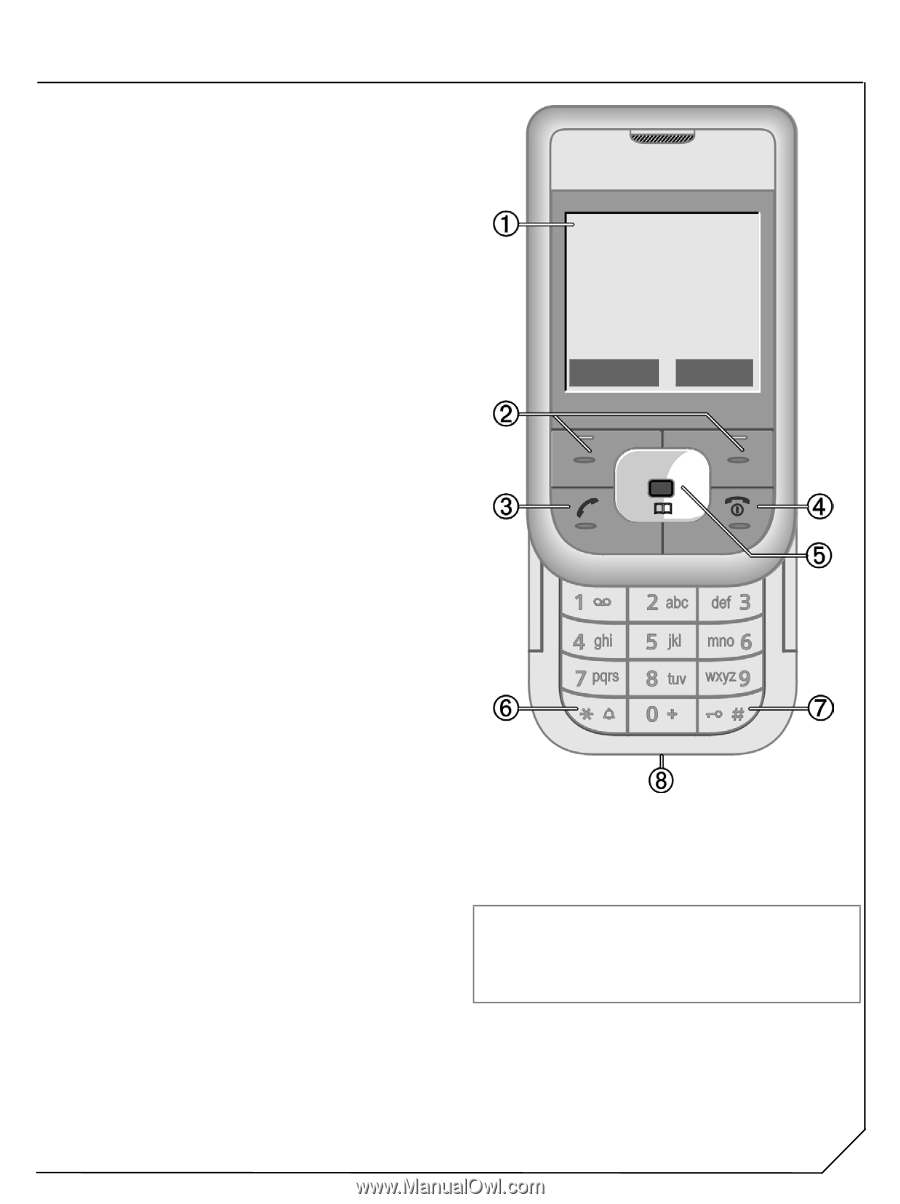
s
Overview of the phone
1
Display indicators
Signal strength/GPRS/battery level.
2
Softkeys
Press the softkey to call up the function
that is displayed as
§Text§
or icon on the
grey fields above the key.
3
A
Call key
Dial displayed phone number or name,
accept calls. In standby mode: Display the
last calls.
4
B
On/Off/End key
•
Switching on/off: press and
hold
.
•
During a conversation or in an
application: press
briefly
to finish.
•
In menus: press
briefly
to go back a
level. Press and
hold
to return to
standby mode.
•
Keylock in standby mode, keypad
closed: press
briefly
to lock keypad.
Press
briefly
and
confirm
with
§OK§
to
unlock the keypad.
5
Navi-key
In lists and menus:
G
Scroll up and down.
D
Function call.
C
Back a menu level.
During a call:
D
Open call menu.
G
Adjust volume.
In standby mode:
E
Voice command (press and
hold).
F
Open Addressbook/Phonebook.
D
Open menu.
C
GPRS info.
6
*
Press and hold
•
In standby mode: switch on/off all
signal tones (except alarm).
•
For incoming calls: only switch off ring
tones.
7
±
Press and hold
In standby mode: switch key lock on/off.
8
Plug socket
For charger, headset.
The phone may only be used if the keypad is fully
closed or fully opened; for optimum audio quality,
however, it is recommended you open the
keypad completely.
_
ª
g
Service provider
17.12.2005
09:15
NewMMS
Menu
CF110