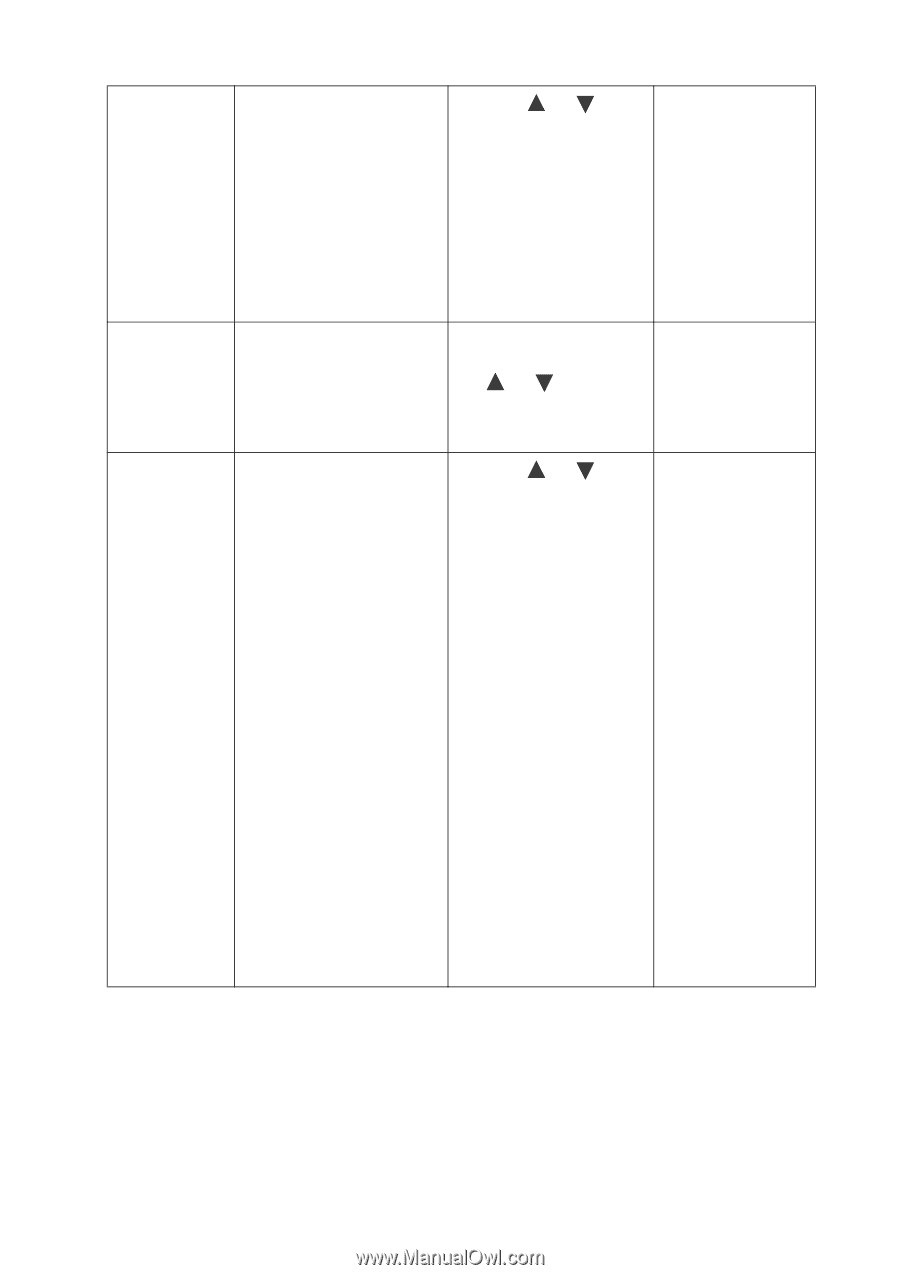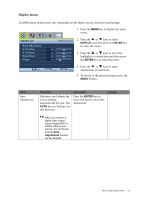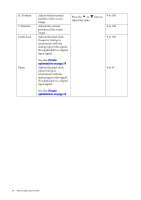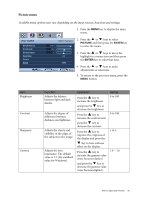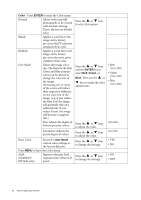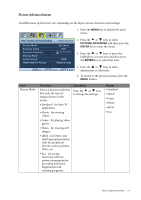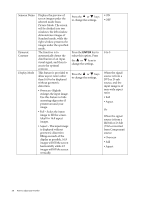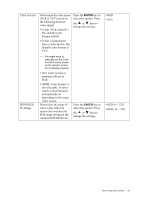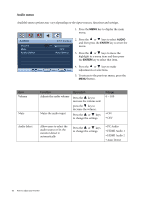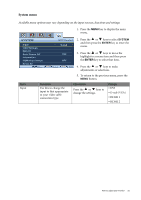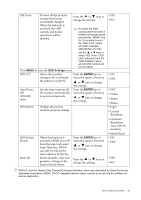BenQ E2220HD User Manual - Page 28
Picture Mode. The screen, HDMI or D-Sub
 |
View all BenQ E2220HD manuals
Add to My Manuals
Save this manual to your list of manuals |
Page 28 highlights
Senseye Demo Dynamic Contrast Display Mode Displays the preview of screen images under the selected mode from Picture Mode. The screen will be divided into two windows; the left window demonstrates images of Standard mode, while the right window presents the images under the specified mode. The function is to automatically detect the distribution of an input visual signal, and then to create the optimal contrast. This feature is provided to allow aspect ratio's other than 16:9 to be displayed without geometric distortion. • Overscan -Slightly enlarges the input image. Use this feature to hide annoying edge noise if present around your image. • Full - Scales the input image to fill the screen. Ideal for 16:9 aspect images. • Aspect - The input image is displayed without geometric distortion filling as much of the display as possible. 16:9 images will fill the screen horizontally while 4:3 images will fill the screen vertically. Press the or keys to change the settings. Press the ENTER key to select this option. Press the or keys to change the settings. Press the or keys to change the settings. • ON • OFF 0 to 5 When the signal source is from a DVI or D-sub source, and the input image is of non-wide aspect ratio: • Full • Aspect Or When the signal source is from a HDMI or D-Sub (VGA converted from Component) source: • Overscan • Full • Aspect 28 How to adjust your monitor