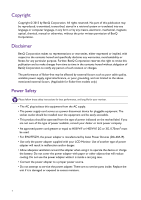4
Table of Contents
Copyright
......................................................................................................................................
2
Getting started
.............................................................................................................................
5
Getting to know your monitor
................................................................................................
7
Front view
....................................................................................................................................................
7
Back view
.....................................................................................................................................................
7
Connection
...................................................................................................................................................
8
How to assemble your monitor hardware
...........................................................................
9
How to detach the stand and the base
...............................................................................................
13
Getting the most from your BenQ monitor
......................................................................
14
How to install the monitor on a new computer
..............................................................................
15
How to upgrade the monitor on an existing computer
.................................................................
16
How to install on Windows 10 system
..............................................................................................
17
How to install on Windows 8 (8.1) system
.......................................................................................
18
How to install on Windows 7 system
................................................................................................
19
How to adjust your monitor
.................................................................................................
20
The control panel
.....................................................................................................................................
20
Basic menu operation
.............................................................................................................................
21
Picture optimization
................................................................................................................................
23
Customizing the hot keys
.......................................................................................................................
23
Adjusting display mode
...........................................................................................................................
23
Choosing an appropriate picture mode
..............................................................................................
24
Connecting the monitor to your MacBook series product
...........................................................
24
Adjusting screen brightness automatically (Bright Intelligence)
....................................................
24
Navigating the main menu
......................................................................................................
25
Eye Care menu
.........................................................................................................................................
26
Picture menu
.............................................................................................................................................
28
Picture Advanced menu
.........................................................................................................................
30
Display menu
.............................................................................................................................................
33
Audio menu
...............................................................................................................................................
35
System menu
.............................................................................................................................................
36
Troubleshooting
.......................................................................................................................
39
Frequently asked questions (FAQ)
......................................................................................................
39
Need more help?
......................................................................................................................................
41