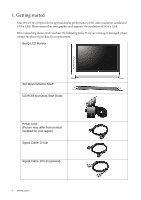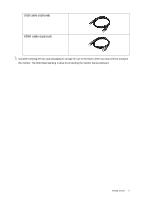BenQ FP241VW User Manual - Page 9
How to assemble your monitor hardware, Either - analog
 |
UPC - 840046017903
View all BenQ FP241VW manuals
Add to My Manuals
Save this manual to your list of manuals |
Page 9 highlights
3. How to assemble your monitor hardware If the computer is turned on you must turn it off before continuing. Do not plug-in or turn-on the power to the monitor until instructed to do so. 1. Unpack the monitor and place it on a stable surface. 2. Connect the PC video cable. Do not use both DVI-D cable and D-Sub cable on the same PC. The only case in which both cables can be used is if they are connected to two different PCs with appropriate video systems. Connect one end of the DVI-D cable to the monitor DVI-D socket and the other end to the DVI-D port on your computer. (optional) The DVI-D format is used for direct digital connection between source video and digital LCD monitors or projectors. The digital video signals produce a superior quality picture than analog video signals. Connect the plug of the D-Sub cable (at the end without the ferrite filter) to the monitor D-Sub socket. Connect the other plug of the D-Sub cable (at the end with the ferrite filter) to the computer video D-Sub socket. Tighten all finger screws to prevent the plugs from accidently falling out during use. 3. Connect the USB hub cable. Connect the USB cable between the USB socket on the rear of the monitor and a USB port on your computer. Either Or How to assemble your monitor hardware 9