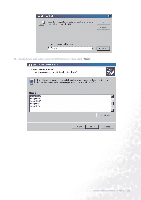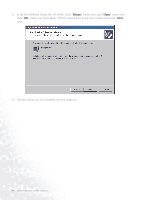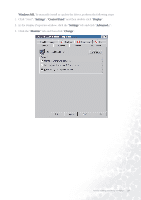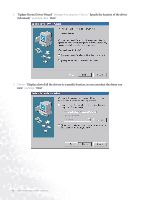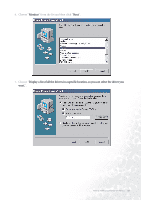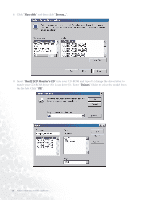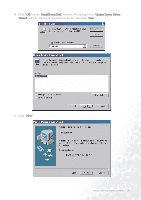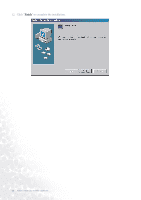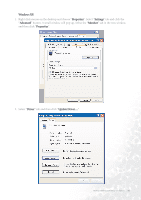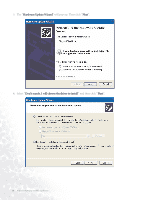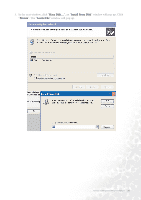BenQ FP731 User Manual - Page 30
Insert BenQ LCD Monitor's CD
 |
UPC - 840046005030
View all BenQ FP731 manuals
Add to My Manuals
Save this manual to your list of manuals |
Page 30 highlights
8. Click "Have disk" and then click "Browse...". 9. Insert "BenQ LCD Monitor's CD" into your CD-ROM and type d:\ (change the driver letter to match your CD-ROM driver if it is not drive D). Enter "Drivers" folder to select the model from the list left. Click "OK". 30 How to install your monitor's software
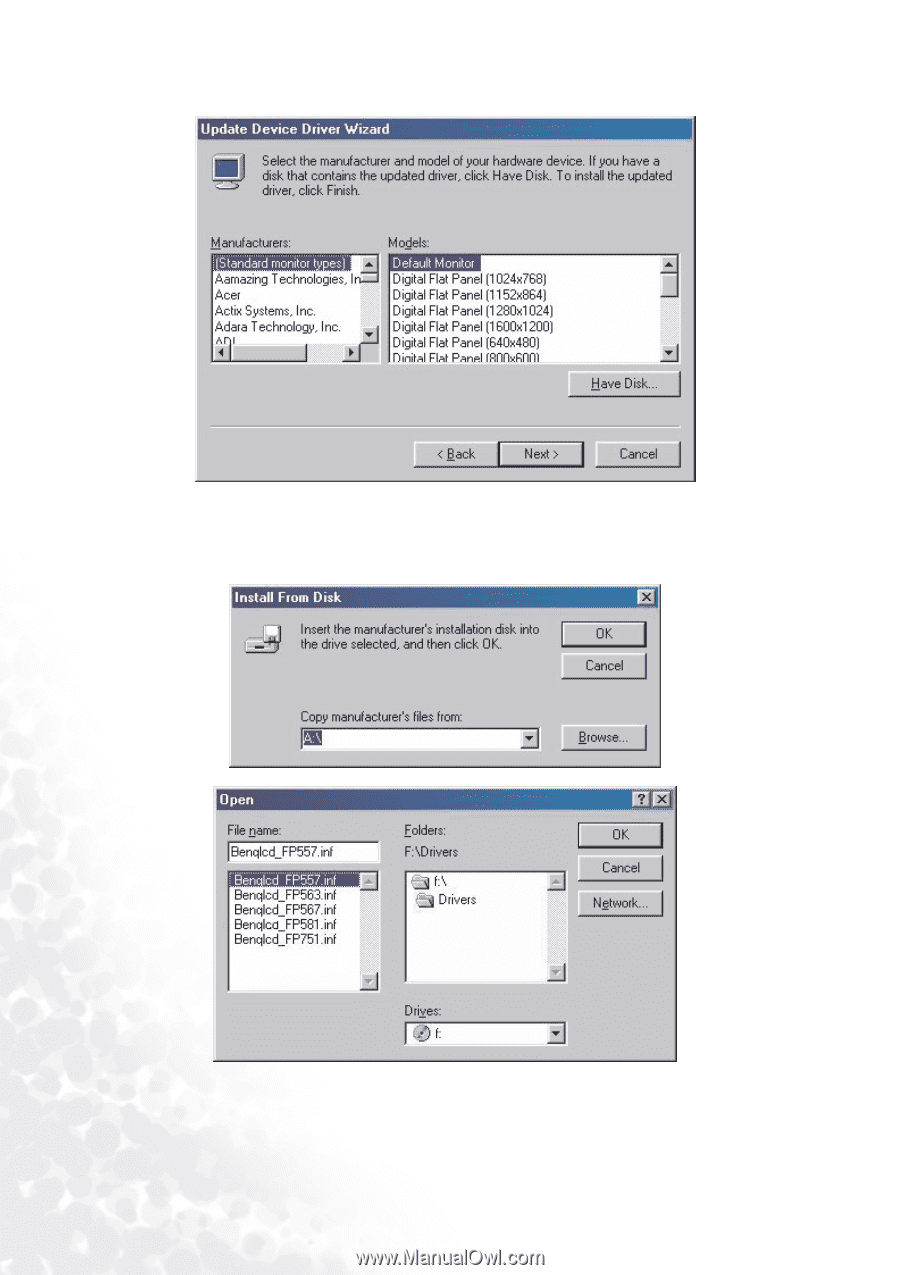
30
How to install your monitor’s software
8.
Click “Have disk
Have disk
Have disk
Have disk” and then click “Browse...
Browse...
Browse...
Browse...”.
9.
Insert “BenQ LCD Monitor’s CD
BenQ LCD Monitor’s CD
BenQ LCD Monitor’s CD
BenQ LCD Monitor’s CD” into your CD-ROM and type d:\ (change the driver letter to
match your CD-ROM driver if it is not drive D). Enter “Drivers
Drivers
Drivers
Drivers” folder to select the model from
the list left. Click “OK
OK
OK
OK”.