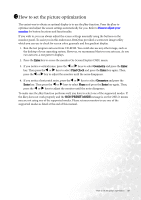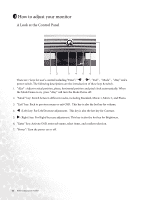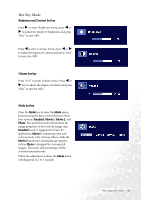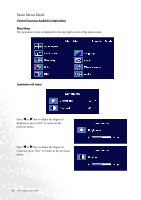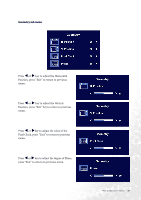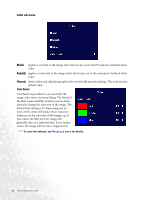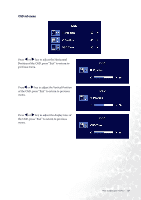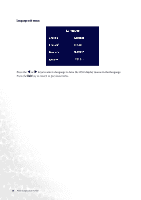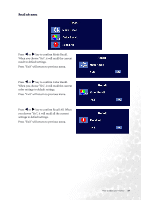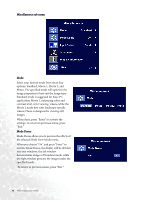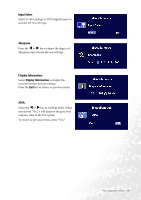BenQ FP91E User Manual - Page 26
Color sub menu, Bluish, Reddish, Normal, User Preset, more of the colors will reduce their respective
 |
View all BenQ FP91E manuals
Add to My Manuals
Save this manual to your list of manuals |
Page 26 highlights
Color sub menu Bluish - applies a cool tint to the image and is factory pre-set to the PC industry standard white color. Reddish - applies a warm tint to the image and is factory pre-set to the news print standard white color. Normal - allows video and still photographs to be viewed with natural coloring. This is the factory default color. User Preset User Preset is provided so you can tailor the image color tint to suit your liking. The blend of the Red, Green and Blue primary colors can be altered to change the color tint of the image. The default start setting is 50. Decreasing one or more of the colors will reduce their respective influence on the color tint of the image. e.g. if you reduce the Blue level the image will gradually take on a yellowish tint. If you reduce Green, the image will become a magenta tint. To reset the defaults, see Recall sub menu for details. 26 How to adjust your monitor