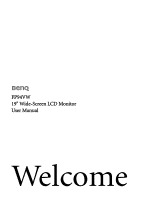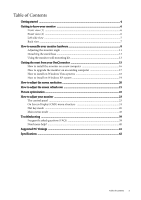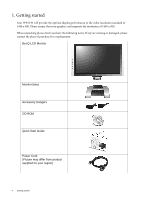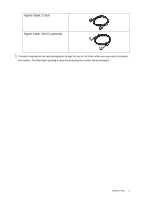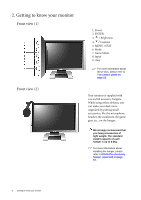BenQ FP94VW User Manual - Page 6
Getting to know your monitor, Front view (1)
 |
View all BenQ FP94VW manuals
Add to My Manuals
Save this manual to your list of manuals |
Page 6 highlights
2. Getting to know your monitor Front view (1) Front view (2) 1. Power 2. ENTER 3. t / Brightness 4. u/ Contrast 5. MENU / EXIT 6. Mode 7. Game Mode 8. Input 9. i key For more information about these keys, please refer to The control panel on page 23. Your monitor is supplied with two stylish accessory hangers. While using either of them, you can make your desk more organized by putting small accessories, like the microphone headset, the earphones, the game gear, etc., on the hanger. We strongly recommend that you hang accessories of light weight. The standard weight capacity of each hanger is up to 0.5kg. For more information about installing the hanger, please refer to Attach the accessory hanger. (optional) on page 10. 6 Getting to know your monitor