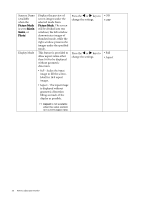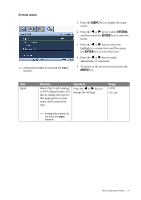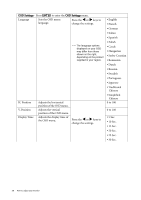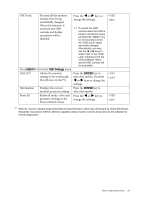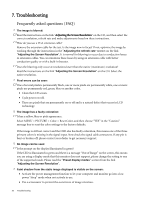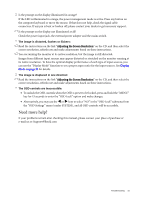BenQ G2222HDAL User Manual - Page 26
Senseye Demo, Display Mode
 |
View all BenQ G2222HDAL manuals
Add to My Manuals
Save this manual to your list of manuals |
Page 26 highlights
Senseye Demo (available when the Picture Mode is set to Movie, Game, or Photo) Display Mode Displays the preview of screen images under the selected mode from Picture Mode. The screen will be divided into two windows; the left window demonstrates images of Standard mode, while the right window presents the images under the specified mode. This feature is provided to allow aspect ratios other than 16:9 to be displayed without geometric distortion. • Full - Scales the input image to fill the screen. Ideal for 16:9 aspect images. • Aspect - The input image is displayed without geometric distortion filling as much of the display as possible. Press the W or X keys to change the settings. Press the W or X keys to change the settings. • ON • OFF • Full • Aspect Aspect is not available when the video content is in a 16:9 aspect ratio. 26 How to adjust your monitor