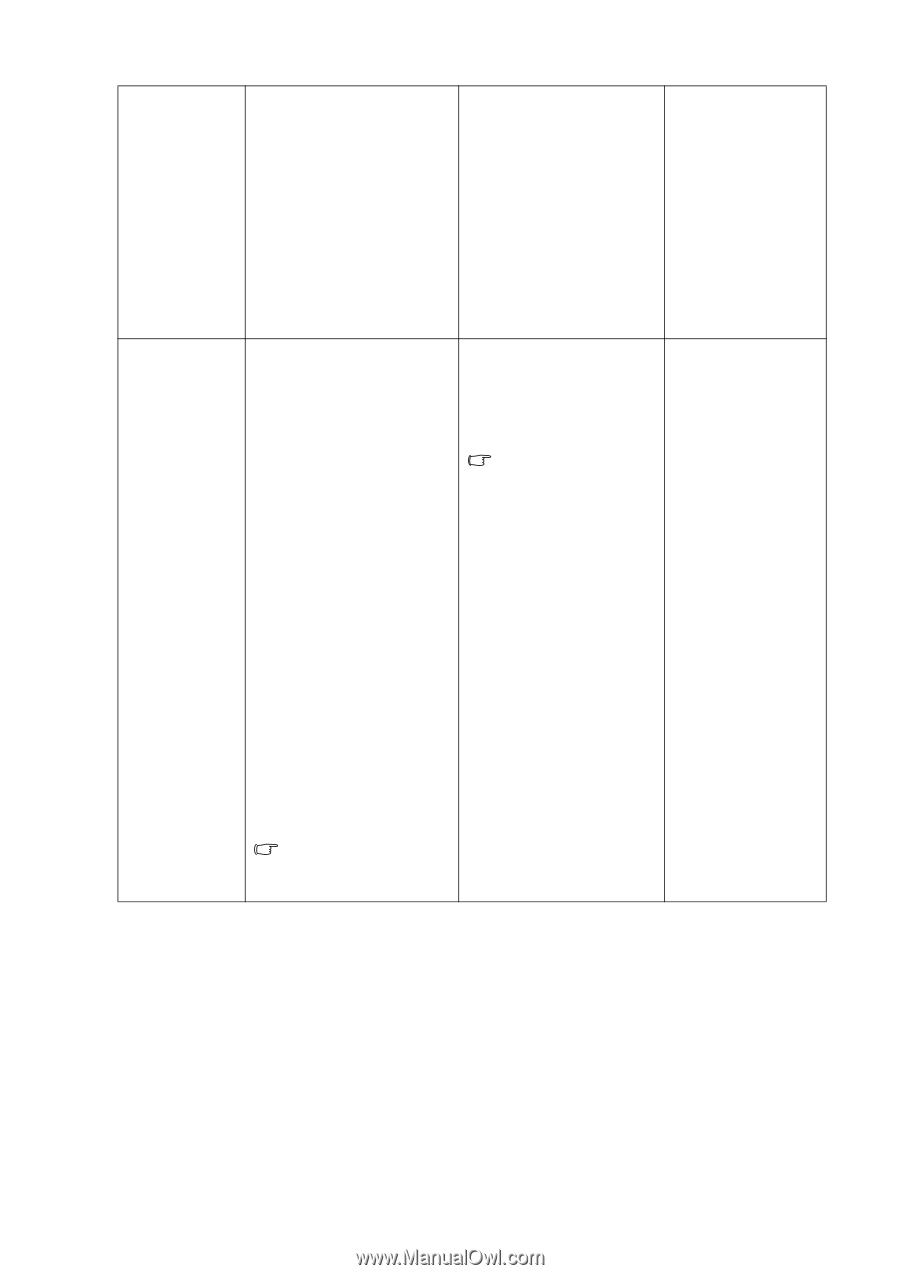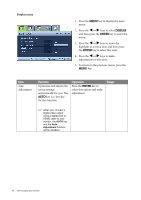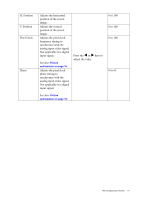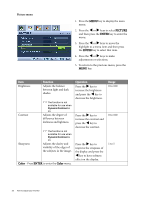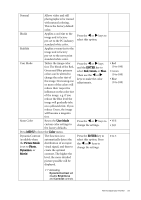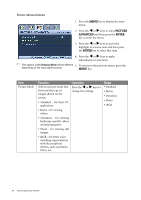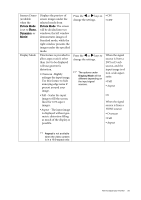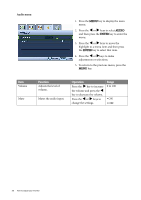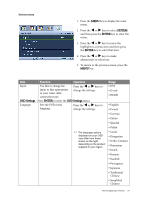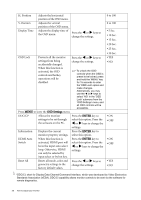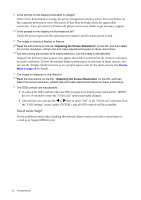BenQ G2411HD User Manual - Page 25
DVI or D-sub, Picture Mode, Photo, Dynamics, Movie
 |
View all BenQ G2411HD manuals
Add to My Manuals
Save this manual to your list of manuals |
Page 25 highlights
Senseye Demo (available when the Picture Mode is set to Photo, Dynamics, or Movie) Display Mode Displays the preview of screen images under the selected mode from Picture Mode. The screen will be divided into two windows; the left window demonstrates images of Standard mode, while the right window presents the images under the specified mode. This feature is provided to allow aspect ratio's other than 16:9 to be displayed without geometric distortion. • Overscan -Slightly enlarges the input image. Use this feature to hide annoying edge noise if present around your image. • Full - Scales the input image to fill the screen. Ideal for 16:9 aspect images. • Aspect - The input image is displayed without geometric distortion filling as much of the display as possible. Press the W or X keys to change the settings. Press the W or X keys to change the settings. The options under Display Mode will be different depending on the input signal sources. • ON • OFF When the signal source is from a DVI or D-sub source, and the input image is of non-wide aspect ratio: • Full • Aspect Or When the signal source is from a HDMI source: • Overscan • Full • Aspect Aspect is not available when the video content is in a 16:9 aspect ratio. How to adjust your monitor 25