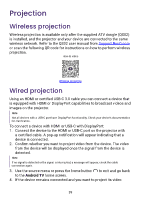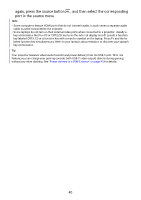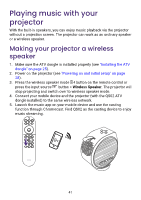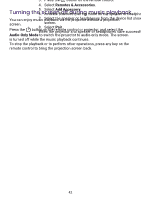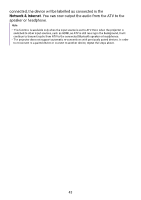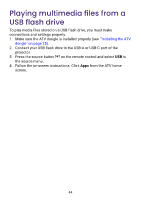BenQ GV31 User Manual - Page 46
Playing multimedia files from a USB flash drive
 |
View all BenQ GV31 manuals
Add to My Manuals
Save this manual to your list of manuals |
Page 46 highlights
Playing multimedia files from a USB flash drive To play media files stored on a USB flash drive, you must make connections and settings properly. 1. Make sure the ATV dongle is installed properly (see ""Installing the ATV dongle" on page 25). 2. Connect your USB flash drive to the USB-A or USB-C port of the projector. 3. Press the source button on the remote control and select USB in the source menu. 4. Follow the on-screen instructions. Click Apps from the ATV home screen. 5. Launch a media reader app to access the multimedia files stored on your USB flash drive. Supported file formats for playback may vary by app. 44

44
Playing multimedia files from a
USB flash drive
To play media files stored on a USB flash drive, you must make
connections and settings properly.
1.
Make sure the ATV dongle is installed properly (see "
"Installing the ATV
dongle" on page 25
).
2.
Connect your USB flash drive to the USB-A or USB-C port of the
projector.
3. Press the source button
on the remote control and select
USB
in
the source menu.
4. Follow the on-screen instructions. Click
Apps
from the ATV home
screen.
5.
Launch a media reader app to access the multimedia files stored on
your USB flash drive. Supported file formats for playback may vary by
app.