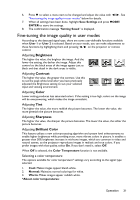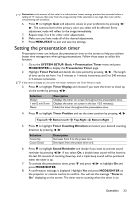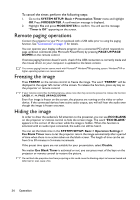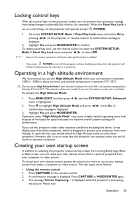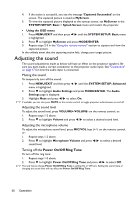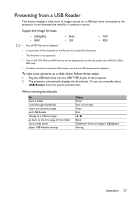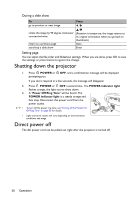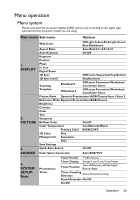BenQ LW61ST LX60ST and LW61ST User Manual - Page 34
Remote paging operations, Freezing the image, Hiding the image
 |
View all BenQ LW61ST manuals
Add to My Manuals
Save this manual to your list of manuals |
Page 34 highlights
To cancel the timer, perform the following steps: 1. Go to the SYSTEM SETUP: Basic > Presentation Timer menu and highlight Off. Press MODE/ENTER. A confirmation message is displayed. 2. Highlight Yes and press MODE/ENTER to confirm. You will see the message "Timer is Off" appearing on the screen. Remote paging operations Connect the projector to your PC or notebook with a USB cable prior to using the paging function. See "Connection" on page 17 for details. You can operate your display software program (on a connected PC) which responds to page up/down commands (like Microsoft PowerPoint) by pressing PAGE UP/PAGE DOWN on the remote control. If remote paging function doesn't work, check if the USB connection is correctly made and the mouse driver on your computer is updated to the latest version. The remote paging function cannot work with Microsoft® Windows®98 operating system. Windows®XP or higher operating systems are recommended. Freezing the image Press FREEZE on the remote control to freeze the image. The word "FREEZE" will be displayed in the upper left corner of the screen. To release the function, press any key on the projector or remote control. If your remote control has the following keys, please note that they cannot be pressed to release the function: LASER, #1, #4, PAGE UP/PAGE DOWN. Even if an image is frozen on the screen, the pictures are running on the video or other device. If the connected devices have active audio output, you will still hear the audio even though the image is frozen onscreen. Hiding the image In order to draw the audience's full attention to the presenter, you can use ECO BLANK on the projector or remote control to hide the screen image. The word "ECO BLANK" appears in the corner of the screen while the image is hidden. When this function is activated with an audio input connected, the audio can still be heard. You can set the blank time in the SYSTEM SETUP: Basic > Operation Settings > Eco Blank Timer menu to let the projector return the image automatically after a period of time when there is no action taken on the blank screen. The length of time can be set from 5 to 30 minutes in 5-minute increments. If the preset time spans are not suitable for your presentation, select Disable. No matter Eco Blank Timer is activated or not, you can press most of the keys on the projector or remote control to restore the picture. Do not block the projection lens from projecting as this could cause the blocking object to become heated and deformed or even cause a fire. 34 Operation