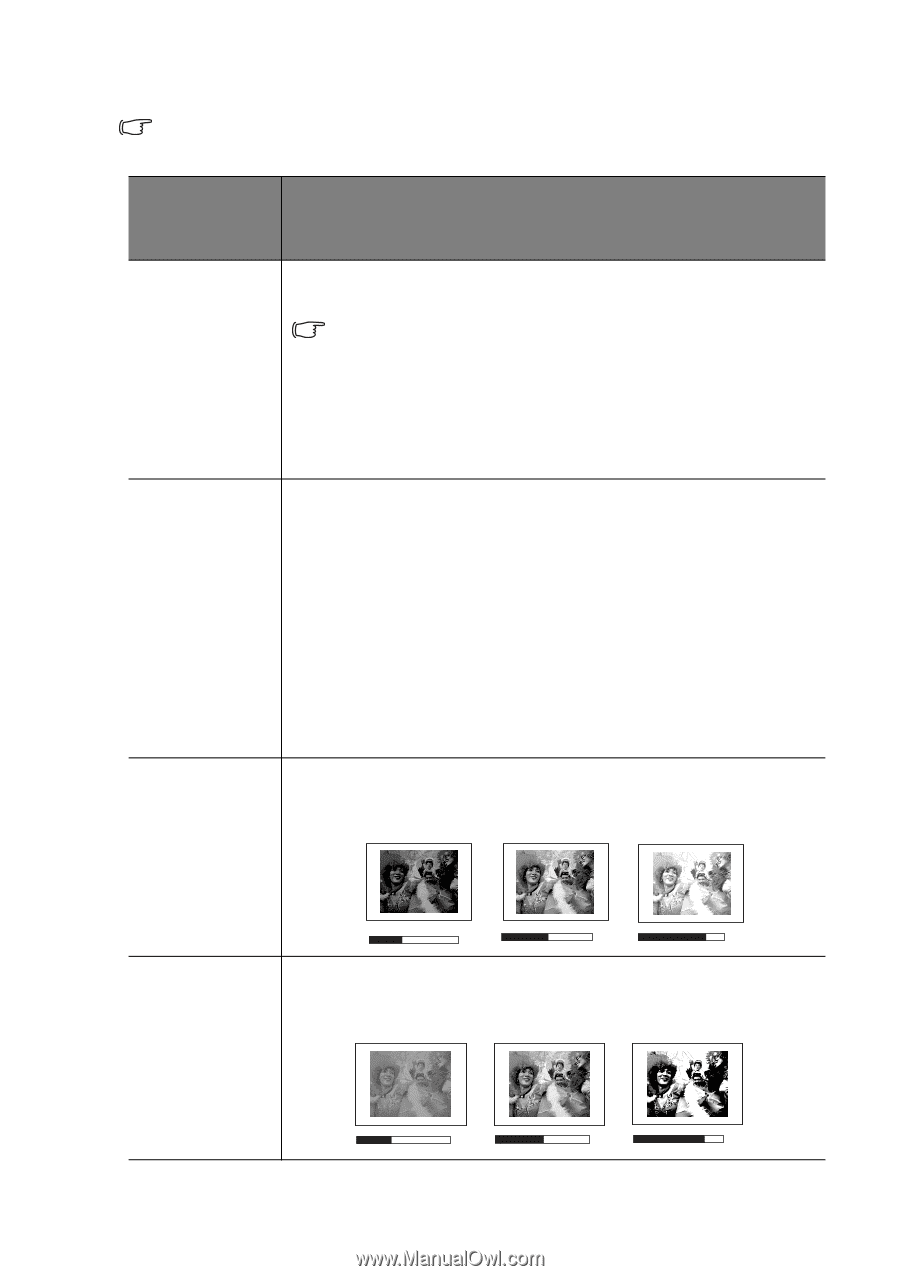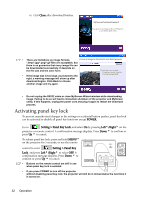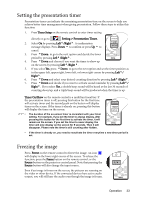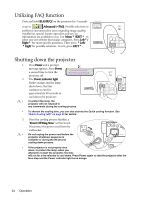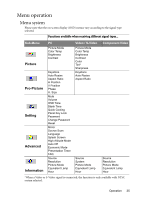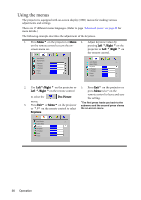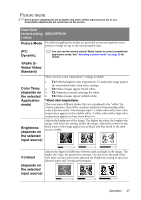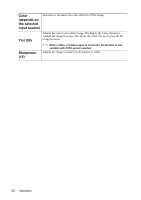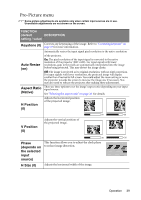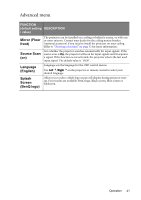BenQ MP611 User Manual - Page 41
Picture menu, Dynamic, YPbPr/ S, Video/ Video, Standard, Color Temp, depends on, the selected
 |
View all BenQ MP611 manuals
Add to My Manuals
Save this manual to your list of manuals |
Page 41 highlights
Picture menu Some picture adjustments are available only when certain input sources are in use. Unavailable adjustments are not shown on the screen. FUNCTION (default setting DESCRIPTION / value) Picture Mode Pre-defined application modes are provided so you can optimize your projector image set-up to suit your program type. (PC: Dynamic; You can use the remote control 'Mode' button to select a predefined application mode. See "Selecting a picture mode" on page 29 for details. YPbPr/ SVideo/ Video: Standard) There are four color temperature* settings available. Color Temp (depends on the selected Application mode) Brightness (depends on the selected input source) 1. T1: With the highest color temperature, T1 makes the image appear the most bluish white than other settings. 2. T2: Makes images appear bluish white. 3. T3: Maintains normal colorings for white. 4. T4: Makes images appear reddish white. *About color temperatures: There are many different shades that are considered to be "white" for various purposes. One of the common methods of representing white color is known as the "color temperature". A white color with a low color temperature appears to be reddish white. A white color with a high color temperature appears to have more blue in it. Adjusts the brightness of the image. The higher the value, the brighter the image. And lower the setting, darker the image. Adjust this control so the black areas of the image appear just as black and that detail in the dark areas is visible. -30 50 +70 Contrast Adjusts the degree of difference between dark and light in the image. The higher the value, the greater the contrast. Use this to set the peak white level after you have previously adjusted the Brightness setting to suit your selected input and viewing environment. (depends on the selected input source) -30 50 +70 Operation 37