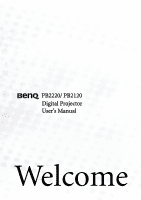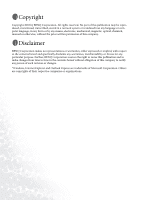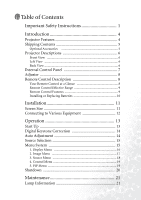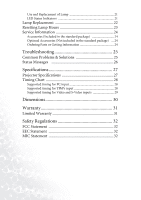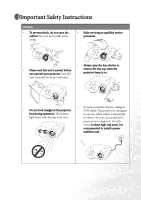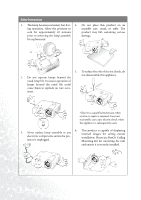BenQ PB2120 User Manual
BenQ PB2120 - SVGA DLP Projector Manual
 |
UPC - 840046004149
View all BenQ PB2120 manuals
Add to My Manuals
Save this manual to your list of manuals |
BenQ PB2120 manual content summary:
- BenQ PB2120 | User Manual - Page 1
PB2220/ PB2120 Digital Projector User's Manual Welcome - BenQ PB2120 | User Manual - Page 2
, magnetic, optical, chemical, manual or otherwise, without the prior written permission of this company. Disclaimer BENQ Corporation makes no representations or warranties, either expressed or implied, with respect to the contents hereof and specifically disclaims any warranties, merchantability or - BenQ PB2120 | User Manual - Page 3
5 Optional Accessories 5 Projector Descriptions 6 Front View 6 Left View 6 Back View 6 External Control Panel 7 Adjuster 8 Remote Control Description 8 Your Remote Control at a Glance 8 Remote Control Effective Range 9 Remote Control Features 9 Installing or Replacing Batteries 10 - BenQ PB2120 | User Manual - Page 4
or Getting Information 24 Troubleshooting 25 Common Problems & Solutions 25 Status Messages 26 Specifications 27 Projector Specifications 27 Timing Chart 28 Supported timing for PC input 28 Supported timing for YPbPr input 28 Supported timing for Video and S-Video inputs 29 Dimensions 30 - BenQ PB2120 | User Manual - Page 5
the cabinet. No user-serviceable parts inside. • Refer servicing to qualified service personnel. • Please read this user's manual before you operate your projector. Save this user's manual for future reference. • Always open the lens shutter or remove the lens cap when the projector lamp is on - BenQ PB2120 | User Manual - Page 6
of displaying 3. Never replace lamp assembly or any inverted images for ceiling mount electronic components unless the pro- installation. Please use BenQ's Ceiling jector is unplugged. Mounting Kit for mounting the unit and ensure it is securely installed. 2 Important Safety Instructions - BenQ PB2120 | User Manual - Page 7
Safety Instructions ( fully horizontal may cause a malfunction of, or damage to, the lamp. If the ventilation holes are seriously obstructed, overheating inside the unit cigarette smoke may contaminate optical components, shortening the projector's lifespan and darkening the 11. screen. - - BenQ PB2120 | User Manual - Page 8
unit • Full-function remote control • Manual zoom lens • One key auto-adjustment to display the best picture quality • Easy digital keystone correction through hot keys to correct tilted pictures • Adjustable color balance control for data/video • Ultra-high brightness projection lamp • Ability to - BenQ PB2120 | User Manual - Page 9
Booklet Remote Control Batteries User's Manual CD 3-2 Converter S-Video Cable Video Cable VGA Cable Audio Cable US EU UK Power Cord 110V Power Cord 220V Power Cord 240V Optional Accessories 1. Spare lamp kit 3. HDTV cable 5. Presentation Pro 2. Macintosh adaptor 4. Ceiling mount kit - BenQ PB2120 | User Manual - Page 10
Projector Descriptions Front View IR remote sensor Left View Ventilation grill Projection lens S-Video connector Video connector Back View D-Sub connector (for computer/ HDTV input) AC power cord input Audio input IR remote sensor Rear adjustment foot 6 Introduction Ventilation grill - BenQ PB2120 | User Manual - Page 11
Exit Keystone/ Right POWER SOURCE Lamp Status Indicator • Press and hold POWER for 1 second to turn the projector on or off. • When the projector is on, Back-lit POWER will blink during warm-up and turn to solid green to indicate the projector is ready for use. • The Infrared Remote Receiver (Front - BenQ PB2120 | User Manual - Page 12
foot and button for adjusting its tilt angle. 1. Lift the projector up and press the 3. To stow the adjuster, depress the be locked. 3 1 2 Remote Control Description Your Remote Control at a Glance SOURCE AUTO POWER EXIT KEYSTONE MENU BLANK MUTE PIP VIDEO PIP S-VIDEO ZOOM IN ZOOM OUT FREEZE - BenQ PB2120 | User Manual - Page 13
located on the front and the back of the projector. It can function in a range of 30 degrees horizontally and 30 degrees vertically relative to a line that is a right angle to the remote sensors. The distance between the remote control and the remote sensors must be shorter than 6 meters (19.5 feet - BenQ PB2120 | User Manual - Page 14
a battery. 3. Snap the battery tray back into place. Avoid excessive heat and humidity. There may be danger of an explosion if a battery is incorrectly replaced. Replace only with the same or equivalent type recommended by the manufacturer. Dispose of used batteries according to the manufacturer - BenQ PB2120 | User Manual - Page 15
Installation Screen Size Place the projector at the required distance from the screen according to the desired picture size (see the table below). Projection Distance PB2220 (XGA) screen size chart Distance to Diagonal measurement screen Minimum Maximum zoom zoom feet inches inches 4 29 - BenQ PB2120 | User Manual - Page 16
PB2120 (SVGA) screen size chart Distance screen feet 4 6 8 10 12 14 16 18 20 22 your projector to your computer/notebook, VCR or other systems. However, a Mac adapter (an optional accessory) is needed for connection for Macintosh users. Computer / HDTV Audio Video S-Video S-Video / Video 12 - BenQ PB2120 | User Manual - Page 17
cord into a wall socket. 2. Press and hold POWER for 1 second. The back-lit POWER key blinks green and stays green when the power is turned on. When the power is turned off, there is a 90-second cooling period before the projector can be re-started. 3. Switch on all connected equipment. Operation - BenQ PB2120 | User Manual - Page 18
bottom of the image. Auto Adjustment In some cases, you may have to optimize the picture quality manually. To do this, press the AUTO key on the control panel of the projector or on the remote control. Within 3 seconds, the built-in Intelligent Auto Adjustment function will re-adjust the image to - BenQ PB2120 | User Manual - Page 19
projector or the remote Color Temp Information Source Mirror Source Scan Volume Treble Bass Mute Control Langauge OSD OSD Time Auto Off Reset Lamp Hour PIP Main page: PIP Source PIP Size PIP Pos. H Position V Position More Options Sub Page: Brightness Contrast Color Tint Sharpness S-Video - BenQ PB2120 | User Manual - Page 20
of difference between darkness and lightness of the image. Phase H Size Color Tint Adjusts to fit in the desired image size. *This function only when the input mode is PC or YPbPr. Adjusts to increase or decrease the colors (R, G, B) of image. *This function is not available when the input mode is - BenQ PB2120 | User Manual - Page 21
PC . Users have 2 options for the image ratio. 1. 4 : 3 2. 16 : 9 *This function is available when the input mode is YPbPr, Video or SVideo. *This function is available only when the input mode is Video or S-Video. Adjusts to increase or decrease the colors (R, G, B) of the image. *This function is - BenQ PB2120 | User Manual - Page 22
FUNCTION DESCRIPTION 1. Default 2. Ceiling-mounted projection Mirror 3. Rear screen projection 4. Ceiling-mounted and rear screen projection. Source Scan Volume If Source Scan is on, all the input sources will be detected during the start-up process. Otherwise, the projector will only detect - BenQ PB2120 | User Manual - Page 23
Hour Shows lamp usage time. 5. PIP Menu These functions are valid only when the input mode is PC and the PIP source is Video or SVideo. FUNCTION PIP Source PIP Size PIP Position H Position V Position More Options Brightness Contrast Color Tint Sharpness DESCRIPTION Selects the source from which - BenQ PB2120 | User Manual - Page 24
and a warning message will prompt up. To turn off the projector, Press POWER again. 2. The fan will continue to run for approximately 90 seconds. 3. Disconnect the power cord from the wall socket. Please do not unplug the power cord before POWER is shut down or during the 90-second cooling process - BenQ PB2120 | User Manual - Page 25
appears to suggest the time of lamp replacement, please install a new lamp or consult your dealer. An old lamp could cause a malfunction in the projector and may explode. LED Status Indicators Lamp Life Indicators CHANGE THE LAMP, AND RESET THE LAMP TIMER When this LED shows red continuously - BenQ PB2120 | User Manual - Page 26
turn off the projector and disconnect the power cord before changing the lamp. 1. Press the POWER button to switch off the projector. Disconnect the power cord from the outlet and the projector. 2. Loosen the screw and remove the 4. Replace the lamp with a new one. lamp cover. If the lamp is hot - BenQ PB2120 | User Manual - Page 27
Lamp Hours If you replace the lamp after 2000 hours of operation, please follow the instructions below within 10 minutes of power on. OSD FUNCTION Press the Exit button on the projector for 3 seconds to display the total used lamp time. • Press the MENU button on the projector during the lamp - BenQ PB2120 | User Manual - Page 28
case 98.J2202.001 Remote control 98.J2406.001 3-2 converter 22.91007.001 Optional Accessories (Not included in the standard package) Description Part Number Mac adapter (switchable 20.20118.A15 Spare lamp kit 60.J2203.CB1 HDTV cable 50.J2401.001 Ceiling mount kit 60.J2439.011 Presentation - BenQ PB2120 | User Manual - Page 29
lens. REMOTE CONTROL DOES NOT WORK TRY THESE SOLUTIONS • Replace the batteries with new ones. • Make sure there is no obstacle between the remote control and the unit. • Stand within 6 meters (19.5 feet) of the projector. • Make sure nothing blocking the front and rear receivers. Troubleshooting 25 - BenQ PB2120 | User Manual - Page 30
. The lamp has been in operation for 1980 hours, and the power will turn off after 20 more hours. Replace the lamp as soon as possible. The lamp has been in operation for over 2000 hours, and the power will turn off automatically in 10 minutes. Replace the lamp immediately. 26 Troubleshooting - BenQ PB2120 | User Manual - Page 31
system Lens F/Number Lamp Electrical Power supply Power consumption Mechanical Dimensions Operating Temperature range Weight Input terminal Computer Input RGB/ HDTV Input Video Signal Input S VIDEO VIDEO Audio Signal Input Audio Output Speaker PB2220 PB2120 1024X768 XGA 800X600 SVGA 1-CHIP DMD - BenQ PB2120 | User Manual - Page 32
VGA_85 SVGA_56 SVGA_60 SVGA_72 SVGA_75 SVGA_85 MAC16" XGA_43i XGA_60 XGA_70 XGA_75 XGA_85 MAC19" SXGA1_75 QuadVGA_60 SXGA3_60 Supported timing for YPbPr input Signal Format 480i(525i)@60Hz 480p(525p)@60Hz 576i(625i)@50Hz 576p(625p)@ .94 59.94 50.00 50.00 60.00 50.00 60.00 50.00 28 Specifications - BenQ PB2120 | User Manual - Page 33
S-Video inputs Video mode NTSC PAL SECAM PAL-M PAL-N PAL-60 NTSC4.43 Horizontal Frequency (kHz) 15.73 15.63 15.63 15.73 15.63 15.73 15.73 Vertical Frequency (Hz) 60 50 50 60 50 60 60 Pixel Frequency (MHz) 3.58 4.43 4.25 or 4.41 3.58 3.58 4.43 4.43 Specifications - BenQ PB2120 | User Manual - Page 34
175mm 52mm Dimensions 220mm 30 Dimensions - BenQ PB2120 | User Manual - Page 35
To obtain warranty service, immediately notify the dealer from which you purchased the product of any defects. Important: The above warranty shall be void if the customer fails to operate the product in accordance with BENQ's written instructions. This warranty gives you specific legal rights, and - BenQ PB2120 | User Manual - Page 36
installed and used in accordance with the instruction manual, may cause interference to radio communications. by turning the equipment off and on, the user is encouraged to try to correct the interference to beware of this point and in case a wrongful sale or purchase has been made, it is asked that
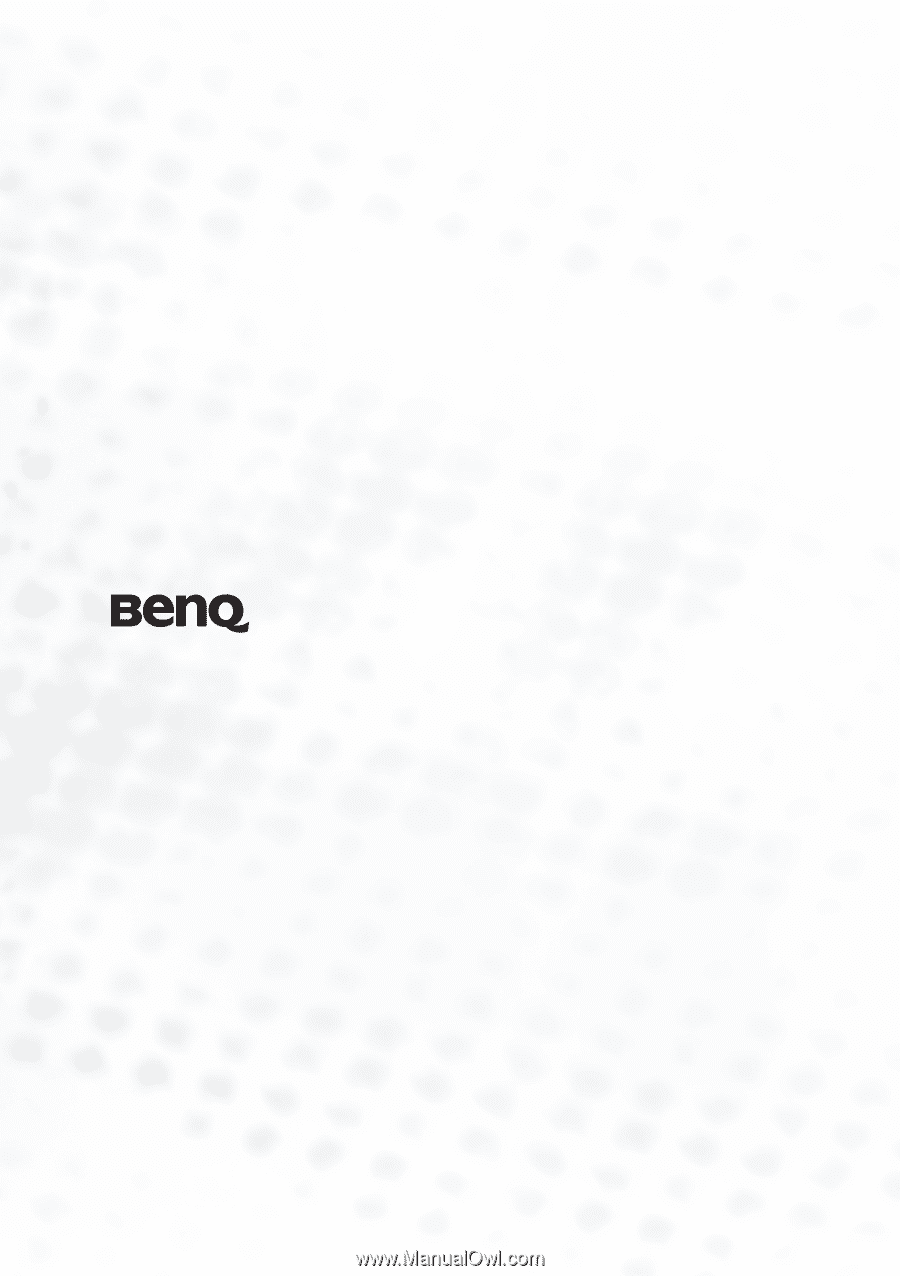
Welcome
PB2220/ PB2120
Digital Projector
User’s Manual