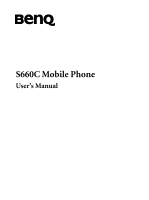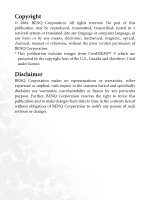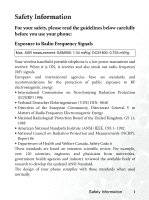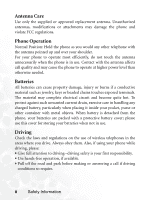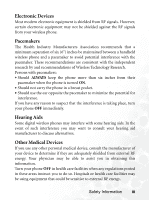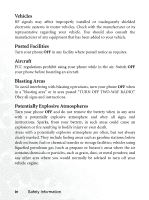BenQ S660C User Manual
BenQ S660C Manual
 |
View all BenQ S660C manuals
Add to My Manuals
Save this manual to your list of manuals |
BenQ S660C manual content summary:
- BenQ S660C | User Manual - Page 1
S660C Mobile Phone User's Manual - BenQ S660C | User Manual - Page 2
, mechanical, magnetic, optical, chemical, manual or otherwise, without the prior written permission of BENQ Corporation. * This publication includes images hereof and specifically disclaims any warranties, merchantability or fitness for any particular purpose. Further, BENQ Corporation reserves - BenQ S660C | User Manual - Page 3
use your phone: Exposure to Radio Frequency Signals Max. SAR measurement: GSM900: 1.34 mW/g; DCS1800: 0.725 mW/g. Your wireless handheld portable telephone is a low of Health and Welfare Canada. Safety Code 6 These standards are based on extensive scientific review. For example, over 120 scientists - BenQ S660C | User Manual - Page 4
container with metal objects. When battery is detached from the phone, your batteries are packed with a protective battery cover; please use this cover for storing your batteries when not in use. Driving Check the laws and regulations on the use of wireless telephones in the areas where you drive - BenQ S660C | User Manual - Page 5
from external RF energy. Your physician may be able to assist you in obtaining this information. Turn your phone OFF in health care facilities when any regulations posted in these areas instruct you to do so. Hospitals or health care facilities may be using equipment that could be sensitive to - BenQ S660C | User Manual - Page 6
OFF TWO-WAY RADIO." Obey all signs and instructions. Potentially Explosive Atmospheres Turn your phone OFF and do not remove the battery when in any area with a potentially explosive atmosphere and obey all signs and instructions. Sparks, from your battery, in such areas could cause an explosion or - BenQ S660C | User Manual - Page 7
For Vehicles Equipped with an Air Bag An air bag inflates with great force. DO NOT place objects, including both installed or portable wireless equipment, in the area over the air bag or in the air bag deployment area. If in-vehicle wireless equipment is improperly installed and - BenQ S660C | User Manual - Page 8
vi Safety Information - BenQ S660C | User Manual - Page 9
Table of Contents Safety Information i 1. Preparing Your Phone For Use 1 Inserting a SIM Card 1 Installing a Battery and Charging the Phone 2 Turning the Phone On 5 2. Getting to Know Your Phone 8 Your Phone at a Glance 8 Active Flip Feature 10 Status Indicator Light 10 Standby Screen 11 - BenQ S660C | User Manual - Page 10
Number 36 Speed Dialing 36 Voice Dialing 37 Listening to Voicemails 38 Phone Book 39 Adding Contacts to the Phone Book 39 Finding Contacts in the Phone Book 44 Using a Location Number to Access a Contact's Data .........46 Last Missed, Dialed, and Received Calls 47 Operations During a Call - BenQ S660C | User Manual - Page 11
Input Mode (ABC 77 Numeric Input Mode (123 77 Predictive Input Mode (iTap 78 Symbol Input Mode 79 Direct Connection to URLs 80 4. Menus 82 Phone Book 82 Find 82 Add 82 Edit 83 Copy 83 Delete 83 Caller Groups 83 Privacy Manager 84 Business Card 86 Activate 87 My Number - BenQ S660C | User Manual - Page 12
Note 95 Tools 96 Alarm Clock 96 Shortcuts 97 Voice Memo 97 Calculator 98 Currency Converter 98 Stopwatch 100 Countdown Timer 100 Memory Status 101 Service Number 101 SIM Toolkit Menu 101 Games 102 Champion Soccer 102 Dragon Fight 107 Internet 108 WAP - BenQ S660C | User Manual - Page 13
WAP Settings 117 JAVA 121 Multimedia 126 Picture 126 Animation 127 Melody 127 My Melodies 127 Composer 129 Help 132 Settings 133 Date & Time 133 Time 133 Format 133 Secondary Time 134 Power On/Off 134 Profiles 135 Display 140 Theme 140 Wallpaper 140 Welcome Message 141 Contrast - BenQ S660C | User Manual - Page 14
148 Available List 149 Band Setting 149 Connection Mode 149 Security 150 PIN Code 150 Phone Lock 151 SIM Lock 151 Screen Lock 152 Language 153 Input Mode 153 Flip Activate 153 User Group 154 Restore 154 5. Care and Maintenance 155 6. Troubleshooting 157 xii Table of Contents - BenQ S660C | User Manual - Page 15
a SIM Card 1. Turn the phone over, and release the battery latch. Lift the battery off the phone. Battery latch Do not remove the battery when the phone is on. Doing so could cause you to lose personal settings or data stored either on your SIM card or in the phone's memory. 2. Slide the SIM - BenQ S660C | User Manual - Page 16
stay, then push the SIM card out of the slot. Stay SIM card Installing a Battery and Charging the Phone 1. With the battery's metal contacts facing down, align the protruding tabs on the end with the holes in the battery bay of the phone. Then push the battery toward the end of the bay to insert the - BenQ S660C | User Manual - Page 17
socket on the bottom of the phone. Make sure that the connector is inserted in the correct orientation (with the arrow pointing up). Charger socket Charger connector 3. Insert the charger into a power outlet. 4. Once the phone is fully charged, remove the charger from both the power outlet and - BenQ S660C | User Manual - Page 18
turn off temporarily. This is normal. • During charging, in the external display's battery indicator , the lines showing the battery power level will scroll until the battery is fully charged. • When charging while the phone is turned off, the main display shows the animation. If the charging - BenQ S660C | User Manual - Page 19
display the welcome animation. / • You can select and set a welcome animation, image, or message that will display when you turn on your phone, as well as the music that will be played. Go to the menu: Settings → Display → Welcome Message. For details, please refer to page 141. • If - BenQ S660C | User Manual - Page 20
, the SIM card will lock down and no longer be usable. unlock it. Please contact your network operator to obtain a PUK. / To cancel PIN password authentication, go to the menu Settings → Security → PIN Code → PIN1 Code. Please see page 150. 4. When the PIN code entered has been accepted, the phone - BenQ S660C | User Manual - Page 21
strength and the name of the network operator. You can now use the phone. 8 If the phone cannot detect the network, the on-screen signal strength meter will show no bars. 8 If the phone links to a network that you are not authorized to use, the signal strength meter will show a level of zero. You - BenQ S660C | User Manual - Page 22
Getting to Know Your Phone Your Phone at a Glance The figure below shows the main parts of your phone: Front view 1 Antenna Status indicator light External display External speaker 8 Getting to Know Your Phone - BenQ S660C | User Manual - Page 23
Front view 2 Earpiece OK key Left soft key Dial/Answer key Messages menu key Microphone Main display Scroll key Right soft key Power on/off key Alphanumeric keys Getting to Know Your Phone 9 - BenQ S660C | User Manual - Page 24
views Hands-free Neck strap socket headset/Data cable jack Volume key Charger socket Active Flip Feature Opening the flip the following functions: • Flashes blue when the phone detects a network or is charging. • Flashes purple when the battery is fully charged. • Flashes blue rapidly when - BenQ S660C | User Manual - Page 25
show icons for network signal strength, battery power, and alarm (if active). & Time → Time. See page 133. • In the default setting, the external display will show the time and several animations the volume key located on the left side of the phone. • You can set the external display's cycling mode - BenQ S660C | User Manual - Page 26
immediate charging needed. When charging the phone, the icon will scroll through the bars until the battery is fully charged. Text message Shows that that there are voicemails (this icon will only appear if the function is supported by your network vendor). Alarm The alarm is turned on. To set - BenQ S660C | User Manual - Page 27
function go to the menu Settings → Call Settings → Call Divert. See page 144. Roaming has been activated (not your regular network) Getting to Know Your Phone 13 - BenQ S660C | User Manual - Page 28
Main Screen Status bar Time and date Soft key bar Name of network operator Wallpaper Press to enter the Phone Book Press to enter the main menu. Press to enter the function/number shortcuts menu 14 Getting to Know Your Phone - BenQ S660C | User Manual - Page 29
is activated, and you have not performed any tasks with the phone for a set time, the phone will automatically bring up the screen lock image. The purpose is to protect any personal data on your phone from being read by other persons. To restore the original display screen, you must enter a password - BenQ S660C | User Manual - Page 30
When charging the phone, the icon will scroll through the bars until the battery is fully charged. GPRS network GPRS services have been activated on have voicemail messages (this icon will only appear if the function is supported by your network operator). Alarm The alarm is turned on. To set - BenQ S660C | User Manual - Page 31
function, go to the menu Settings → Call Settings → Call Divert. See page 144. Roaming has been activated (not your regular network) Getting to Know Your Phone 17 - BenQ S660C | User Manual - Page 32
mode. For information on other key commands available in other operating modes, see the pertinent sections in this user manual. Function keys / • When any key is pressed, the phone will provide aural feedback through keypad tones. To activate or cancel this aural feedback, enter the menu Settings - BenQ S660C | User Manual - Page 33
. •Press this key to reject incoming calls or cancel a call being dialed. Send/Answer key •Press to send or answer a call. •Long-press and your phone will automatically call the last number dialed. •Press to access the list of last missed/dialed/received calls. OK key •Press to open up the - BenQ S660C | User Manual - Page 34
key to enter an asterisk " * ". •To make an international call, long-press this key until the display shows "+" ,Then enter the recipient's country code, area code and phone number. Voicemail key •Long-press to dial your voicemail number. # key •Press to enter "#". •For extensions: After entering - BenQ S660C | User Manual - Page 35
Commands and functions Alphanumeric keys •Press to enter digits in a phone number. ~ •Shortcut key: Long-press a key to immediately press the upper or lower portion of this key, located on the left side of the phone, to adjust the ring tone volume. Press the upper portion of this key or to - BenQ S660C | User Manual - Page 36
Alphanumeric keys Key Digit Key 1 2 Digit/Symbol/Function 7 8 3 9 4 0 5 * + (long-press) 6 # P(long-press after entering a phone number) 8 Long-pressing an alphanumeric key will access the function it represents, or dial the number that has been assigned to it (shortcut function). 22 - BenQ S660C | User Manual - Page 37
in standby mode, press to bring up the main menu and highlight the first item in that menu: Phone Book. 8 For details on how to use the various functions listed in the menu, see page 82, "Menus". . Indicates that pressing will return the display to the standby screen. Getting to Know Your Phone 23 - BenQ S660C | User Manual - Page 38
. Press to close a pop-up menu. Press to enter the highlighted item or activate the function represented by the item. 24 Getting to Know Your Phone - BenQ S660C | User Manual - Page 39
option. Press or Press to cancel and return to the to edit the setting. previous screen. Press to confirm the setting. Getting to Know Your Phone 25 - BenQ S660C | User Manual - Page 40
bring up the next screen, or press to bring up the previous screen), then press to enter the Language menu. 26 Getting to Know Your Phone - BenQ S660C | User Manual - Page 41
return to the standby screen. Access through number shortcuts 1.In the standby mode, press or to bring up the main menu. Getting to Know Your Phone 27 - BenQ S660C | User Manual - Page 42
is listed in the Language sub-menu. For example, if you wish to set English as the display language, press . 28 Getting to Know Your Phone - BenQ S660C | User Manual - Page 43
5.Press (Back) repeatedly or press once to return to the standby screen. Getting to Know Your Phone 29 - BenQ S660C | User Manual - Page 44
Main menu map Select To enter When using the phone book stored in your SIM card's memory, the seventh item is SIM Status. There is no Privacy Manager item. 30 Getting to Know Your Phone - BenQ S660C | User Manual - Page 45
Select To enter If your network vendor provides SIM toolkit valueadded services, they will appear as item number 10. Getting to Know Your Phone 31 - BenQ S660C | User Manual - Page 46
Select To enter 32 Getting to Know Your Phone - BenQ S660C | User Manual - Page 47
number using the alphanumeric keys to . Press to dial your call. / During a call, you can use the options. See page 51, "Call Menu". To modify a phone number that you have entered, press (Clear) to delete individual digits. Long-press (Clear) or press to delete all digits entered and return to the - BenQ S660C | User Manual - Page 48
rings or vibrates, with the display showing the caller's number (if supported by your network vendor). If the caller is a contact stored in the Phone Book, the phone will show the name recorded in the Phone Book. / • If the caller is a member of a caller group, the ring tone assigned to this group - BenQ S660C | User Manual - Page 49
has been turned off, you can still open the flip to answer the call. Making an International Call 1. Enter the outgoing international call code, or long-press until "+" appears on the display. 2. Enter the recipient's country code, area code and phone number. Dial the call by pressing . Using Your - BenQ S660C | User Manual - Page 50
call even if your phone is locked or cannot access your network, or there is no SIM card inserted, so long as you are within range of a network of the type supported by your phone. Dialing an Extension Number After you enter a telephone number, long-press , The phone display will show "P". At - BenQ S660C | User Manual - Page 51
may occur: a. If there is only one phone number stored for the contact identified, your phone will automatically dial this number. b. If there are two or more phone numbers stored for the contact identified, the display will show the contact's Phone Book data. You can then scroll to the number you - BenQ S660C | User Manual - Page 52
you that you have new voicemail messages (if the network vendor supports it, the icons and will be shown in the external and dial your voicemail number by long-pressing when the phone is in standby mode, without needing to first manually store this number. If however your network vendor - BenQ S660C | User Manual - Page 53
on your SIM card depends on the particular service provided by your network vendor. SIM card Phone Book 1. In the standby screen, enter the phone number that you wish to store, then press (Save). The screen will show the Phone Book data fields for a new contact. 2. Press to scroll to the contact - BenQ S660C | User Manual - Page 54
display will show the animation/image associated with the group. 8 To set a ring tone and animation/image for each caller group, go to the menu Phone Book → Caller Group. See page 83. 8 You can also go the menu Phone Book → Caller Group to set a caller group for a contact. 40 Using Your - BenQ S660C | User Manual - Page 55
Edit the information in the selected field. 8 In the contact data screen, press or begin entering data to directly edit the data in the currently selected field. • Change Type: Change the category of the phone number (for example, from Mobile Number to Home Number). This option can only be used - BenQ S660C | User Manual - Page 56
to abort. 8 You can also add a new contact by going to the menu Phone Book → Add. • The default data fields for a contact are as follows: The contact's name. The contact's mobile phone number. The contact's home phone number. The contact's e-mail address. Used to assign a contact to a caller group - BenQ S660C | User Manual - Page 57
this field will replace the one associated with the contact's caller group, if any. Used to set the animation/image that will appear on the phone's display when there is an incoming call from the contact. 8 The animation/image set in this field will replace the animation/image associated with the - BenQ S660C | User Manual - Page 58
to display contacts stored in the Phone Book. There are two ways to locate a specific contact in the Phone Book: • Press to scroll the Phone Book data for this contact. When you are finished, press . For more information on editing, see page 39. 8 If you do not wish to save a modified Phone Book - BenQ S660C | User Manual - Page 59
to the one on your SIM card is a contact's name, phone number, and caller group. If a contact has more than one phone number associated with it, when that contact's data is copied from the phone to the SIM card's phone book, each phone number will be stored as separate contact. „ Delete: Erases the - BenQ S660C | User Manual - Page 60
page 39. 8 If you do not wish to save a modified Phone Book record, press or (Back) to abort. • Copy to SIM (Phone): If you are currently using a phone book stored in the phone's memory, you can copy the contact's data to the phone book stored on your SIM card. Conversely, if you are currently - BenQ S660C | User Manual - Page 61
For example, to display the contact data stored in the fifth position in the Phone Book, you would press and then . When the contact's data appears, you can perform the following tasks: • Scroll to the number that you wish to dial, and then press or to dial this number. • Press ( - BenQ S660C | User Manual - Page 62
the Save option to create a contact for this number in the Phone Book. If this phone number is already stored under a contact in the Phone Book, select the Edit option to edit this information for this contact. For information about editing Phone Book data, see page 39, "Adding Contacts to the - BenQ S660C | User Manual - Page 63
call. The date and time of the last time this call was made. The phone number for the call. Operations During a Call 8 The following options marked with an asterisk (*) are dependent on network support on may require a subscription. Adjusting the Earpiece Volume During a call, you can press the - BenQ S660C | User Manual - Page 64
the active call on hold. b. Press to show on the display a list of calls that you can end. Making a Second Call* Enter a phone number, or select one from the phone number or call record, and then press to dial it. The currently active call will automatically be placed on hold. However, if - BenQ S660C | User Manual - Page 65
* If there is an incoming call while you are on the phone, a tone will sound through the earpiece and the display will show call menu. 8 Items marked with an asterisk (*) depend on network support and may require a subscription. Phone Book Accesses data in the Phone Book. For details, see page 39 - BenQ S660C | User Manual - Page 66
options: 8 The maximum number of parties that can be accommodated during a conference call depends on the particular service provided by a network vendor. Hold/Unhold/Swap* Toggles the call status. Join/Private Adds a party that to allow the two parties to have their own call. 52 Using Your Phone - BenQ S660C | User Manual - Page 67
keypad tones that can be sent via the microphone as you dial another number. Your phone will emit the tones in order to communicate with answering machines, pagers, computerized telephone services, and so forth. Enter the phone number and then press string. to send the DTMF End Call End All Ends - BenQ S660C | User Manual - Page 68
page 98. STK Brings up the menu for the STK (SIM Toolkit) services provided by your network vendor. Using the Silent Profile From the standby screen status bar (the external display will show ) to remind you that your phone is currently using the Silent profile. • To cancel the Silent profile and - BenQ S660C | User Manual - Page 69
From the standby screen, press (GoTo) to enter the Shortcuts menu. The numbers 1 to 9 displayed in the menu's default screen represent the corresponding 9 alphanumeric keys on the phone. Setting Function Shortcuts 1. In the Shortcuts menu, press to move the selection box to the number key you wish - BenQ S660C | User Manual - Page 70
the name of the function currently assigned to this key. 5. Repeat the above step to add or modify function shortcut key assignments. 56 Using Your Phone - BenQ S660C | User Manual - Page 71
to cancel, and then press (Option). Select Delete to cancel the shortcut. 8 If you select Delete All, all shortcut settings will be cancelled. Using Your Phone 57 - BenQ S660C | User Manual - Page 72
selecting the shortcut key, press (Option) to bring up a pop-up menu. After selecting Add Phone, press to confirm. 2. From the Phone Book, select a contact, and then press . 3. Next, from the list of phone numbers for this contact, select the one that you wish to access through the shortcut key, and - BenQ S660C | User Manual - Page 73
: a. Press to move the selection box to the icon corresponding to the desired key. Then press to access the assigned function or dial the assigned phone number. b. Press the corresponding key to to access the function represented by that key or dial the number it represents. Using Your - BenQ S660C | User Manual - Page 74
Menu Your phone supports SMS (Short Messaging Service) text messaging and EMS (Enhanced Messaging Service), which allows 's memory will be stored in the menu: Messages → SIM Folder → Inbox. • If the phone's memory is already full, any new messages will remain stored in the SIM card's memory (in - BenQ S660C | User Manual - Page 75
memory has reached 500, when you enter the Messages menu, the "Message Full!" screen will appear. If there is less than 1K remaining in the phone's memory, the "Memory Insufficient!" screen will appear. In either of these two situations, any messages received will be saved to the SIM card, and you - BenQ S660C | User Manual - Page 76
. 8 For information on how to use the input methods provided by the phone for writing messages, see page 76, "Input Modes". 8 If no text used instead of entering all the characters individually. You can use the factory default templates or templates of your own that you previously saved to the list - BenQ S660C | User Manual - Page 77
tone library to insert into your message. When the recipient of the message reads it, the inserted ring tone will be played by the recipient's phone. Scroll to the name of the ring tone you wish to use, and then press to insert the ring tone into your message. The inserted - BenQ S660C | User Manual - Page 78
long, press to display the complete number. c. After the number has been selected, you must press to return to the list of contacts in the Phone Book. A check mark will appear beside the contact whose number you selected as recipient for your message. You can use the same steps to select - BenQ S660C | User Manual - Page 79
stored in your SIM card's memory. Inbox If your SIM card was previously used in another phone, any messages received on that phone are stored here. When the SIM card is used in your S660C, and the phone's memory is full, any further messages that you receive will also be stored in the SIM - BenQ S660C | User Manual - Page 80
you will not be able to move or copy messages from the SIM card to the phone. 8 Only complete messages can be copied to the phone's memory. Outbox If your SIM card was previously used in another phone, saved messages or backups of sent messages will be stored here. Inbox 1. When new messages - BenQ S660C | User Manual - Page 81
. „ Delete: Deletes the selected message. „ Call: You can use the phone number used to send the message to call the sender. „ Forward: Allows the sender (listed in the "Sender" item on the display), or dial a phone number shown in the contents of the message (the displayed number option). Scroll - BenQ S660C | User Manual - Page 82
number from which the message was sent (the number shown on the display in the "Sender Info" item) to the Phone Book. • Save the phone number displayed in the message's contents. (the option for a directly displayed number). • If the message is an EMS message with an attached picture or ring - BenQ S660C | User Manual - Page 83
then enter the text for the template, pressing to save it. 8 If a template is one of the factory defaults, you will not be able to use the editing function to modify it. Outbox This option preserves a backup copy message, you can press (Option) to execute the following options: Using Your Phone 69 - BenQ S660C | User Manual - Page 84
you with your voicemail inbox number and a number for accessing any other voicemail services. For detailed information about voicemail services, contact your network operator to see if you need to save a specific phone number to your phone in order to access your voicemail inbox. 70 Using Your - BenQ S660C | User Manual - Page 85
New Msg to Here you can determine whether a new message will be saved to the phone's memory or to your SIM card's memory. Service Center No. This feature allows you to save the message center's phone number for sending your messages. The messages that you send are sent to recipients through this - BenQ S660C | User Manual - Page 86
has been delivered. Direct Reply You can request that your reply to an SMS be sent directly through the sender's message center. 72 Using Your Phone - BenQ S660C | User Manual - Page 87
Broadcast Cell broadcast messages are general messages that your network operator broadcasts to all phones within a particular area. These messages are broadcast in numbered channels. For example, channel 030 lower limits of the range are the highest and lowest channel numbers, Using Your Phone 73 - BenQ S660C | User Manual - Page 88
the list has stored the topic range, you can select a specific topic and then press (Option) to add it to the list network operator to a specific language. Press (Select) to select your preferred language, . Cleanup Messages Allows you to erase specific messages based on the message category that - BenQ S660C | User Manual - Page 89
Voice Memo 1. When the phone is in the standby mode, long-press . 2. Press (Option) to bring up a pop-up menu. Select Add and then press . The voice memo and then select whether you wish to record a new voice memo, rename the current voice memo, or delete the current voice memo. Using Your Phone 75 - BenQ S660C | User Manual - Page 90
letters input mode. iTap (predictive input mode) for uppercase letters. iTap (predictive input mode) for lowercase letters. Numeric input mode (123). / You can set the default input mode to the one you most frequently use. Go the menu Settings → Input Mode. See page 153. 76 Using Your - BenQ S660C | User Manual - Page 91
delete all entered content. Numeric Input Mode (123) The numeric input mode allows you to use the alphanumeric keys to to enter numbers. Using Your Phone 77 - BenQ S660C | User Manual - Page 92
characters available through that key. Then press the key corresponding to the second letter, and so forth. The phone will predict which word you wish to enter based on the set of keys you have pressed. The predicted to delete a character; long-press to delete all entered text. 78 Using Your Phone - BenQ S660C | User Manual - Page 93
. Use to move the selection box to the symbol you wish to enter, and then press to place it in the message text. Using Your Phone 79 - BenQ S660C | User Manual - Page 94
. automatically adds the necessary "http://" prefix and the ".com" domain suffix. To actually connect to this website, simply press to confirm and the phone's browser will be started up so that you can get online. When entering a URL, you can also use to access the following functions: • After - BenQ S660C | User Manual - Page 95
again will switch between "/" and "-". • When the screen shows the desired URL, press to the Internet and access this URL address. to connect Using Your Phone 81 - BenQ S660C | User Manual - Page 96
related sub-menus. For information about navigating menus, see page 23, "Menu Navigation". Phone Book This menu provides various functions for managing the Phone Book, including the ability to add, locate, and copy contact data; add contacts to a caller group; and so forth. Find Used to locate - BenQ S660C | User Manual - Page 97
the data for this contact. Copy If you are using the phone book stored in the phone's memory, you can copy contact data to the SIM card's phone book will be asked for your phone password (the default password is "1234"). Caller Groups Caller groups are combinations of phone settings used to identify - BenQ S660C | User Manual - Page 98
to add, and when finished press . „ Delete: Deletes the selected contact from the contact group. Privacy Manager This option allows you to set your phone to reject certain calls, or alternatively, specify which calls to accept, rejecting all others. 1. First, create a list of calls that you wish to - BenQ S660C | User Manual - Page 99
include in the list. 2. You can select all the members of a caller group to be added to a list, or you can select contacts from the Phone Book individually (the screen will first display the caller group option). Press to scroll to the caller group or contacts that you wish to add - BenQ S660C | User Manual - Page 100
You can use this option to enter your own business card information. The data fields are as follows: Your name. Your mobile phone number. Your e-mail address. Your company's address. Your job title. Press to scroll to the data field you wish to edit, and then press (Edit), press , or begin entering - BenQ S660C | User Manual - Page 101
in your SIM card's memory. You can press (Option) to add more data, edit the currently selected data, or delete the currently selected data. SIM Status Used to view how many additional entries can be stored in the SIM card's phone book and the maximum number of entries that it can store. Menus 87 - BenQ S660C | User Manual - Page 102
Call Records 8 Your network operator must support this feature in order for you to be able to use it. This menu includes a list of your missed calls, dialed calls, and received calls. - BenQ S660C | User Manual - Page 103
is only accessible if supported by your network operator. code. Its main use is in controlling restricted services-for example, call time limits and restricted phone numbers. • If the PIN2 code is incorrectly entered three times consecutively, the PIN2 code will be locked. To unlock the PIN2 code - BenQ S660C | User Manual - Page 104
limit, the phone will no longer be able to dial pay calls. When this feature is activated, the remaining cost will be displayed in the information box on the screen each time you end a call. 8 Requires entry of the PIN2 code. Set Units Allows you to first enter the unit price and a currency - BenQ S660C | User Manual - Page 105
Messages For a description of the features available in the messages menu, see page 60, "Messages Menu". Menus 91 - BenQ S660C | User Manual - Page 106
. 1. When you open the Calendar, the phone will show the calendar for the current date. 8 If you have not set the current date on your phone, go the menu Settings → Date & Time memo editor screen, scroll to the data field you wish to edit, and then press (Edit) or , or press alphanumeric 92 Menus - BenQ S660C | User Manual - Page 107
event associated with the memo. Scroll to this option to set up your phone to remind you about an event. On the appointed date, when the scheduled . 4. After completing entry of data in each of the fields, you must press to save the memo to that date. The phone will display this date's memo list - BenQ S660C | User Manual - Page 108
appear beside the event name. 5. You can now perform the following tasks: a. Press (Option) to select whether to edit or delete the memo. b. Press to view the information in the memo. Then press (Option) to edit or delete the memo c. Press (Back) to return to the Calendar screen. You can move the - BenQ S660C | User Manual - Page 109
a password for this note. If you press (Yes), you will from then on need to enter the phone password in order to view the contents of the note. Press (No) to save the note without adding a password. 8 The default phone password is 1234. To change the password, go to the menu Settings → Security - BenQ S660C | User Manual - Page 110
Tools Alarm Clock / If you activate the Alarm Clock feature, when the specified date and time arrive, the phone will sound the alarm, even if your phone is turned off. Use the following steps to set an alarm: 1. Select an alarm you wish to set and activate. 2. Press to select the feature - BenQ S660C | User Manual - Page 111
Time Allows you enter the time when an alarm will go off. Time Duration Allows you to set the length of the alarm. Press the desired alarm duration and then press . (Edit) to select 3. Lastly, you must press to save all your current Alarm Clock settings. After completing Alarm Clock settings, - BenQ S660C | User Manual - Page 112
Calculator Allows you to use the phone as a calculator. Use to perform the mathematical operations shown on description of the Currency Converter screen: Once you enter the Currency Converter screen, the default currencies will be displayed, as shown in this example: Currency 1: EUR (euros) - BenQ S660C | User Manual - Page 113
2. Used to set the exchange rate. Press (Option) and select Rate Setting, then enter the rate for converting from Currency 1 to Currency 2. The conversion calculation result will be displayed in the same line as the bottom currency on the screen. Use the to view the calculation result. The - BenQ S660C | User Manual - Page 114
Stopwatch 1. Press to start the stopwatch. 2. While the stopwatch is running, you can press (Split) to save up four elapsed times (such as in a race). The display will show the saved times in the lower part of the screen. 8 Pressing (Back) while the stopwatch is running will bring up the "Quit?" - BenQ S660C | User Manual - Page 115
operator has stored on the SIM card. 8 Requires network operator support. SIM Toolkit Menu Your network operator provided you with the mobile services in this SIM Toolkit (STK, for short) menu. Depending on the particular services provided by the network operator, this menu may contain a number - BenQ S660C | User Manual - Page 116
Games Your phone provides a number of exciting games that you can use to entertain yourself when you have a spare moment. Champion Soccer This game lets you manage one - BenQ S660C | User Manual - Page 117
3. In the World Cup Mode, you can select your own team with the opposing team selected at random by the phone. If your team wins, you face the next team as you make a challenge for the World Cup title. In the Arcade Mode, you can select - BenQ S660C | User Manual - Page 118
on defense, press to tackle. During the game, you need to control your three players on the pitch, while your goalkeeper is controlled by the phone. • When attacking, use to , and (the alphanumeric keys, excepting ) to move the players. Use to to pass the ball (you will see the player - BenQ S660C | User Manual - Page 119
• If you want to stop a game during play, press and . Game screen Your team Your score The number of the player you are controlling. The opposing team The opposing team's score Timer Full pitch view White point: The position of the player you are controlling Black point: The ball's location Blue - BenQ S660C | User Manual - Page 120
• Option: „ Sound: Press to adjust the volume, or to turn off background music. „ Mini Map: Shows/hides the full pitch view. „ Time: Sets the duration of a half. • Exit: Quits this game. 106 Menus - BenQ S660C | User Manual - Page 121
Dragon Fight The flying dragon that you control must make incursions into hostile territory and destroy enemies. Select Start to enter the game's opening screen, and then press to begin play. The more enemies you destroy, the higher your score. If you collide into an enemy, you lose one flying - BenQ S660C | User Manual - Page 122
this menu before you will be able to take advantage of mobile Internet connectivity. In general, once the service you have applied for has been activated, the network operator will automatically transmit the needed settings to your phone. If this is not the case, you must perform this configuration - BenQ S660C | User Manual - Page 123
will determine the layout and content of the webpages you view. Depending on the specifics of your service, they way you browse the Internet on your phone will differ. How to close the browser and end the online session • While online, press or long-press . • If you are already viewing a WAP - BenQ S660C | User Manual - Page 124
page to be your home page, go to 9 Settings → 1 Homepage. Exit Closes the browser and returns you to the main menu screen. Inbox When your phone receives a message that can only be viewed using a WAP browser, you enter this WAP inbox to read the message. 110 Menus - BenQ S660C | User Manual - Page 125
Bookmarks You can open the Bookmarks menu and select webpage bookmarks. View Allows you to see the current bookmarks and bookmarks folders. Scroll to the desired bookmark or bookmarks folder, and you can: • Press (Go) to link to the webpage that the bookmark represents. If you have selected a - BenQ S660C | User Manual - Page 126
a webpage, if you discover that it contains an image that can be downloaded, you can access this option to save the image to your phone. Subsequently, this image will be available for use when you are composing messages or choosing a standby screen wallpaper. Reload Reloads the current webpage - BenQ S660C | User Manual - Page 127
not allow users to set a homepage.) b. Select the Save option to designate the URL you entered as your homepage. Select Use Default to use the homepage designated by your WAP service provider. Scroll Mode You can select two scrolling modes: Block or Smooth. In the Block mode, as many words as will - BenQ S660C | User Manual - Page 128
proxy servers. You can select one of these proxy settings for use as a default so that your phone will connect to that proxy server when you begin an Internet session. You can also go to the menu Internet → Wap Service → Wap Settings to select the server that you wish to activate. See page - BenQ S660C | User Manual - Page 129
digital ID issued by a trusted third party known as a certificate authority (CA). The phone uses CA certificates to authenticate websites that send information to the phone. Authentication You can decide whether your phone should store your user name and passwords for websites that require them. If - BenQ S660C | User Manual - Page 130
View Title Region You can choose whether or not to have the browser display webpage titles. You can also set this option so that titles exceeding a certain length will be split into separate lines. (The first line of the browser displays a "G" and a globe image, while the second is the "title region - BenQ S660C | User Manual - Page 131
appear in this menu's first group of settings. This indicates that your network operator's WAP server settings will be saved under the name shown. The phone will activate this group of settings for use in connecting to the Internet. To activate another set of WAP server settings, scroll to the group - BenQ S660C | User Manual - Page 132
.yahoo.com. • IP Address: Enter the IP address used for accessing the mobile Internet. • Port: Enter the connection port specified by the network operator - GSM dialup network. Doing so will allow you to properly link to the data network to browse WAP pages, download Java programs, and so forth. If - BenQ S660C | User Manual - Page 133
there is no dialup network will the GPRS network be used. „ CSD: Use only the dialup network. / A dialup network is a GSM Circuit Switch Data Service (CSD for short). Using a dialup network can be likened to using a home computer's modem, in that before connecting to the Internet a number must be - BenQ S660C | User Manual - Page 134
network provider. „ Line Type: This is the type of dialup connection. Press to select. „ Baud Rate: The default value is 9600, which is the standard speed for data connections with a GSM mobile phone. „ Auth Type: This is information needed for telecommunications protocol authentication. 120 Menus - BenQ S660C | User Manual - Page 135
JAVA Your phone provides Java support, allowing you to download and install Java applications that you like, such as various Java games, from sites provided by your network operator. You can then run these Java applications directly on your phone. If you do not need an application, you can remove it - BenQ S660C | User Manual - Page 136
games are only playable online (for example, mahjong), and using the phone to go online entails an extra cost. However, it may not time will be applied. „ Never Ask: Each time you launch an online game, the phone will automatically connect to the Internet, and you will not be asked to confirm. • DNS - BenQ S660C | User Manual - Page 137
read this information, you can run the download command shown on the screen to begin downloading the desired application to the MyApps group on the phone. Menus 123 - BenQ S660C | User Manual - Page 138
applications To manage and run Java applications installed on the phone, go to the menu JAVA → Applications Browser. All Java applications. When you enter the Applications Browser menu, you will see the default group MyApps, where all downloaded Java applications will initially be installed. The name - BenQ S660C | User Manual - Page 139
. • Use only BenQ-certified Java applications in order to ensure that they will run properly on your phone. • You must default Java applications contained in MyApps may differ according to localized configurations. Once you begin running an application, simply follow the on-screen instructions - BenQ S660C | User Manual - Page 140
Multimedia Picture This image library stores the phone's default pictures, as well as images received in EMS messages, or downloaded through WAP services or using multimedia communications tools. The file formats supported by the phone are BMP, PNG, GIF, JPEG (progressive or marithmetic-encoded - BenQ S660C | User Manual - Page 141
ring tone library includes the phone's default ring tones, as well as ring tones received in EMS messages, or downloaded through WAP services or using multimedia communications tools, or that you have created yourself with the Composer function. The phone supports the following music file formats - BenQ S660C | User Manual - Page 142
Ringtone: Makes the ring tone the alert sound for incoming calls. 8 Ring tones that support the EMS format (such as Chimes High) cannot be set as the phone ChimesHigh) can be sent with a message. Non-EMS ring tones (including default ring tones and user-created ring tones that can be set as the alert - BenQ S660C | User Manual - Page 143
function allows you to create a maximum of 8 channels, mixing them to create the final polyphonic ring tone. Note format Length Octave Pitch Sharp Entering default notes Press to to enter the eight pitches in an octave as quarter notes: Do Re Mi Fa So La Ti. The screen will display: - BenQ S660C | User Manual - Page 144
are represented by the numbers shown in the chart: On-screen number 1 2 3 4 5 6 7 8 Note length 1/16 1/8 3/16 1/4 3/8 1/2 3/4 1 Adjusting a note's octave The default notes just entered are in the middle octave (represented on the screen by the number 5). Press to adjust a note's octave - BenQ S660C | User Manual - Page 145
Steps for creating a polyphonic ring tone 1. The first time you enter the Composer menu, you will see 8 channels that you can select for editing. Each channel can be used to save one passage of music that you have created. Scroll to the channel that you wish to edit, and then press to enter the ring - BenQ S660C | User Manual - Page 146
scrolled to (if this channel does not contain any music that you created, this option will not appear). • Save: Select this option and your phone will automatically mix the music you have created in the channels into a polyphonic ring tone, and save this ring tone to the menu Multimedia → Melody - BenQ S660C | User Manual - Page 147
to select either the Auto or Set mode for this item: Auto: Automatic time zone adjustment. If during travel, you move between time zones, the phone will automatically adjust the time displayed on the screen based on the time zone prompts provided by the local network operator so that you always - BenQ S660C | User Manual - Page 148
an airplane or in any other situation where you cannot , use a mobile phone, remember to deactivate the Power On/Off option. Power On Designates a time for the phone to be automatically turned on. If this option is activated, the phone will be automatically turned on at the designated time each day - BenQ S660C | User Manual - Page 149
settings allow the phone's operation to best suit the environment you are in. 1. Press to scroll to the desired profile and then press to activate this profile. You can choose from among the following profiles: Normal This is the default profile. Once this profile is activated, the main display - BenQ S660C | User Manual - Page 150
bar will show the external display will show the icon. ; the Handsfree This profile is only active when a hands-free kit is attached to the phone. Once this profile is activated, the main display's status bar will show the icon; the external display will show the icon. Airplane When you are - BenQ S660C | User Manual - Page 151
on the standby screens. 8 The default profile name "Personal" or the name you give to this profile will only appear on the external display when the phone's flip is opened. 2. Press to scroll to the desired profile, and then press (Edit) to modify the settings listed below and adjust the profile to - BenQ S660C | User Manual - Page 152
incoming call. In this mode, is used to reject an incoming call, and not to answer. • Automatic: If the Automatic answer mode is activated, the phone will ring for five seconds, and then the incoming call will be automatically answered (only the Handsfree profile allows this setting). 138 Menus - BenQ S660C | User Manual - Page 153
Rename Allows you to provide a new name for the profile (only available for the Personal profile). Restore Returns the above settings for the profile to their factory default values. 8 Requires entry of the phone password, whose default value is 1234. Menus 139 - BenQ S660C | User Manual - Page 154
Display Theme A display theme consists of a combination of display color and the standby screen wallpaper. Different display colors are paired with different preset wallpapers, so when you change the display color, the standby screen wallpaper will also change. Scroll to the color that you wish to - BenQ S660C | User Manual - Page 155
is turned on, the phone will play the music set in this option. Therefore, after making settings for the animation/picture/text used for the startup screen, the startup music must also be set. • Off: Returns the settings for startup music and animation to their factory default values. Menus 141 - BenQ S660C | User Manual - Page 156
Edit) to set this length of time. When done, press . OLED Duration • Default: After the external display cycles through displays of the time and animations, it will power upper or lower part of the volume key on the left side of the phone, or open and then close the flip (if a new message is received - BenQ S660C | User Manual - Page 157
Because the S660C's external display drains power from the battery when it is on, selecting Cycle or Always On will reduce battery life. OLED menu are identical (for example, Call Ring). Therefore the particular setting that the phone uses will depend on which menu you last used to make the setting. - BenQ S660C | User Manual - Page 158
Call Settings Call Divert 8 Requires the support of the network operator. Forward All Forwards all incoming calls to a designated phone number or voicemail inbox. When you use this feature, you must enter a phone number to which to forward incoming calls. 8 After the Forward All mode is activated, - BenQ S660C | User Manual - Page 159
dialing or receiving of certain calls. The call barring services below require the support of your network operator. To activate or cancel any of in another country (using roaming), activating this option will cause the phone to reject all incoming calls. Cancel All Cancels all call barring settings - BenQ S660C | User Manual - Page 160
of this feature from this menu. 8 You must apply to the network operator for the call waiting service in order to use this feature. Auto Redial If there is no answer at a number you have dialed, the phone will automatically redial. Show Number You can decide whether or not to display your - BenQ S660C | User Manual - Page 161
feature, you must enter the PIN2 code. If the PIN2 code is entered incorrectly three consecutive times, , the PIN2 code will be locked down. You will need the PUK2 code to unlock the PIN2 code. Contact your network operator to obtain the PUK2 code. Before activating the Fixed Dial Number feature - BenQ S660C | User Manual - Page 162
system. 8 Your network operator must be able to support network selection in order for you to use this feature. Mode Selection You can choose whether the network selection mode that the phone will use when it is turned on is automatic or manual. Automatic: If this option is selected, when outside - BenQ S660C | User Manual - Page 163
list all the networks of telecom vendors and allow you to choose. Available List Allows you to manually select a network. Your phone will list all the networks of telecoms vendors so you can choose. 8 Not all networks listed will necessarily be available for use. If you require - BenQ S660C | User Manual - Page 164
consecutive times, this will cause the SIM card to lock down, and a PUK1 code , provided by the network operator will be required to unlock it. After unlocking, the PIN code will be automatically set to activate once the phone is turned on. PIN1 Code Used to activate/deactivate or change the PIN1 - BenQ S660C | User Manual - Page 165
the password each time the phone is turned on in order to unlock the phone (there is no limit on the number of attempts to enter the phone password). The procedure for setting the phone password is the same as for the PIN1 code (the default phone password is 1234). SIM Lock Using this feature, you - BenQ S660C | User Manual - Page 166
the previously set SIM Lock password (the default SIM Lock password is 1234). The password must be between 4 and 8 digits in length. Screen Lock Used to create a security screensaver. When you have not performed any tasks with the phone for a set period of time, the phone will automatically activate - BenQ S660C | User Manual - Page 167
Confirm fields, then press to use the new password and activate the Screen Lock feature. Language You can select the language that the phone will use to display information. Input Mode You can set the default input mode that will be automatically activated whenever you open the editing window for - BenQ S660C | User Manual - Page 168
the User Group service is activated, enabling Outside Access will allow users in the group to make calls to numbers outside the group. However, incoming calls will still be restricted to calls from within the group. Restore Restores all of the phone's settings to their factory defaults. 154 Menus - BenQ S660C | User Manual - Page 169
are not operating normally, contact an authorized dealer immediately. • Use only genuine BenQ accessories such as batteries, battery charger and hands-free kit to ensure the phone's normal operation and preserve battery life, as well as protect the safety of your person and belongings. Use - BenQ S660C | User Manual - Page 170
• Avoid allowing objects that may discharge electricity to contact the charging socket on the bottom of the phone or the metal contacts on the battery, as this may cause short circuits and put you in danger. 156 Care and Maintenance - BenQ S660C | User Manual - Page 171
Troubleshooting If you encounter problems while using the phone, or if it performs erratically, you can consult the information in the chart below. If your particular problem cannot be resolved using the information in the chart, contact the dealer where you purchased the phone. Problem Poor - BenQ S660C | User Manual - Page 172
phone's depleted. battery. • SIM card malfunction or Take the SIM card to your damage. network operator for testing. • SIM card inserted improperly. Insert the SIM card properly. • Debris on the SIM card Use a soft, dry cloth to clean contacts. the SIM card contacts. 158 Troubleshooting - BenQ S660C | User Manual - Page 173
Call Settings → Fixed Dial Number, and then select Off to turn off this feature. • You have entered an incorrect PIN code three consecutive times. Contact your network operator. If the network operator provides the SIM card's PUK code, use the PUK code to unlock the SIM card. Troubleshooting 159 - BenQ S660C | User Manual - Page 174
to battery and charger. make sure all connections have been properly made. • The Phone Book's memory is already full. Delete unnecessary data from the Phone Book. • Your network operator Contact your network does not support these operator. features, or you have not applied for services that
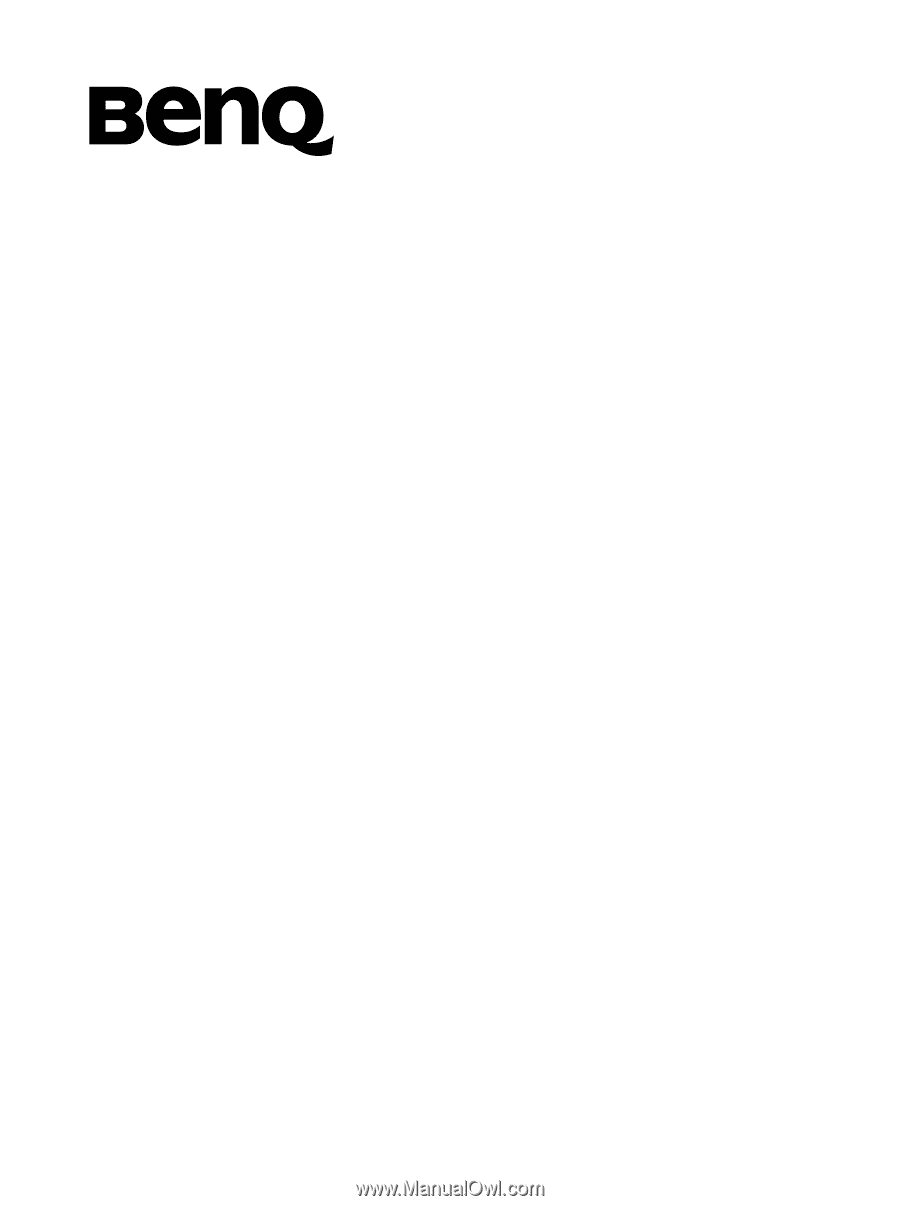
S660C Mobile Phone
User’s Manual