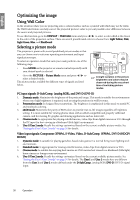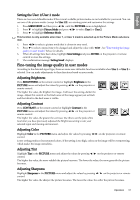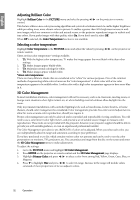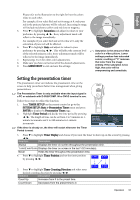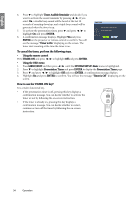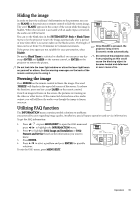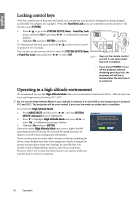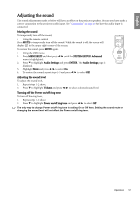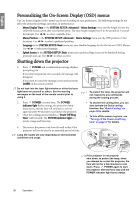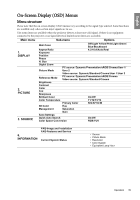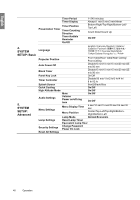BenQ SP870 SP870 User Manual - Page 35
Hiding the image, Utilizing FAQ function, SYSTEM SETUP: Basic > Blank Timer
 |
UPC - 840046019181
View all BenQ SP870 manuals
Add to My Manuals
Save this manual to your list of manuals |
Page 35 highlights
English Hiding the image In order to draw the audience's full attention to the presenter, you can use BLANK on the projector or remote control to hide the screen image. The word 'BLANK' appears in the corner of the screen while the image is hidden. When this function is activated with an audio input connected, the audio can still be heard. You can set the blank time in the SYSTEM SETUP: Basic > Blank Timer menu to let the projector return the image automatically after a period of time when there is no action taken on the blank screen. The length of time can be set from 5 to 30 minutes in 5-minute increments. If the preset time spans are not suitable for your personation, select Disable. No matter Blank Timer is activated or disabled, you can press any key except ENTER and LASER on the remote control, or ENTER on the projector to restore the picture. Do not look into the laser light window or shine the laser light beam on yourself or others. See the warning messages on the back of the remote control prior to using it. Once BLANK is pressed, the projector lamp enters Economic mode automatically. Do not block the projection lens from projecting as this could cause the blocking object to become heated and deformed or even cause a fire. Freezing the image Press FREEZE on the remote control to freeze the image. The word 'FREEZE' will display in the upper left corner of the screen. To release the function, press any key except LASER on the remote control. Even if an image is frozen on the screen, the pictures are running on the video or other device. If the connected devices have active audio output, you will still hear the audio even though the image is frozen onscreen. Utilizing FAQ function The INFORMATION menu contains possible solutions to problems encountered by users regarding image quality, installation, special feature operation and service information. To get the FAQ information: 1. Press / or press MENU/EXIT to open the OSD menu and press / to highlight the INFORMATION menu. 2. Press to highlight FAQ-Image and Installation or FAQ- Features and Service based on the information you want to know. 3. Press ENTER. 4. Press / to select a problem and press ENTER for possible solutions. To exit the OSD menu, press MENU/EXIT. Operation 35