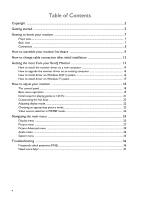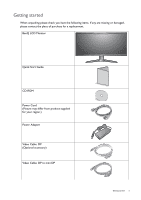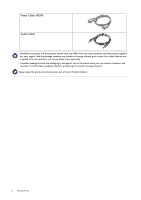BenQ XR3501 XR3501 User Manual - Page 9
How to assemble your monitor hardware, Connect the PC video cable. - curved monitor
 |
View all BenQ XR3501 manuals
Add to My Manuals
Save this manual to your list of manuals |
Page 9 highlights
How to assemble your monitor hardware • If the computer is turned on, you must turn it off before continuing. Do not plug-in or turn-on the power to the monitor until instructed to do so. • The following illustrations are for your reference only. The location and available input and output jacks may vary depending on the purchased model. • The supported timing may vary by input signal. Refer to the "Preset display modes" section on the link "Adjusting the Screen Resolution" on the CD for more information. 1. Connect the PC video cable. Your monitor comes with a curved screen and the screen surface should never be placed on the desk without a cushion underneath. Please be careful to prevent damage to the monitor. Placing the screen surface on an object like a stapler or a mouse will crack the glass or damage the LCD substrate voiding your warranty. Sliding or scraping the monitor around on your desk will scratch or damage the monitor surround and controls. While the monitor is still inside the box, remove the cushion that protects the back of the monitor. Then pull the monitor stand arm upwards clear of the monitor. Remove the foam wrap from the monitor stand and base. Open the foam wrap that protects the monitor for the following cable connection. To Connect the DP Cable Pass the cable through the cable management hole on the stand arm first. Connect the plug of the DP cable to the monitor video socket. Connect the other end of the cable to the computer video socket. After the monitor is powered on, if the image is not displayed, disconnect the cable. Go to System and DisplayPort on the OSD menu of the monitor and change the setting from 1.2 to 1.1, and then connect the cable again. To go to the OSD menu, see Basic menu operation on page 19. To Connect the mini DP Cable or Pass the cable through the cable management hole on the stand arm first. Connect the plug of the mini DP cable to the monitor video socket. And then route the cable via the cable clip right below the input port. Connect the other end of the cable to the computer video socket. How to assemble your monitor hardware 9