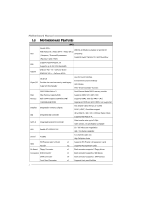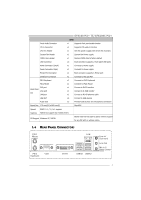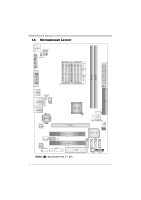Biostar GF8200C M2 Setup Manual - Page 9
JCFAN: CPU Fan Header, JSFAN: System Fan Header - + cpu support
 |
View all Biostar GF8200C M2 manuals
Add to My Manuals
Save this manual to your list of manuals |
Page 9 highlights
GF8100 M2+ TE/GF8200C M2+ 2.2 FAN HEADERS These fan headers support cooling-fans built in the computer. The fan cable and connector may be different according to the fan manufacturer. Connect the fan cable to the connector while matching the black wire to pin#1. JCFAN: CPU Fan Header Pin Assignment 1 Ground 4 2 +12V 3 FAN RPM rate sense 1 4 Smart Fan Control (By Fan) JSFAN: System Fan Header 13 Pin Assignment 1 Ground 2 +12V 3 FAN RPM rate sense Note: The JCFAN supports 4-pin head connector. The JSFAN supports 3-pin head connector. When connecting with wires onto connectors, please note that the red wire is the positive and should be connected to pin#2, and the black wire is Ground and should be connected to GND. 7

GF8100 M2+ TE/GF8200C M2+
7
2.2
FAN
H
EADERS
These fan headers support cooling-fans built in the computer. The fan
cable and connector may be different according to the fan manufacturer.
Connect the fan cable to the connector while matching the black wire to
pin#1.
JCFAN: CPU Fan Header
Pin
Assignment
1
Ground
2
+12V
3
FAN RPM rate
sense
1
4
4
Smart Fan
Control (By Fan)
JSFAN: System Fan Header
Pin
Assignment
1
Ground
2
+12V
1
3
3
FAN RPM rate
sense
Note:
The JCFAN supports
4
-pin head connector.
The JSFAN supports 3-pin head connector.
When connecting with wires onto connectors, please note that the red wire is the positive
and should be connected to pin#2, and the black wire is Ground and should be
connected to GND.