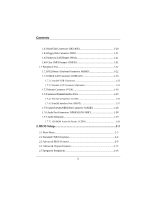Biostar M6VLR M6VLR user's manual
Biostar M6VLR Manual
 |
View all Biostar M6VLR manuals
Add to My Manuals
Save this manual to your list of manuals |
Biostar M6VLR manual content summary:
- Biostar M6VLR | M6VLR user's manual - Page 1
M6VLR Federal Communications Commission (F.C.C.) Statement This device complies with Part 15 of can radiate radio frequency energy and, if not installed and used in accordance with the instructions, may cause harmful interference to radio communications. There is no guarantee that interference will - Biostar M6VLR | M6VLR user's manual - Page 2
2000 are products of Microsoft Corp, with its ownership of trademark, and are distributed by the vendor under a license agreement. All trademarks used in this manual are the property of their respective owners. Copyright© 2001 All Rights Reserved - Biostar M6VLR | M6VLR user's manual - Page 3
Layout of Motherboard 1-9 1.2.3 Quick Reference 1-10 1.3 CPU Installation 1-11 1.3.1 CPU Installation Procedure: Socket 370 11 1.3.2 CPU Fan Header: JCFAN1 1-12 1.4 RAM Module Installation 1-13 1.4.1 DIMM...1-13 1.4.2 How to install a DIMM Module 1-14 1.5 Slots ...1-15 1.5.1 AMR (Audio Modem - Biostar M6VLR | M6VLR user's manual - Page 4
LAN Connector: JUSBLAN1 1-23 1.7.2.1 Stacked USB Connectors 1-23 1.7.2.2 Stacked LAN Audio Port Connectors: JSPKR1/JLIN1/JMIC1 1-28 1.7.7 Audio Subsystem 1-29 1.7.7.1 CD-ROM Audio-In Header: JCDIN1 1-29 2. BIOS Setup 2-1 2.1 Main Menu 2-3 2.2 Standard CMOS Features 2-6 2.3 Advanced BIOS - Biostar M6VLR | M6VLR user's manual - Page 5
Contents 2.6 Power Management Setup 2-21 2.7 PnP/PCI Configurations 2-26 2.8 PC Health Status 2-29 2.9 Frequency Control 2-30 3. Trouble Shooting 3-1 iii - Biostar M6VLR | M6VLR user's manual - Page 6
, this motherboard continues a software and hardware standards. M6VLR Highlights: !" Contains on audio ports, USB ports and a game port. !" Contains on board IDE facilities for IDE devices such as hard disks and CD-ROM Drives. !" Contains on board LAN (optional). !" Supports the Socket 370 - Biostar M6VLR | M6VLR user's manual - Page 7
Chapter 1 Motherboard Description 1. Motherboard Description 1.1 Features 1.1.1 Hardware CPU − − Supports the CeleronTM processor (FC-PGA & FC-PGA2) and the Pentium® !!! Micro-Processor (FC-PGA & FC-PGA2) and VIA C3 Samuel 2 for high-end workstations and servers. CPU Socket 370. Speed − − − - Biostar M6VLR | M6VLR user's manual - Page 8
1 Motherboard Description Internal . Sophisticated Power Management Features − Independent clock stop controls for CPU / SDRAM,Internal AGP and PCI bus. − PCI and Single Cycle 2D/3D Graphics Engine. − Supports 2 to 8 Mbytes of Frame Buffer located in System Memory. − Real Time DVD MPEG-2 and - Biostar M6VLR | M6VLR user's manual - Page 9
Chapter 1 Motherboard Description High Performance rCADE3D™ Accelerator − 32 entry command queue,32 entry data queue. − 4Kbyte texture cache with over 90% hit rates. − Pipelined Single Cycle Setup / - Biostar M6VLR | M6VLR user's manual - Page 10
rates up to 1.5 Mbaud. − Supports one Infrared transmission (IR) port. − Supports PS/2 Mouse. − Supports 360KB, 720KB, 1.2MB, 1.44MB and 2.88MB floppy disk drives. Direct Sound Ready AC97 Digital Audio Controller − Dual full-duplex Direct Sound channels between system memory and AC97 link. − PCI - Biostar M6VLR | M6VLR user's manual - Page 11
Chapter 1 Motherboard Description − Hardware SoundBlaster Pro for Windows DOS box and real-mode Dos legacy software driver support for Windows 98, Windows NT, Windows 2000, Windows XP and Windows ME. Dimensions (Micro ATX form-factor) − 24.38cm x 20cm (WxL) Power Management − Supports both ACPI - Biostar M6VLR | M6VLR user's manual - Page 12
Chapter 1 Motherboard Description 1.1.2 Software BIOS − − Phoenix legal & user-friendly BIOS. Supports PnP functions. Operating Systems − Offers the Cable. − FDD Cable. − USB2 Cable (Optional). − Rear I/O Panel for Micro ATX Case (Optional). − CD for sound, VGA, IDE drivers utilities. 1-7 - Biostar M6VLR | M6VLR user's manual - Page 13
Chapter 1 Motherboard Description 1.2 Motherboard Installation 1.2.1 System Block Diagram SOCKET 370 CPU CLOCK W93194BR-39B CONTROL HOST BUS ADD DATA HOST BUS M6VLR VT8601T PLE-T CNTL ADDR MEMORY D ATA IDE IDE AMR SLOT AC' 97 CODEC FLASH BIOS PCI BUS USB USB VT82C686B USB USB - Biostar M6VLR | M6VLR user's manual - Page 14
Description 1.2.2 Layout of Motherboard Model No.M6VLR JKBMS1 JC FA N1 JUSBLAN1 JCOM1 JPRNT1 FDD1 CPU1 DIMM1 DIMM2 FLOPPY DISK CONN. JVGA1 JSPKR1 SP-OUT JGAME1 GAME Port JLIN1 LINE-IN JMIC1 MIC-IN JATX PWR 1 LAN CHIP VT 8601T JWOL1 AMR1 B AT 1 JCMOS1 PCI1 JCDIN1 PCI2 - Biostar M6VLR | M6VLR user's manual - Page 15
(IDE1) C. Wake-On-LAN Header (JWOL1) J. FDD Connector (FDD1) D. PCI Slots (PCI1-3) K. DIMM Sockets (DIMM1-2) E. CD-ROM Audio Header (JCDIN1) L. Clear CMOS Header (JCMOS1) F. ISA Slot (ISA1) M. CPU FAN Header (JCFAN1) G. Front Panel Connector (JPANEL1) N. ATX Power Connector (JATXPWR1) 1-10 - Biostar M6VLR | M6VLR user's manual - Page 16
Chapter 1 Motherboard Description 1.3 CPU Installation 1.3.1 CPU Installation Procedure: Socket 370 Socket 370 1. Pull the lever sideways away from the socket then raise the lever up to a 90-degree angle. 2. Locate Pin A in the socket and look for the white dot or cut edge in the CPU. Match Pin - Biostar M6VLR | M6VLR user's manual - Page 17
Chapter 1 CPU Installation Layout Motherboard Description 1 JCFAN1 DIMM1 DIMM2 BIOS VT 8601T LAN CHIP VT 82C686B 1.3.2 CPU Fan Header: JCFAN1 Pin No. 1 2 3 Assignment Ground +12V Sense 1-12 - Biostar M6VLR | M6VLR user's manual - Page 18
Chapter 1 Motherboard Description 1.4 RAM Module Installation 1.4.1 DIMM DRAM Access Time: 3.3V Unbuffered SDRAM PC100/133 Type required. DRAM Type: 64MB/ 128MB/ 256MB/512MB DIMM Module (168 pin) Total Memory Size (MB) 64 M 128 M 256 M 512 M 128 M 192 M 320 M 576 M 192 M 256 M 384 M 640 M 320 M - Biostar M6VLR | M6VLR user's manual - Page 19
Chapter 1 Motherboard Description 1.4.2 How to install a DIMM Module 1. The DIMM socket has a " Plastic Safety Tab" and the DIMM memory module has an asymmetrical notch", so the DIMM memory module can only fit into the slot in one direction. 2. Push the tabs out. Insert the DIMM memory modules - Biostar M6VLR | M6VLR user's manual - Page 20
and connect them to the system bus. Expansion slots are a means of adding or enhancing the motherboard's features and capabilities. With these efficient facilities, you can increase the motherboard's capabilities by adding hardware that performs tasks that are not part of the basic system. DIMM1 - Biostar M6VLR | M6VLR user's manual - Page 21
Modem Riser) Slot (Only support slave card) The AMR specification is an open Industry Standard Architecture and that defines a hardware scalable riser card interface, which supports audio and modem only. 1.5.2 PCI (Peripheral Component Interconnect) Slots This motherboard is equipped with 3 standard - Biostar M6VLR | M6VLR user's manual - Page 22
Chapter 1 Motherboard Description 1.6 Connectors, Headers & Jumpers The connectors, headers and jumpers introduced below provide you lots of capabilities such as power supply, front panel signal revelation, IDE hard disk connection, floppy disk connection, Wake On LAN function and USB connection. - Biostar M6VLR | M6VLR user's manual - Page 23
speaker can be connected to the motherboard at the front panel connector. The speaker (onboard or offboard) provides error beep code information during the Power On Self-Test when the computer cannot use the video interface. The speaker is not connected to the audio subsystem and does not receive - Biostar M6VLR | M6VLR user's manual - Page 24
SPST switch. This switch is usually open and when closed will cause the motherboard to reset and run the POST (Power On Self Test). Power LED again. APM (Advanced Power Management) must be enabled in the system BIOS and the APM driver must be loaded. Power Button This connector can be attached to a - Biostar M6VLR | M6VLR user's manual - Page 25
supports the power button on-board. Using the ATX power supply, function such as Soft Power Off is supported on this motherboard. This power connector supports , a 120MB Floppy (reserved for future BIOS) and other devices to IDE1 and IDE2. These connectors support the IDE hard disk cable provided. • - Biostar M6VLR | M6VLR user's manual - Page 26
1.6.4 Floppy Disk Connector: FDD1 The motherboard provides a standard floppy disk connector (FDC) that supports 360K, 720K, 1.2M, 1.44M and 2.88M floppy disk types. This connector supports the provided floppy drive ribbon cables. 1.6.5 Wake On LAN Header: JWOL1 Pin No. 1 2 3 Assignment - Biostar M6VLR | M6VLR user's manual - Page 27
Description 1.7 Peripheral Port JKBMS1 PS/2 LAN (Optional) Mouse JPRNT1 Parallel JGAME1 Game Port PS/2 USB Keyboard COM1 VGA1 JCOM1 JVGA1 Speaker Line Mic out in in 1.7.1 PS/2 Mouse / Keyboard Connector: JKBMS1 The motherboard provides a standard PS/2 mouse / Keyboard mini - Biostar M6VLR | M6VLR user's manual - Page 28
LAN Connector: JUSBLAN1 The motherboard provides an OHCI (Open Host Controller Interface) Universal Serial Bus Roots for attaching USB devices such as: keyboard, mouse and other USB devices. You can plug the USB devices directly into this connector. LAN 1. 1.7.2.2 Stacked LAN Connector (Optional) - Biostar M6VLR | M6VLR user's manual - Page 29
Description 1.7.3 Monitor Connector: JVGA1 This motherboard has built in video facilities. Your monitor will attach directly to JVGA1 connector on the motherboard. Pin No. 1 3 5 7 9 11 13 15 Assignment Red Blue Ground Ground +5V +5V HSYNC DDC/CLK JVGA1 Pin No. 2 4 6 8 10 12 14 Assignment - Biostar M6VLR | M6VLR user's manual - Page 30
Chapter 1 Motherboard Description 1.7.4 Serial and Parallel Interface Ports This system comes equipped with two serial ports and one parallel port. Both types of interface ports will be - Biostar M6VLR | M6VLR user's manual - Page 31
Chapter 1 Motherboard Description Connectivity The serial ports can be used in many ways, and it may be necessary to become familiar with the pinout diagram. The following - Biostar M6VLR | M6VLR user's manual - Page 32
Chapter 1 Motherboard Description 1.7.4.2 Parallel Interface Port: JPRNT1 Unlike the serial ports, parallel interface port has been standardized and should not present any difficulty interfacing peripherals to your - Biostar M6VLR | M6VLR user's manual - Page 33
Speaker Out is used to connect speakers or headphones for audio output. Line In can be connected to the external CD player, Tape player or other audio devices for audio input. Mic In is used to connect a microphone, which allows you to input sounds and voices. Speaker Out Line In Mic In 1-28 - Biostar M6VLR | M6VLR user's manual - Page 34
Chapter 1 1.7.7 Audio Subsystem Motherboard Description DIMM1 DIMM2 BIOS VT 8602 LAN CHIP 1 JCDIN1 VT 82C686B 1.7.7.1 CD-ROM Audio-In Header: JCDIN1 Pin No. 1 2 3 4 Assignment Left Channel Input Ground Ground Right Channel Input 1-29 - Biostar M6VLR | M6VLR user's manual - Page 35
this manual is intended to guide you through the process of configuring your system using Setup. Plug and Play Support These AWARD BIOS supports the Plug and Play Version 1.0A specification. ESCD (Extended System Configuration Data) write is supported. EPA Green PC Support This AWARD BIOS supports - Biostar M6VLR | M6VLR user's manual - Page 36
PCI Bus Support This AWARD BIOS also supports Version 2.1 of the Intel PCI (Peripheral Component Interconnect) local bus specification. DRAM Support SDRAM (Synchronous DRAM) are supported. Supported CPUs Supports the CeleronTM processor (FC-PGA & FC-PGA2) and the Pentium® !!! Micro-Processor (FC - Biostar M6VLR | M6VLR user's manual - Page 37
> to accept and enter the sub-menu. !! WARNING !! The information about BIOS defaults on manual (Figure 1,2,3,4,5,6,7,8,9) is just for reference, please refer to the BIOS installed on board, for update information. !"Figure 1. Main Menu Standard CMOS Features This submenu contains industry standard - Biostar M6VLR | M6VLR user's manual - Page 38
is strongly recommended not to use. Not properly change the clock may cause CPU or M/B damage!) Load Optimized Defaults This selection allows you to reload the BIOS when the system is having problems particularly with the boot sequence. These configurations are factory settings optimized for this - Biostar M6VLR | M6VLR user's manual - Page 39
Chapter 2 BIOS Setup Set User Password If the Supervisor Password is not set, but will not be able to change them. Save & Exit Setup Save all configuration changes to CMOS(memory) and exit setup. confirmation message will be displayed before proceeding. Exit Without Saving Abandon all changes - Biostar M6VLR | M6VLR user's manual - Page 40
Chapter 2 BIOS Setup 2.2 Standard CMOS Features The items in Standard CMOS Setup Menu are divided into 10 categories. Each category includes no, one or more than one - Biostar M6VLR | M6VLR user's manual - Page 41
Chapter 2 BIOS Setup Main Menu Selections This table shows the selections that you can make on the Main Menu. in Select the type of floppy disk drive installed in your system. 1.44M, 3.5 in 2.88M, 3.5 in Drive B None Video EGA/VGA CGA 40 Select the default video device. CGA 80 MONO 2-7 - Biostar M6VLR | M6VLR user's manual - Page 42
, but Diskette All, but Disk/ Key N/A N/A N/A Description Select the situation in which you want the BIOS to stop the POST process and notify you. Displays the amount of conventional memory detected during boot up. Displays the amount of extended memory detected during boot up. Displays the total - Biostar M6VLR | M6VLR user's manual - Page 43
Features !"Figure 3. Advanced BIOS Setup Boot Device select These BIOS attempts to load the operating system from the devices in the sequence selected in these items. First/Second/Third Boot Device The Choices: Floppy, LS120, HDD-0, SCSI, CDROM, HDD-1, HDD-2, HDD-3, ZIP100, LAN, Disabled Boot Other - Biostar M6VLR | M6VLR user's manual - Page 44
For C8000 - DFFFF option - ROM on PCI BIOS, BIOS will automatically enable the shadow RAM. User does not have to select the item. BIOS will display a warning message on the screen and sound an alarm beep. Disabled Enabled (default) Virus protection is disabled. Virus protection is activated. CPU - Biostar M6VLR | M6VLR user's manual - Page 45
Chapter 2 BIOS Setup Processor Number Feature The Intel processor serial number control option. The Choices: Enabled, Disabled (default). Quick Power On Self Test Enabling this option will cause an abridged version of the Power On Self-Test (POST) to execute after you power up the computer. - Biostar M6VLR | M6VLR user's manual - Page 46
Chapter 2 BIOS Setup Typematic Rate (Chars/Sec) Sets the rate at which a keystroke is repeated when you hold the key down. The Choices: menu. OS Select For DRAM > 64MB A choice other than Non-OS2 is only used for OS2 systems with memory exceeding 64MB. The Choices: Non-OS2 (default), OS2. 2-12 - Biostar M6VLR | M6VLR user's manual - Page 47
Chapter 2 BIOS Setup 2.4 Advanced Chipset Features This submenu allows you to configure the specific features of the chipset installed on your system. This chipset manages bus speeds and access to system memory resources, such as DRAM and external cache. It also coordinates communications with the - Biostar M6VLR | M6VLR user's manual - Page 48
RAM, resulting in better system performance. However, if any program writes to this memory area, a system error may result. The Choices: Disabled (default), Enabled. Frame Buffer Size This item allows you to control the VGA (default), Disabled. USB Keyboard Support Select Enabled if your system - Biostar M6VLR | M6VLR user's manual - Page 49
Chapter 2 BIOS Setup OpChip Sound The default setting of this item utilizes an onboard sound chip for audio output. There is no need to buy and insert a sound card. If sound card is installed, disable this item. The Choices: Auto (default), Disabled. OnChip Modem This item allows you to control - Biostar M6VLR | M6VLR user's manual - Page 50
Chapter 2 2.5 Integrated Peripherals !"Figure 5. Integrated Peripherals BIOS Setup On-Chip IDE Control The chipset contains a PCI IDE interface with support for two IDE channels. Select "Enabled" to activate the first and / or second IDE interface. Select "Disabled" to deactivate an interface, if - Biostar M6VLR | M6VLR user's manual - Page 51
then press the enter key, it will take you a submenu with the following options: Onboard Legacy Audio The field controls the onboard legacy audio. The Choices: Enabled (default), Disabled. Sound Blaster Hardware SoundBlaster Pro for Windows DOS box and real-mode DOS legacy compatibility. The Choices - Biostar M6VLR | M6VLR user's manual - Page 52
BIOS Setup SB DMA Select Change the SoundBlaster Pro direct memory Slot or on-chip VGA first. The Choices: support. The Choices: Enabled (default), Disabled. Onboard PCI LAN This item allows you to enabled or disabled the onboard PCI LAN function. The Choices: Enabled (default), Disabled. Onboard Lan - Biostar M6VLR | M6VLR user's manual - Page 53
Chapter 2 BIOS Setup Onboard FDD Controller Select Enabled if your system has a floppy disk controller (FDC) installed on the system board and you wish to use it. - Biostar M6VLR | M6VLR user's manual - Page 54
Chapter 2 BIOS Setup Port. ECP Using Parallel Port as Extended Capabilities Port. ECP+EPP Using Parallel Port as ECP & EPP mode. Normal (default) Supports EPP or ECP mode. ECP Mode Use DMA Select a DMA Channel for the port. The Choices: 3 (default), 1. Parallel Port EPP Type This option - Biostar M6VLR | M6VLR user's manual - Page 55
Chapter 2 BIOS Setup 2.6 Power Management Setup The Power Management Setup Menu allows you to configure your system to utilize energy conservation and power up/power down features. !" - Biostar M6VLR | M6VLR user's manual - Page 56
the ACPI operation system. The Choices: S1 (POS) (default) Power on Suspend. S3 (STR) Suspend to RAM. PM Control by APM No System BIOS will ignore APM when Power Management is on. Yes (default) System BIOS will wait for ROM's prompt before it enters any PM mode. Video Off Option This - Biostar M6VLR | M6VLR user's manual - Page 57
BIOS Screen This option only writes blanks to the video buffer. DPMS Support Initial display power management signaling. MODEM Use IRQ This determines the manual intervention. There are 3 sources that provide current to the CMOS area that retains these Power-On instructions; the motherboard - Biostar M6VLR | M6VLR user's manual - Page 58
On. PowerOn by PCI Card The Choices: Disabled (default), Enabled. Wake Up On LAN/Ring To use this function, you need a LAN add-on card which support power on function. It should also support the wake-up on LAN jump. The Choices: Disabled (default), Enabled. RTC Alarm Resume When "Enabled", you - Biostar M6VLR | M6VLR user's manual - Page 59
Chapter 2 BIOS Setup Date (of Month) Resume Time (hh: mm: ss) You can choose to occur. When the operating system is ready to respond to the request, it interrupts itself and performs the services. As above, the choices are On and Off. Off is the default. When set On, activity will neither - Biostar M6VLR | M6VLR user's manual - Page 60
BIOS Setup 2.7 PnP/PCI Configurations This section describes configuring the PCI bus system. PCI, or Personal Computer Interconnect, is a system which allows I/O devices to operate at speeds nearing the speed of the CPU "Yes", BIOS will only initialize the PnP cards used for booting (VGA, IDE, SCSI - Biostar M6VLR | M6VLR user's manual - Page 61
update ESCD to the memory locations. These locations (4K) are reserved in the system BIOS. If the Disabled (default) option is chosen, the system's ESCD will update The above settings will be shown on the screen only if "Manual" is chosen for the resources controlled by function. Legacy is the - Biostar M6VLR | M6VLR user's manual - Page 62
. This is only configurable when "Resources Controlled By" is set to "Manual". When resources are controlled manually, assign each system DMA channel a type, depending on the type on device using the DMA channel. PCI / VGA Palette Snoop Choose Disabled or Enabled. Some graphic controllers which are - Biostar M6VLR | M6VLR user's manual - Page 63
Chapter 2 2.8 PC Health Status !"Figure 8. PC Health Status BIOS Setup Show H/W Monitor in Post If you computer contain a sec, 1 sec, None. Current CPUFAN Speed This field displays the current CPUFAN speed. CPU Vcore/+2.5V/+3.3V/+5V/+12V Detect the system's voltage status automatically. 2-29 - Biostar M6VLR | M6VLR user's manual - Page 64
Chapter 2 2.9 Frequency Control !"Figure 9. FrequencyControl BIOS Setup CPU Host/PCI Clock The item allows you select CPU Host/PCI clock. 2-30 - Biostar M6VLR | M6VLR user's manual - Page 65
support. socket socket, repair outlet, reset circuit breaker or replace fuse. PROBLEM System inoperative. Keyboard lights are on, power indicator lights are lit, hard drive is spinning. PROBABLE CAUSE DIAGNOSIS SOLUTION Memory DIMM is partially dislodged from the slot on the motherboard - Biostar M6VLR | M6VLR user's manual - Page 66
Trouble Shooting PROBLEM unplugged. message, INVALID board. Make sure both DRIVE SPECIFICATION. ends are securely plugged in; check the drive type Format hard disk; if Contact technical unable to do so the hard support. disk may be defective. Hard disk directory or FAT is scrambled - Biostar M6VLR | M6VLR user's manual - Page 67
3 Trouble Shooting PROBLEM Error hard drive. Re-install all saved data when completed. PROBLEM Screen message says "Invalid Configuration" or "CMOS Failure No power to monitor. Monitor not connected to computer. PROBLEM DIAGNOSIS SOLUTION Check the power connectors to monitor and to system - Biostar M6VLR | M6VLR user's manual - Page 68
Chapter 3 Trouble Shooting No screen. PROBLEM PROBABLE CAUSE Memory problem. Computer virus. DIAGNOSIS SOLUTION Reboot computer. Reinstall memory, make sure that all memory modules are installed in correct sockets. Use anti-virus programs to detect and clean viruses. PROBLEM Screen goes blank - Biostar M6VLR | M6VLR user's manual - Page 69
Chapter 3 Trouble Shooting No color on screen. PROBLEM PROBABLE CAUSE Faulty Monitor. CMOS incorrectly set up. DIAGNOSIS SOLUTION If possible, connect monitor to another system. If no color replace monitor. Call technical support. C: drive failure. PROBLEM PROBABLE CAUSE Hard drive cable - Biostar M6VLR | M6VLR user's manual - Page 70
Chapter 3 Trouble Shooting PROBLEM Missing operating system on hard drive. PROBABLE CAUSE CMOS setup has been changed. DIAGNOSIS SOLUTION Run setup and select correct drive type. PROBLEM Certain keys do not function. PROBABLE CAUSE Keys jammed or defective. DIAGNOSIS SOLUTION Replace - Biostar M6VLR | M6VLR user's manual - Page 71
03/04/2002

M6VLR
Federal Communications Commission
(F.C.C.) Statement
This device complies with Part 15 of the FCC Rules. Operation of this device is
subject to the following two conditions: (1) this device may not cause harmful
interference, and (2) this device must accept any interference received, including
interference that may cause undesired operation.
Accessories: This device has been tested and found to comply with the limits of a
Class B digital device; the accessories associated with this equipment are as
follows:
1. Shielded serial cable. (Can be obtained from multiple retail outlets)
2. Shielded printer cable. (Can be obtained from multiple retail outlets)
3. Shielded video cable. (Can be obtained from multiple retail outlets)
4. Shielded power cord. (Provided by manufacturer)
These accessories are required to ensure compliance with FCC Rules. It is the
responsibility of the user to provide and use these accessories properly.
This equipment has been tested and found to comply with the limits of a Class B
digital device, pursuant to Part 15 of the FCC Rules. These limits are designed to
provide reasonable protection against harmful interference in a residential
installation. This equipment generates, uses and can radiate radio frequency
energy and, if not installed and used in accordance with the instructions, may
cause harmful interference to radio communications. There is no guarantee that
interference will not occur in a particular installation. If this equipment does cause
harmful interference to radio or television reception, which can be determined by
turning the equipment off and on, you are encouraged to try to correct the
interference by one or more of the following measures:
1. Reorient / relocate the receiving antenna.
2. Increase the separation between the equipment and receiver.
3. Connect the equipment into an outlet on a circuit different from that to which
the receiver is connected.
4. Consult the dealer or an experienced radio/TV technician for help.
Caution: Changes or modifications not expressly approved by the manufacturer
could void the user’s authority to operate the equipment.