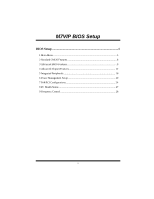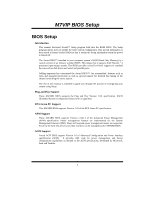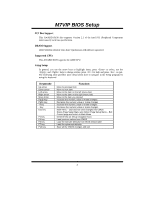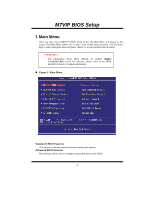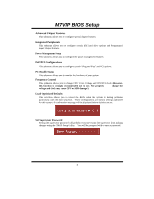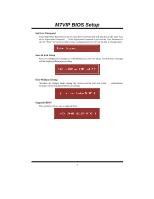Biostar M7VIP M7VIP BIOS setup guide
Biostar M7VIP Manual
 |
View all Biostar M7VIP manuals
Add to My Manuals
Save this manual to your list of manuals |
Biostar M7VIP manual content summary:
- Biostar M7VIP | M7VIP BIOS setup guide - Page 1
M7VIP BIOS Setup BIOS Setup 1 1 Main Menu 3 2 Standard CMOS Features 6 3 Advanced BIOS Features 9 4 Advanced Chipset Features 12 5 Integrated Peripherals 16 6 Power Management Setup 20 7 PnP/PCI Configurations 24 8 PC Health Status 27 9 Frequency Control 28 i - Biostar M7VIP | M7VIP BIOS setup guide - Page 2
-tuning of the chipset controlling the entire system. The rest of this manual is intended to guide you through the process of configuring your system using Setup. Plug and Play Support These AWARD BIOS supports the Plug and Play Version 1.0A specification. ESCD (Extended System Configuration Data - Biostar M7VIP | M7VIP BIOS setup guide - Page 3
M7VIP BIOS Setup PCI Bus Support This AWARD BIOS also supports Version 2.1 of the Intel PCI (Peripheral Component Interconnect) local bus specification. DRAM Support DDR SDRAM (Double Data Rate Synchronous DRAM) are supported. Supported CPUs This AWARD BIOS supports the AMD CPU. Using Setup In - Biostar M7VIP | M7VIP BIOS setup guide - Page 4
M7VIP BIOS Setup 1 Main Menu Once you enter Award BIOS™ CMOS Setup Utility, the Main Menu will appear on !! WARNING !! The information about BIOS defaults on manual (Figure 1,2,3,4,5,6,7,8,9) is just for reference, please refer to the BIOS installed on board, for update information. ! Figure 1. Main - Biostar M7VIP | M7VIP BIOS setup guide - Page 5
M7VIP BIOS Setup Advanced Chipset Features This submenu allows you to configure special chipset the voltage and clock may cause CPU or M/B damage!) Load Optimized Defaults This selection allows you to reload the BIOS when the system is having problems particularly with the boot sequence. These - Biostar M7VIP | M7VIP BIOS setup guide - Page 6
M7VIP BIOS Setup Set User Password If the Supervisor Password is not set, then but will not be able to change them. Save & Exit Setup Save all configuration changes to CMOS(memory) and exit setup. Confirmation message will be displayed before proceeding. Exit Without Saving Abandon all changes made - Biostar M7VIP | M7VIP BIOS setup guide - Page 7
M7VIP BIOS Setup 2 Standard CMOS Features The items in Standard CMOS Setup Menu are divided into 10 categories. Each category includes no, one or more than one - Biostar M7VIP | M7VIP BIOS setup guide - Page 8
M7VIP BIOS Setup Main Menu Selections This table shows the selections that you can make on the Main Menu. Item Options 2M, 5.25 in 720K, 3.5 in Select the type of floppy disk drive installed in your system. 1.44M, 3.5 in 2.88M, 3.5 in None Video EGA/VGA CGA 40 Select the default - Biostar M7VIP | M7VIP BIOS setup guide - Page 9
M7VIP BIOS Setup Item Halt On Base Memory Extended Memory Total Memory Options All Errors No Errors All, but Keyboard All, but Diskette All, but Disk/ Key N/A N/A N/A Description Select the situation in which you want the BIOS to stop the POST process and notify you. Displays the amount of - Biostar M7VIP | M7VIP BIOS setup guide - Page 10
Disk boot sector. If this function is enabled and an attempt is made to write to the boot sector, BIOS will display a warning message on the screen and sound an alarm beep. Disabled (default) Virus protection is disabled. Enabled Virus protection is activated. Boot Seq & Floppy Setup This item - Biostar M7VIP | M7VIP BIOS setup guide - Page 11
this option reduces the time it takes to boot-up. The Choices: Enabled (default), Disabled. CPU Internal Cache Depending on the CPU/chipset in use, you may be able to increase memory access time with this option. Enabled (default) Enable cache. Disabled Disable cache. External Cache This - Biostar M7VIP | M7VIP BIOS setup guide - Page 12
version supported by the operation system running on this computer. The Choices: 1.4 (default), 1.1. OS Select For DRAM > 64MB A choice other than Non-OS2 is only used for OS2 systems with memory exceeding 64MB. The Choices: Non-OS2 (default), OS2. Video BIOS Shadow Determines whether video BIOS - Biostar M7VIP | M7VIP BIOS setup guide - Page 13
M7VIP BIOS Setup 4 Advanced Chipset Features This submenu allows you to configure the specific features of the chipset installed on your system. This chipset manage bus speeds and access to system memory resources, such as DRAM and external cache. It also coordinates communications with the PCI bus. - Biostar M7VIP | M7VIP BIOS setup guide - Page 14
M7VIP BIOS Setup DRAM Timing This item determines DRAM clock/ timing follow SPD or not. The Choices: By SPD (default), Manual. DRAM CAS 4 (default), 8. DRAM Queue Depth This item permits to place the depths of the memory. the better is this function. The Choices: 4 level (default), 2 level, 3 - Biostar M7VIP | M7VIP BIOS setup guide - Page 15
M7VIP BIOS Setup a portion of the PCI memory address range dedicated for graphics memory address space. Host cycles that hit states. The Choices: Disabled (default), Enabled. CPU & PCI Bus Control If you highlight the literal "Press Enter" next to the "CPU & PCI Bus Control" label and then press the - Biostar M7VIP | M7VIP BIOS setup guide - Page 16
" option allows caching of the system BIOS ROM at F0000h-FFFFFh, which can improve system performance. However, any programs writing to this area of memory will cause conflicts and result in system errors. The Choices: Enabled, Disabled (default). Video RAM Cacheable Enabling this option allows - Biostar M7VIP | M7VIP BIOS setup guide - Page 17
M7VIP BIOS Setup 5 Integrated Peripherals ! Figure 5. Integrated Peripherals OnChip IDE Control The chipset contains a PCI IDE interface with support for two onboard" IDE drive interfaces supports IDE prefetching for faster drive access. If the interface does not support prefetching. If you install - Biostar M7VIP | M7VIP BIOS setup guide - Page 18
M7VIP BIOS driver (Windows 95 OSR2 or a third party IDE bus master driver). If your hard drive and your system software both support Ultra DMA/100, select Auto to enable BIOS support options: VIA-3058 AC97 Audio This option allows you to control the onboard AC97 audio. The Choices: Auto (default - Biostar M7VIP | M7VIP BIOS setup guide - Page 19
M7VIP BIOS Setup Onboard FDC Controller Select Enabled if your system has a floppy disk : IR-Rx2Tx2 (default), RxD2, TxD2. Onboard Parallel Port This item allows you to determine access onboard parallel port controller with which I/O Address. The Choices: 378/IRQ7 (default), 278/IRQ5, 3BC/ - Biostar M7VIP | M7VIP BIOS setup guide - Page 20
M7VIP BIOS 5, 10 (default) Init Display First With systems that have multiple video cards, this option determines whether the primary display uses a PCI Slot or 1&2 USB Port, 2&3 USB Port, 1&3 USB Port, 1 USB Port, 2 USB Port, 3 USB Port. USB Keyboard Support Enables support for USB attached - Biostar M7VIP | M7VIP BIOS setup guide - Page 21
M7VIP BIOS Setup 6 Power Management Setup The Power Management Setup Menu allows you to configure your system to utilize energy conservation and power up/power down features. ! - Biostar M7VIP | M7VIP BIOS setup guide - Page 22
M7VIP BIOS Setup There are four options of Power Management, three of which have fixed mode settings Min. Power Saving Minimum power management. Suspend Mode = 1 hr. HDD Power Down = 15 min Max. Power Saving Maximum power management only available for sl CPU's. Suspend Mode = 1 min. HDD Power Down = - Biostar M7VIP | M7VIP BIOS setup guide - Page 23
power is restored to a system that had lost power previously without any subsequent manual intervention. There are 3 sources that provide current to the CMOS area that retains these Power-On instructions; the motherboard battery (3V), the Power Supply (5VSB), and the Power Supply (3.3V). While AC - Biostar M7VIP | M7VIP BIOS setup guide - Page 24
M7VIP BIOS Setup RTC Alarm Resume This function is for setting date and time for your computer to boot up. During Disabled, you cannot use this function. - Biostar M7VIP | M7VIP BIOS setup guide - Page 25
which resources are assigned to it. The system needs to record and update ESCD to the memory locations. These locations (4K) are reserved in the system BIOS. If the Disabled (default) option is chosen, the system's ESCD will update only when the new configuration varies from the last one. If the - Biostar M7VIP | M7VIP BIOS setup guide - Page 26
M7VIP BIOS Setup option is chosen, the system is forced to update ESCDs and then is automatically set to the "Disabled" mode. The above settings will be shown on the screen only if "Manual , the non-VGA graphic controller watches for the Write access to the VGA palette and registers the snoop data. - Biostar M7VIP | M7VIP BIOS setup guide - Page 27
M7VIP BIOS Setup In this case, the PCI VGA controller should not respond to the Write, it should only snoop the data and permit the access to be forwarded to the ISA bus. The Choices: Enabled (default), Disabled. Assign IRQ For USB This item allows the users to choose which IRQ to assign for the - Biostar M7VIP | M7VIP BIOS setup guide - Page 28
M7VIP BIOS Setup 8 PC Health Status ! Figure 8. PC Health Status Current CPU Temperature This field displays the current temperature of the CPU. Current CPUFAN Speed This field displays the current speed of CPU fan. Current SYSFAN Speed This field displays the current speed SYSTEM fan. CPU Voltage/ - Biostar M7VIP | M7VIP BIOS setup guide - Page 29
M7VIP BIOS Setup 9 Frequency Control ! Figure 9. Frequency Control CPU Ratio This item allows you to select the CPU Ratio. The Choices: Default (default), X11, X11.5, X12, X12.5, X5, X5.5, X6, X6.5, X7, X7.5, X8, X8.5, X9, X9.5, X10. CPU Host/ PCI Clock This item allows you to select CPU Clock, and - Biostar M7VIP | M7VIP BIOS setup guide - Page 30
M7VIP BIOS Setup CPU Voltage Regulator The Choices: Default (default), -0.025V, -0.050V, -0.075V, -0.100, +0.025V, +0.050V, +0.075V. AGP Voltage Regulator The Choices: 1.5V (Default), 1.8V, 1.7V, 1.6V DRAM Voltage Regulator The Choices: 2.5V (Default), 2.8V, 2.7V, 2.6V. 29
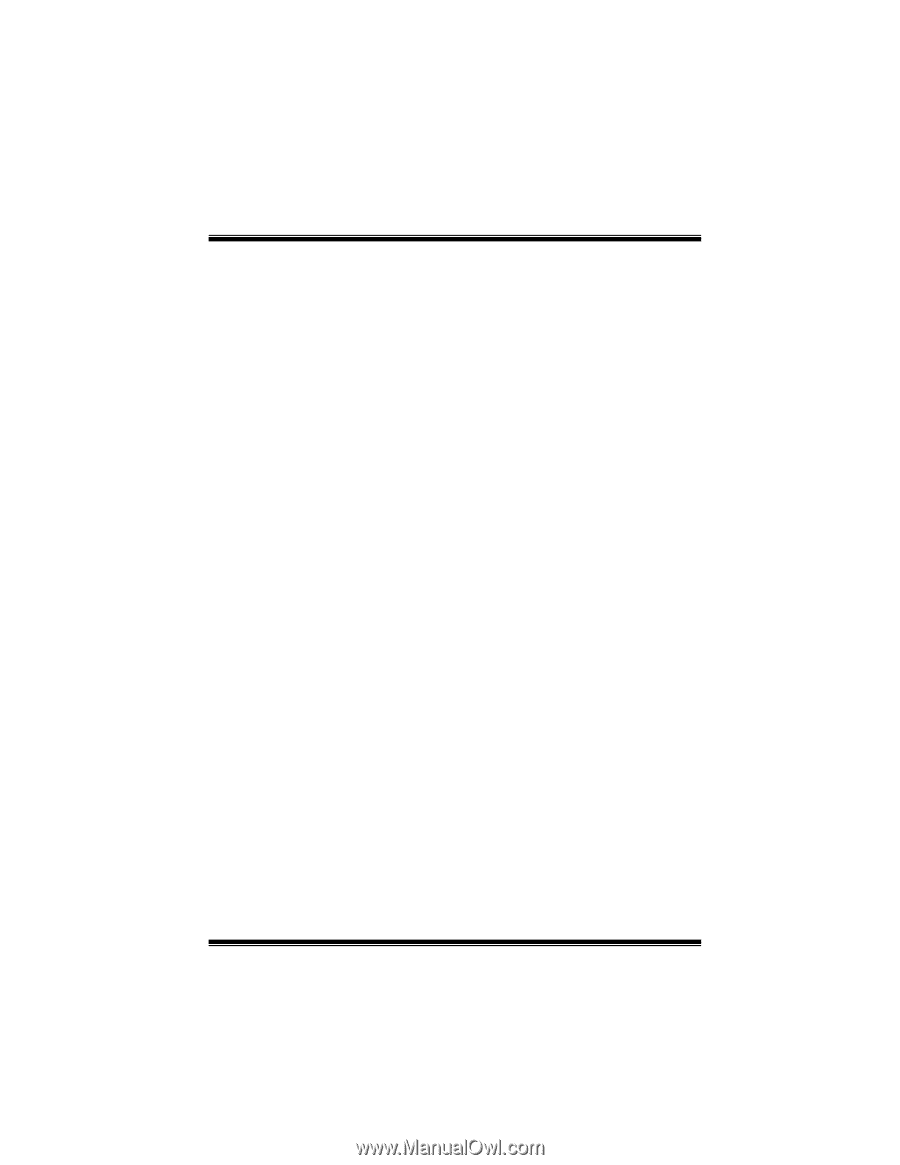
M7VIP BIOS Setup
i
BIOS Setup
.......................................................................................
1
1 Main Menu
...................................................................................................
3
2 Standard CMOS Features
.............................................................................
6
3 Advanced BIOS Features
.............................................................................
9
4 Advanced Chipset Features
........................................................................
12
5 Integrated Peripherals
.................................................................................
16
6 Power Management Setup
..........................................................................
20
7 PnP/PCI Configurations
..............................................................................
24
8 PC Health Status
.........................................................................................
27
9 Frequency Control
......................................................................................
28