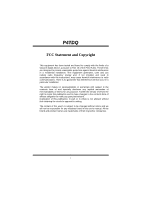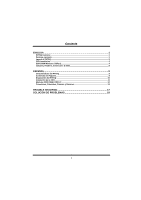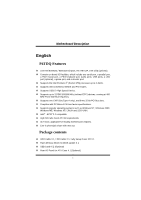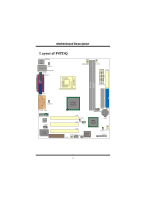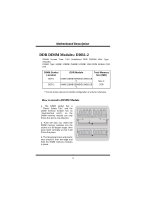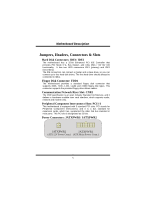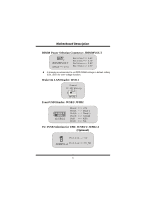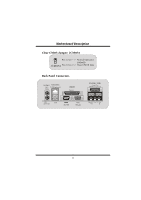Biostar P4TDQ P4TDQ user's manual - Page 5
CPU Installation, CPU/System Fan Header: JCFAN1 / JSFAN1, JCFAN1
 |
View all Biostar P4TDQ manuals
Add to My Manuals
Save this manual to your list of manuals |
Page 5 highlights
MMootthheerrbbooaarrdd DDeessccrriippttiioonn CPU Installation CPU 1. Pull the lever sideways away from the socket then raise the lever up to 90-degree angle. 2. Locate Pin A in the socket and lock for the white dot or cut edge in the CPU. Match Pin A with the white dot/cut edge then insert the CPU. 3. Press the lever down. Then Put the fan on the CPU and buckle it and put the fan's power port into the JCFAN1, then to complete the installation. CPU/ System Fan Headers: JCFAN1/ JSFAN1 1 Ground 12V Sense JCFAN1 1 Ground 12V Sense JSFAN1 3
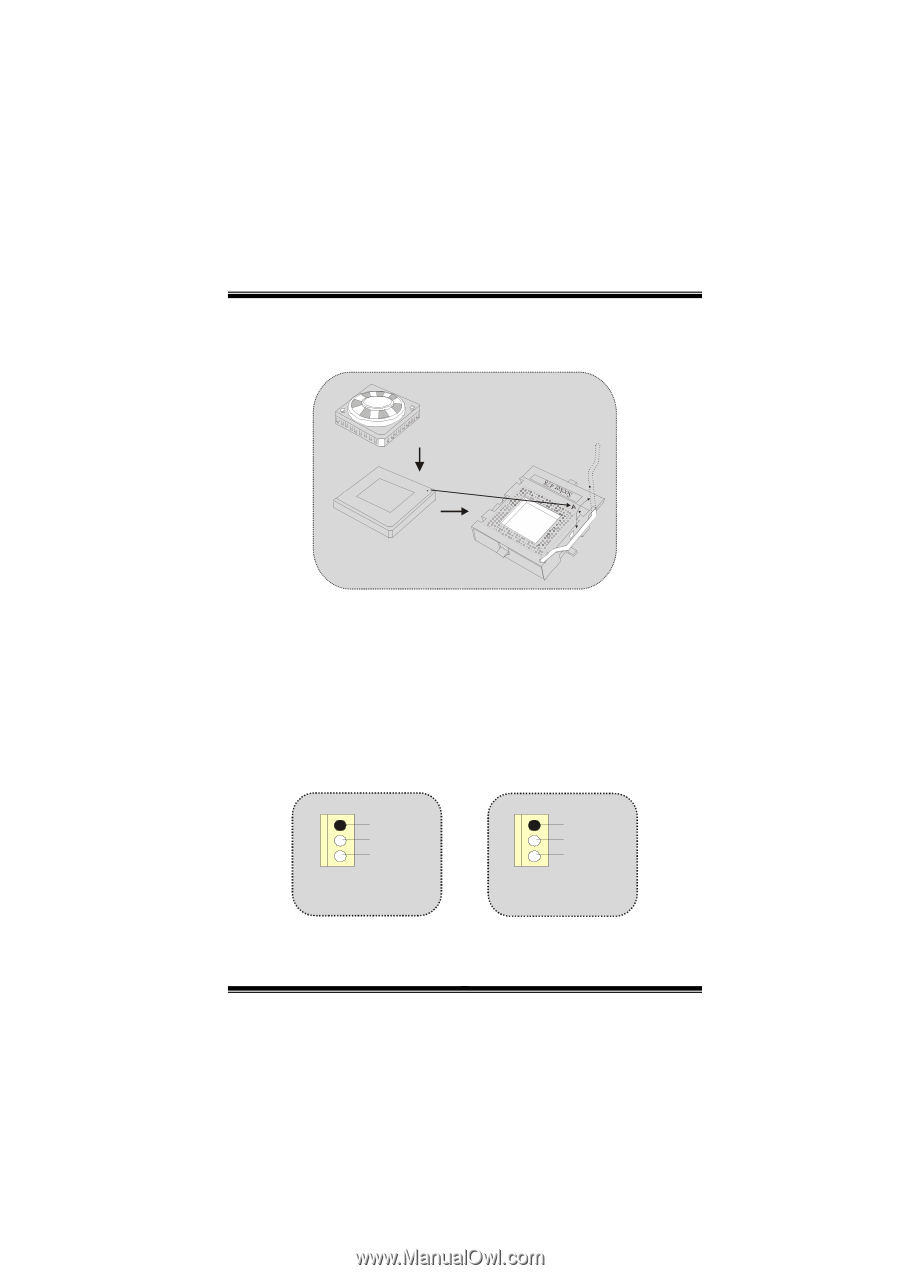
M
M
o
o
t
t
h
h
e
e
r
r
b
b
o
o
a
a
r
r
d
d
D
D
e
e
s
s
c
c
r
r
i
i
p
p
t
t
i
i
o
o
n
n
3
CPU Installation
1.
Pull the lever sideways away from the socket then raise the lever up
to 90-degree angle.
2.
Locate Pin A in the socket and lock for the white dot or cut edge in
the CPU. Match Pin A with the white dot/cut edge then insert the
CPU.
3.
Press the lever down. Then Put the fan on the CPU and buckle it
and put the fan’s power port into the JCFAN1, then to complete the
installation.
CPU/ System Fan Headers: JCFAN1/ JSFAN1
CPU
JCFAN1
JSFAN1
Ground
12V
Sense
1
Ground
12V
Sense
1