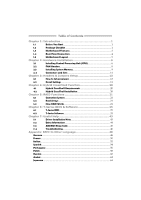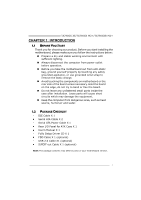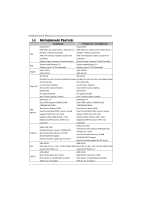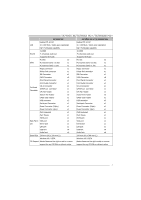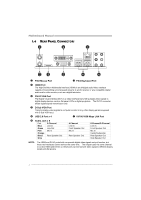Biostar TA790GX XE Setup Manual
Biostar TA790GX XE Manual
 |
View all Biostar TA790GX XE manuals
Add to My Manuals
Save this manual to your list of manuals |
Biostar TA790GX XE manual content summary:
- Biostar TA790GX XE | Setup Manual - Page 1
TA790GX XE/TA790GX M2+/TA790GXB M2+ Setup Manual FCC Information and Copyright This equipment has been tested and radio frequency energy and, if not installed and used in accordance with the instructions, may cause harmful interference to radio communications. There is no guarantee that interference - Biostar TA790GX XE | Setup Manual - Page 2
21 5.3 How RAID Works 21 Chapter 6: T-Series BIOS & Software 25 6.1 T-Series BIOS 25 6.2 T-Series Software 33 Chapter 7: Useful Help 43 7.1 Driver Installation Note 43 7.2 Extra Information 44 7.3 AMI BIOS Beep Code 45 7.4 Troubleshooting 46 Appendix: SPEC In Other Language - Biostar TA790GX XE | Setup Manual - Page 3
TA790GX XE/TA790GX M2+/TA790GXB M2+ CHAPTER 1: INTRODUCTION 1.1 BEFORE YOU START Thank you for choosing our product. Before you start installing the motherboard, please make sure you follow the instructions I/O Panel for ATX Case X 1 User's Manual X 1 Fully Setup Driver CD X 1 FDD Cable X 1 (optional - Biostar TA790GX XE | Setup Manual - Page 4
Motherboard Manual 1.3 MOTHERBOARD FEATURES TA790GX XE TA790GX M2+/TA790GXB M2+ Socket AM2+ Socket AM2+ AMD Athlon 64 / Athlon 64 FX / Athlon 64 X2 / AMD Athlon 64 / Athlon 64 FX / Athlon 64 X2 / Sempron / Phenom processors Sempron / Phenom processors CPU AMD 64 Architecture enables 32 and - Biostar TA790GX XE | Setup Manual - Page 5
port x1 HDMI port x1 Back Panel VGA port x1 VGA port x1 I/O DVI-D port x1 DVI-D port x1 LAN port x1 LAN port x1 USB Port x4 USB Port x4 Audio Jack x6 Audio Jack x6 Board Size 244 mm (W) x 244 mm (L) 244 mm (W) x 244 mm (L) Windows XP / VISTA OS Support Biostar Reserves the - Biostar TA790GX XE | Setup Manual - Page 6
Motherboard Manual 1.4 REAR PANEL CONNECTORS X PS/2 Mouse Port Y PS/2 Keyboard Port Z HDMI Port The High-Definition Multimedia Interface (HDMI) is an all-digital audio/video interface capable of transmitting uncompressed streams to an AV receiver or any compatible digital audio and/or video - Biostar TA790GX XE | Setup Manual - Page 7
TA790GX XE/TA790GX M2+/TA790GXB M2+ 1.5 MOTHERBOARD LAYOUT JKBMS1 JUSBV1 JAT XPWR1 JCFAN1 JAT XPWR2 JHDMI1 DIMMA1 DIMMB1 DIMMA2 DIMMB2 Socket AM2+ DVI VGA JUSB1 JUSBLAN1 JNFAN1 AMD 790GX IDE1 JAUDIO2 LAN JAUDI OF1 PEX16_1 LED_D1 LED_D2 Codec JCDIN1 Super I/O PE X1_1 JSPDIF_OUT1 - Biostar TA790GX XE | Setup Manual - Page 8
Motherboard Manual CHAPTER 2: HARDWARE INSTALLATION 2.1 INSTALLING CENTRAL PROCESSING UNIT (CPU) Step 1: Remove the socket protection cap. Step 2: Pull the lever toward direction A from the socket and then raise the lever up to a 90-degree angle. Step 3: Look for the white triangle on socket, and - Biostar TA790GX XE | Setup Manual - Page 9
version while using AM2+ CPUs. Due to the latest CPU transition, you may encounter the situation that the new system failed to boot while using new AM2+ CPUs. In this case, please install one standard AM2 CPU to boot your system, and update the latest BIOS from our website for AM2+ CPUs support. 7 - Biostar TA790GX XE | Setup Manual - Page 10
Motherboard Manual 2.2 FAN HEADERS These fan headers support cooling-fans built in the computer. The fan cable and connector may be different according to the fan manufacturer. Connect the fan cable to the connector while matching the black wire to pin#1. JCFAN1: CPU Fan Header 1 4 Pin - Biostar TA790GX XE | Setup Manual - Page 11
DIMMA 1 DIMMB 1 DIMMA 2 DIMMB 2 TA790GX XE/TA790GX M2+/TA790GXB M2+ 2.3 INSTALLING SYSTEM MEMORY A. DDR2 Modules 1. Unlock a DIMM slot by pressing the retaining clips outward. Align a DIMM on the slot such that the notch on the DIMM matches the break on the - Biostar TA790GX XE | Setup Manual - Page 12
Motherboard Manual B. Memory Capacity DIMM Socket Location DIMMA1 DIMMB1 DIMMA2 DIMMB2 DDR2 Module 256MB/512MB/1GB/2GB/4GB 256MB/512MB/1GB/2GB/4GB 256MB/512MB/1GB/2GB/4GB 256MB/512MB/1GB/2GB/4GB Total Memory Size Max is 16GB. C. Dual Channel Memory installation To trigger the Dual Channel - Biostar TA790GX XE | Setup Manual - Page 13
TA790GX XE/TA790GX M2+/TA790GXB M2+ 2.4 CONNECTORS AND SLOTS FDD1: Floppy Disk Connector The motherboard provides a standard floppy disk connector that supports 360K, 720K, 1.2M, 1.44M and 2.88M floppy disk types. This connector supports the provided floppy drive ribbon cables. 2 34 1 33 IDE1: - Biostar TA790GX XE | Setup Manual - Page 14
Motherboard Manual PEX16_1: PCI-Express Gen2 x16 Slot - PCI-Express 2.0 compliant. - Maximum theoretical realized bandwidth of 8GB/s simultaneously per direction, for an aggregate of 16GB/s totally. - PCI-Express Gen2 supports a raw bit-rate of 5.0Gb/s on the data pins. - 2X bandwidth over the PCI- - Biostar TA790GX XE | Setup Manual - Page 15
TA790GX XE/TA790GX M2+/TA790GXB M2+ CHAPTER 3: HEADERS & JUMPERS SETUP 3.1 HOW TO SETUP JUMPERS The illustration shows how JPANEL1: Front Panel Header This 16-pin connector includes Power-on, Reset, HDD LED, Power LED, and speaker connection. It allows user to connect the PC case's front panel - Biostar TA790GX XE | Setup Manual - Page 16
Motherboard Manual JATXPWR2: ATX Power Source Connector This connector allows user to 11 +12V 12 +3.3V JATXPWR1: ATX Power Source Connector By connecting this connector, it will provide +12V to CPU power circuit. 2 1 3 4 Pin Assignment 1 +12V 2 +12V 3 Ground 4 Ground Note: Before - Biostar TA790GX XE | Setup Manual - Page 17
TA790GX XE/TA790GX M2+/TA790GXB M2+ JCMOS1: Clear CMOS Header By placing the jumper on pin2-3, it allows user to restore the BIOS safe setting and the CMOS data, please carefully follow the procedures to avoid damaging the motherboard. 13 Pin 1-2 Close: Normal Operation (default). 13 13 Pin 2-3 - Biostar TA790GX XE | Setup Manual - Page 18
Motherboard Manual JUSB3~JUSB5: Headers for USB 2.0 Ports at Front Right line in 6 Jack Sense 7 Front Sense 8 Key 9 Left line in 10 Jack Sense JSPDIF_OUT1: Digital Audio-out Connector This connector allows user to connect the PCI bracket SPDIF output header. Pin Assignment 1 +5V 2 SPDIF_OUT - Biostar TA790GX XE | Setup Manual - Page 19
TA790GX XE/TA790GX M2+/TA790GXB M2+ JCDIN1: CD-ROM Audio-in Connector This connector allows user to connect the audio source from the variaty devices, like CD-ROM, DVD-ROM, PCI sound card, PCI TV turner card etc. Pin Assignment 1 Left Channel Input 2 Ground 3 Ground 4 Right Channel Input 4 1 JPRNT1: - Biostar TA790GX XE | Setup Manual - Page 20
Motherboard Manual JCOM1: Serial port Connector The motherboard has a Serial Port Connector for connecting RS-232 Port. Pin Assignment 1 Carrier detect 2 Received data 3 Transmitted data 4 Data terminal ready 5 Signal ground 6 Data set ready 7 - Biostar TA790GX XE | Setup Manual - Page 21
TA790GX XE/TA790GX M2+/TA790GXB M2+ On-Board LED Indicators There are 2 LED indicators on the motherboard to show system status. LED_D1 LED_D2 LED_D1 and LED_D2: These 2 LED indicate system power on diagnostics. Please refer to the table below for different messages: LED_D2 OFF OFF ON ON LED_D1 - Biostar TA790GX XE | Setup Manual - Page 22
Motherboard Manual CHAPTER 4: HYBRID CROSSFIREX FUNCTION 4.1 HYBRID CROSSFIREX REQUIREMENTS Only Windows Vista supports Hybrid CrossFireX function. A graphics card with Radeon HD3450/HD3470 GPU. The graphics card driver should support ://game.amd.com/us-en/crossfirex_hybrid.aspx http://ati.amd.com/ - Biostar TA790GX XE | Setup Manual - Page 23
TA790GX XE/TA790GX M2+/TA790GXB M2+ CHAPTER 5: RAID FUNCTIONS 5.1 OPERATION SYSTEM Supports Windows XP and Windows VISTA. 5.2 RAID ARRAYS RAID supports the following types of RAID arrays: RAID 0: RAID 0 defines a disk striping scheme that improves disk read and write times for many applications. - Biostar TA790GX XE | Setup Manual - Page 24
active volume or drive is corrupted or becomes unavailable because of a hardware failure. RAID techniques can be applied for high-availability solutions, or as a form of automatic backup that eliminates tedious manual backups to more expensive and less reliable media. Features and Benefits Drives - Biostar TA790GX XE | Setup Manual - Page 25
TA790GX XE/TA790GX M2+/TA790GXB M2+ RAID 1+0: RAID 1 drives can be stripped using RAID 0 techniques. Resulting in a RAID 1+0 solution for improved resiliency, performance and rebuild performance. Features and Benefits Drives: Minimum 4, and maximum is 6 or 8, depending on the platform. Benefits: - Biostar TA790GX XE | Setup Manual - Page 26
Motherboard Manual RAID 5: RAID 5 stripes both data and parity service. Benefits: An ideal combination of good performance, good fault tolerance, and high capacity and storage efficiency. Drawbacks: Individual block data transfer rate same as a single disk. Write performance can be CPU - Biostar TA790GX XE | Setup Manual - Page 27
TA790GX XE/TA790GX M2+/TA790GXB M2+ CHAPTER 6: T-SERIES BIOS & SOFTWARE 6.1 T-SERIES BIOS T-Series BIOS Features Overclocking Navigator Engine (O.N.E.) Memory Integration Test (M.I.T., under Overclock Navigator Engine) BIO-Flasher: Update BIOS file from USB Flash Drive or FDD Self Recovery System - Biostar TA790GX XE | Setup Manual - Page 28
Motherboard Manual Manual Overclock System (M.O.S.) MOS is designed for experienced overclock users. It allows users to customize personal overclock settings. Main Advanced PCIPnP BIOS SETUP UTILITY Boot Chipset T-Series Exit T-Series Settings WARNING: Setting wrong values in below - Biostar TA790GX XE | Setup Manual - Page 29
, named A.O.S. Based on many tests and experiments, A.O.S. provides 3 ideal overclock configurations that are able to raise the system performance in a single step. Main Advanced PCIPnP BIOS SETUP UTILITY Boot Chipset T-Series Exit T-Series Settings WARNING: Setting wrong values in below - Biostar TA790GX XE | Setup Manual - Page 30
Motherboard Manual V6 Tech Engine This engine will make a good over-clock performance. Main Advanced PCIPnP BIOS SETUP UTILITY Boot Chipset T-Series Exit T-Series Settings WARNING: Setting wrong values in below sections may cause system to malfunction. OverClock Navigator [Automate - Biostar TA790GX XE | Setup Manual - Page 31
TA790GX XE/TA790GX M2+/TA790GXB M2+ Notices: Not all types of AMD CPU perform above overclock setting ideally; the difference will be based on the selected CPU model. B. Memory Integration Test (M.I.T.) This function is under "Overclocking Navigator Engine" item. MIT allows users to test memory - Biostar TA790GX XE | Setup Manual - Page 32
enter the utility, press during the Power-On Self Tests (POST) procedure while booting up. Updating BIOS with BIO-Flasher 1. Go to the website to download the latest BIOS file for the motherboard. 2. Then, save the BIOS file into a USB pen drive or a floppy disk. 3. Insert the USB pen drive or - Biostar TA790GX XE | Setup Manual - Page 33
TA790GX XE/TA790GX M2+/TA790GXB M2+ D. Self Recovery System (S.R.S.) This function can't be seen under BIOS setup; and is always on whenever the system starts up. However, it can prevent system hang-up due to inappropriate overclock actions. When the system hangs up, S.R.S. will automatically log in - Biostar TA790GX XE | Setup Manual - Page 34
Motherboard Manual Smart Fan Calibration Choose this item and then the BIOS will automatically test and detect the CPU/System fan functions and show CPU/System fan speed. Control Mode This item provides several operation modes of the fan. Fan Ctrl OFF(℃) If the CPU BIOS SETUP UTILITY Boot Chipset - Biostar TA790GX XE | Setup Manual - Page 35
software title. 3. Follow the on-screen instructions to complete the installation. Launching T-Series Software After the installation process, you will see the software icon "T-Utility OverClock III" / "HW Monitor" / "eHOT Line" / "Tseries BIOS Update" appears on the desktop. Double-click the - Biostar TA790GX XE | Setup Manual - Page 36
Motherboard Manual Over Clock Panel Restore Default Settings AUTO Over-Clock V3/V6/V9 Engine Real-time Ove r-clock Manual Adjust CPU Clock Test & Apply Manual Setting s AUTO User can click this button and the utility will set the best and stable performance and frequency automatically. A warning - Biostar TA790GX XE | Setup Manual - Page 37
TA790GX XE/TA790GX M2+/TA790GXB M2+ Then the utility will execute a series of testing until system fail. Then system will do fail-safe reboot by using Watchdog function. After reboot, launch the utility again and the utility will load the previously verified best and stable frequency. V3 / V6 / V9 - Biostar TA790GX XE | Setup Manual - Page 38
Motherboard Manual Over Voltage Panel Manual Adjust CPU/Memo ry/Chipset/FSB Voltage CPU Voltage This function allows user to adjust CPU voltage. Click on "+" to increase or "-" to decrease the CPU voltage. Memory Voltage This function allows user to adjust Memory voltage. Click on "+" to increase or - Biostar TA790GX XE | Setup Manual - Page 39
TA790GX XE/TA790GX M2+/TA790GXB M2+ About Panel In this panel, you can get model can make the utility more robust. Hardware Monitor HW Monitor is a monitor utility that helps you to maintain the health of the PC. It provides real-time information of CPU/GPU/System temperature, fan speed, and - Biostar TA790GX XE | Setup Manual - Page 40
Motherboard Manual eHot-Line (Optional) eHot-Line is a convenient utility that helps you to contact with our Tech-Support system. This utility will collect the system information which is useful for analyzing the problem you may have encountered, and then send these information to our tech-support - Biostar TA790GX XE | Setup Manual - Page 41
TA790GX XE/TA790GX M2+/TA790GXB M2+ Enter the file name and then click "Save". Your system information will be saved to a .txt file. Open the saved .txt file, you will see your system information including motherboard/BIOS/CPU/video/ device/OS information. This information is also concluded in the - Biostar TA790GX XE | Setup Manual - Page 42
Motherboard Manual BIOS Update BIOS Update is a convenient utility which allows you to update your motherboard BIOS under Windows system. AWARD BIOS Show current BIOS information AMI BIOS Clear CMOS function (Only for AWARD BIOS) Online Update function (Only for AMI BIOS) Save current BIOS to - Biostar TA790GX XE | Setup Manual - Page 43
TA790GX XE/TA790GX M2+/TA790GXB M2+ Before doing this, please download the proper BIOS file from the website. For AWARD BIOS, update BIOS procedure should be run with Clear CMOS function, so please check on Clear CMOS first. Then click Update BIOS button, a dialog will show for asking - Biostar TA790GX XE | Setup Manual - Page 44
Motherboard Manual (for AMI BIOS only) Automatically download and update the latest BIOS via internet; make sure that the computer is connected to the internet before using this function. After clicking on the Onlinr Update button, the utility will search for the latest BIOS from - Biostar TA790GX XE | Setup Manual - Page 45
TA790GX XE/TA790GX M2+/TA790GXB M2+ CHAPTER 7: USEFUL HELP 7.1 DRIVER INSTALLATION NOTE After you installed your operating system, please insert the Fully Setup Driver CD into your optical drive and install the driver for better system performance. You will see the following window after you insert - Biostar TA790GX XE | Setup Manual - Page 46
Motherboard Manual 7.2 EXTRA INFORMATION CPU Overheated If the system shutdown automatically after power on system for seconds, that means the CPU protection function has been activated. When the CPU is over heated, the motherboard will shutdown automatically to avoid a damage of the CPU, and the - Biostar TA790GX XE | Setup Manual - Page 47
video adapter) Troubleshooting POST BIOS Beep Codes Number of Beeps Troubleshooting Action 1, 3 Reseat the memory, or replace with known good modules. Fatal error indicating a serious problem with the system. Consult your system manufacturer. Before declaring the motherboard beyond all hope - Biostar TA790GX XE | Setup Manual - Page 48
Motherboard Manual 7.4 TROUBLESHOOTING Probable Solution 1. No power to the system at all 1. Make sure power cable is Power light don't illuminate, fan securely plugged in. inside power supply does not turn 2. Replace cable. on. 3. Contact technical support. 2. Indicator light on keyboard - Biostar TA790GX XE | Setup Manual - Page 49
TA790GX XE/TA790GX M2+/TA790GXB M2+ This page is intentionally left blank. 47 - Biostar TA790GX XE | Setup Manual - Page 50
Motherboard Manual APPENDIX: SPEC IN OTHER LANGUAGE GERMAN TA790GX XE TA790GX M2+/TA790GXB M2+ Sockel AM2+ Sockel AM2+ AMD Athlon 64 / Athlon 64 FX / Athlon 64 X2 / AMD Athlon 64 / Athlon 64 FX / Athlon 64 X2 / Sempron / Phenom Prozessoren Sempron / Phenom Prozessoren CPU Die AMD 64- - Biostar TA790GX XE | Setup Manual - Page 51
-D-Anschluss x1 LAN-Anschluss x1 LAN-Anschluss x1 USB-Anschluss x4 USB-Anschluss x4 Audioanschluss x6 Audioanschluss x6 Platinengröße 244 mm (B) X 244 mm (L) 244 mm (B) X 244 mm (L) Windows XP / VISTA Biostar behält sich das Recht vor, ohne OS-Unterstüt Ankündigung die Unterstützung - Biostar TA790GX XE | Setup Manual - Page 52
Motherboard Manual FRANCE TA790GX XE TA790GX M2+/TA790GXB M2+ Socket AM2+ Socket AM2+ Processeurs AMD Athlon 64 / Athlon 64 FX / Processeurs AMD Athlon 64 / Athlon 64 FX / Athlon 64 X2 / Sempron / Phenom Athlon 64 X2 / Sempron / Phenom UC L'architecture AMD 64 permet le calcul 32 et 64 L' - Biostar TA790GX XE | Setup Manual - Page 53
LAN x1 Port USB x4 Port USB x4 Fiche audio x6 Fiche audio x6 Dimensions 244 mm (l) X 244 mm (H) de la carte 244 mm (l) X 244 mm (H) Windows XP / VISTA Windows XP / VISTA Support SE Biostar se réserve le droit d'ajouter ou de Biostar se réserve le droit d'ajouter ou de supprimer le - Biostar TA790GX XE | Setup Manual - Page 54
Motherboard Manual ITALIAN CPU TA790GX XE TA790GX M2+/TA790GXB M2+ Socket AM2+ Socket AM2+ Processori AMD Athlon 64 / Athlon 64 FX / Processori AMD Athlon 64 / Athlon 64 FX / Athlon 64 X2 / Sempron / Phenom Athlon 64 X2 / Sempron / Phenom L'architettura AMD 64 abilita la L'architettura - Biostar TA790GX XE | Setup Manual - Page 55
x1 Porta LAN x1 Porta USB x4 Porta USB x4 Connettore audio x6 Connettore audio x6 Dimension 244 mm (larghezza) x 244 mm (altezza) 244 mm (larghezza) x 244 mm (altezza) i scheda Windows XP / VISTA Sistemi Biostar si riserva il diritto di aggiungere o operativi rimuovere il supporto di - Biostar TA790GX XE | Setup Manual - Page 56
Motherboard Manual SPANISH TA790GX XE TA790GX M2+/TA790GXB M2+ Conector AM2+ Conector AM2+ Procesadores AMD Athlon 64 / Athlon 64 FX / Procesadores AMD Athlon 64 / Athlon 64 FX / Athlon 64 X2 / Sempron / Phenom Athlon 64 X2 / Sempron / Phenom CPU La arquitectura AMD 64 permite el procesado - Biostar TA790GX XE | Setup Manual - Page 57
TA790GX XE/TA790GX M2+/TA790GXB M2+ TA790GX XE TA790GX CPU HDMI X1 Puerto HDMI X6 Conector de sonido X6 Tamaño de 244 mm. (A) X 244 mm. (H) la placa 244 mm. (A) X 244 mm. (H) Soporte de Windows XP / VISTA Windows XP / VISTA sistema Biostar se reserva el derecho de añadir o retirar Biostar - Biostar TA790GX XE | Setup Manual - Page 58
Motherboard Manual PORTUGUESE TA790GX XE TA790GX M2+/TA790GXB M2+ Socket AM2+ Socket AM2+ Processadores AMD Athlon 64 / Athlon 64 FX / Processadores AMD Athlon 64 / Athlon 64 FX / Athlon 64 X2 / Sempron / Phenom Athlon 64 X2 / Sempron / Phenom CPU A arquitectura AMD 64 permite uma computa - Biostar TA790GX XE | Setup Manual - Page 59
TA790GX XE/TA790GX M2+/TA790GXB M2+ TA790GX XE TA790GX Audio ALC888 Saída de áudio de 7.1 canais Suporta a especificação High-Definition Audio ventoinha da CPU x1 x6 Tomada de áudio x6 Tamanho da placa 244 mm (L) X 244 mm (A) 244 mm (L) X 244 mm (A) Windows XP / VISTA Sistemas A Biostar - Biostar TA790GX XE | Setup Manual - Page 60
Motherboard Manual POLISH TA790GX XE TA790GX M2+/TA790GXB M2+ Procesor Socket AM2+ Socket AM2+ AMD Athlon 64 / Athlon 64 FX / Athlon 64 X2 / AMD Athlon 64 / Athlon 64 FX / Athlon 64 X2 / Sempron / Phenom Procesory Sempron / Phenom Procesory Architektura AMD 64 umożliwia przetwarzanie - Biostar TA790GX XE | Setup Manual - Page 61
HDMI x1 Back Panel Port VGA x1 Port VGA x1 I/O Port DVI-D x1 Port DVI-D x1 Port LAN x1 Port LAN x1 Port USB x4 Port USB x4 Gniazdo audio x6 Gniazdo audio x6 Wymiary płyty 244 mm (S) X 244 mm (W) 244 mm (S) X 244 mm (W) Obsluga Windows XP / VISTA systemu Biostar zastrzega - Biostar TA790GX XE | Setup Manual - Page 62
Motherboard Manual RUSSIAN TA790GX XE TA790GX M2+/TA790GXB M2+ AM2+ AM2+ CPU AMD Athlon 64 / Athlon 64 FX / Athlon 64 X2 / Sempron / Phenom ый AMD 64 AMD Athlon 64 / Athlon 64 FX / Athlon 64 X2 / Sempron / Phenom AMD 64 32 и 64 бит 32 и 64 бит Hyper Transport 3.0 - Biostar TA790GX XE | Setup Manual - Page 63
Порт HDMI x1 Порт VGA x1 Порт DVI-D x1 Порт LAN x1 USB-порт x4 x6 Мышь PS/2 x1 Порт HDMI x1 Порт VGA x1 Порт DVI-D x1 Порт LAN x1 USB-порт x4 x6 244 мм (Ш) X 244 мм (В) 244 мм (Ш) X 244 мм (В) Windows XP / VISTA Biostar OS OS с Windows XP / VISTA Biostar - Biostar TA790GX XE | Setup Manual - Page 64
Motherboard Manual ARABIC TA790GXB M2+/ TA790GX M2+ TA790GX XE AM2 AM2 AMD Athlon 64 / Athlon 64 FX / Athlon 64 AMD Athlon 64 / Athlon 64 FX / Athlon 64 X2 / Sempron / Phenom X2 / Sempron / Phenom 32و 64ﺏﺖAMD 64 32و 64ﺏﺖAMD 64 - Biostar TA790GX XE | Setup Manual - Page 65
1 HDMI 1 HDMI 1 VGA 1 VGA 1 DVI-D 1 DVI-D 1 1 4 USB 4 USB 6 6 244 244 X 244 244 X Windows XP / VISTA Windows XP / VISTA Biostar Biostar 63 - Biostar TA790GX XE | Setup Manual - Page 66
Motherboard Manual JAPANESE TA790GX XE TA790GX M2+/TA790GXB M2+ Socket AM2+ Socket AM2+ AMD Athlon 64 / Athlon 64 FX / Athlon 64 X2 / AMD Athlon 64 / Athlon 64 FX / Athlon 64 X2 / Sempron / Phenom Sempron / Phenom CPU AMD 64 32ビットと64 AMD 64 32ビットと64ビット計 3.0 3.0 - Biostar TA790GX XE | Setup Manual - Page 67
PS/2マウス x1 HDMIポート x1 HDMIポート x1 VGAポート x1 VGAポート x1 I/O DVI-Dポート x1 DVI-Dポート x1 LANポート x1 LANポート x1 USBポート x4 USBポート x4 x6 x6 244 mm (幅) X 244 mm (高さ) 244 mm (幅) X 244 mm (高さ) Windows XP / VISTA Windows XP / VISTA OS Biostar OS Biostar OS 2008
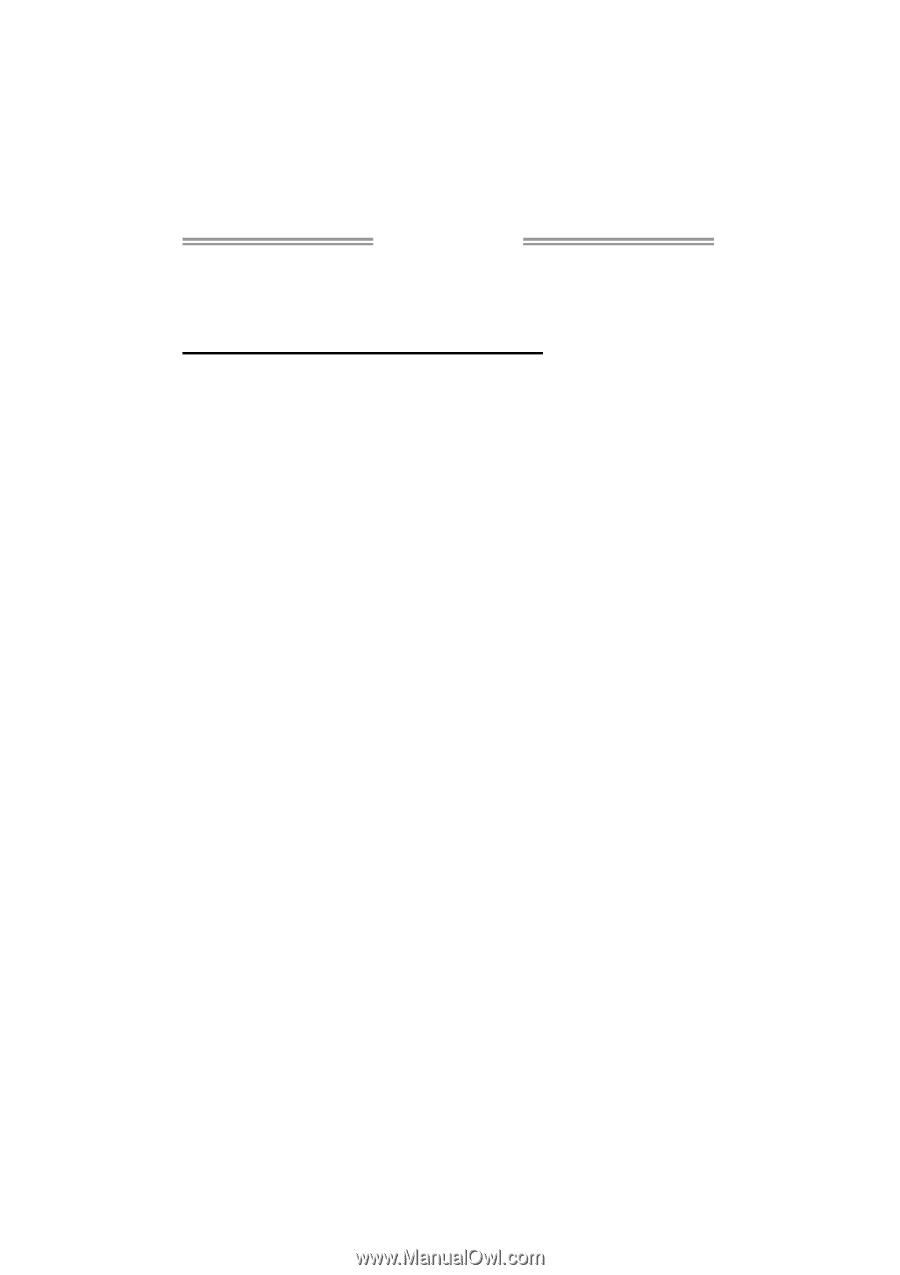
TA790GX XE/TA790GX M2+/TA790GXB M2+
Setup Manual
FCC Information and Copyright
This equipment has been tested and found to comply with the limits of a Class
B digital device, pursuant to Part 15 of the FCC Rules. These limits are designed
to provide reasonable protection against harmful interference in a residential
installation. This equipment generates, uses, and can radiate radio frequency
energy and, if not installed and used in accordance with the instructions, may
cause harmful interference to radio communications. There is no guarantee
that interference will not occur in a particular installation.
The vendor makes no representations or warranties with respect to the
contents here and specially disclaims any implied warranties of merchantability
or fitness for any purpose. Further the vendor reserves the right to revise this
publication and to make changes to the contents here without obligation to
notify any party beforehand.
Duplication of this publication, in part or in whole, is not allowed without first
obtaining the vendor’s approval in writing.
The content of this user’s manual is subject to be changed without notice and
we will not be responsible for any mistakes found in this user’s manual. All the
brand and product names are trademarks of their respective companies.