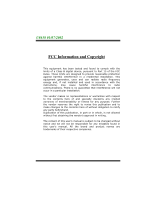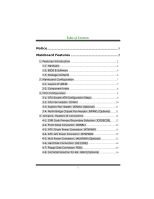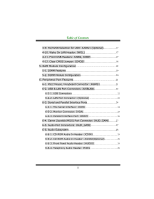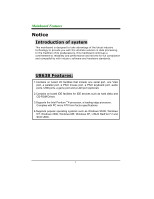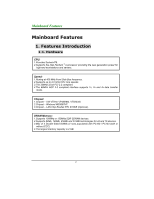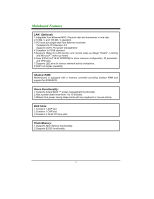Biostar U8638 U8636 user's manual
Biostar U8638 Manual
 |
View all Biostar U8638 manuals
Add to My Manuals
Save this manual to your list of manuals |
Biostar U8638 manual content summary:
- Biostar U8638 | U8636 user's manual - Page 1
energy and, if not installed and used in accordance with the instructions, may cause harmful interference to radio communications. There is no guarantee vendor's approval in writing. The content of this user's manual is subject to be changed without notice and we will not be responsible for any mistakes - Biostar U8638 | U8636 user's manual - Page 2
1. Features Introduction 1-1. Hardware 1-2. BIOS & Software 1-3. Package Contents 2. Mainboard Configuration 2-1. Layout of U8638 2-2. Component Index 3. CPU Configuration 3-1. CPU Socket 478 Configuration Steps: 3-2. CPU Fan Header: JCFAN1 3-3. System Fan Header: JSFAN1 (Optional) 3-4. North - Biostar U8638 | U8636 user's manual - Page 3
: JCOM1 6-3-2. Monitor Connector: JVGA1 6-3-3. Parallel Interface Port: JPRNT1 6-4. Game (Joystick/MIDI) Port Connector: JAUD_GAME 6-5. Audio Port Connectors: JAUD_GAME 6-6. Audio Subsystem 6-6-1. CD-ROM Audio-In Header: JCDIN1 6-6-2. CD-ROM Audio-In Header: JCDIN2(Optional) 6-6-3. Front Panel - Biostar U8638 | U8636 user's manual - Page 4
of the latest industry technology to provide you with the ultimate solution in data processing. In the tradition of its predecessors, this mainboard continues a commitment to reliability and performance and strives for full compliance and compatibility with industry software and hardware standards - Biostar U8638 | U8636 user's manual - Page 5
1x, 2x and 4x data transfer mode. 1.Chipset - VIA VT8751 (P4M266), VT8233/A. 2.Chipset - Winbond W83697HF. 3.Chipset - LAN Chip Realtek RTL 8100/B (Optional). 1.Supports 100MHz or 133MHz SDR SDRAM devices. 2.Supports 64Mb, 128Mb, 256Mb and 512Mb technologies for x8 and 16 devices. 3.Max of 2 Double - Biostar U8638 | U8636 user's manual - Page 6
LED pins for various network activity indications. 8.Half/ Full duplex capability. Motherboard is equipped with a memory controller providing shadow RAM and support for ROM BIOS. 1.Supports Award BIOS ™ power management functionality. 2.Has a power down timer from 1 to 15 minutes. 3.Wakes from - Biostar U8638 | U8636 user's manual - Page 7
1.250 MHz RAMDAC on chip with Gamma Correction. 2.Horizontal / Vertical Sync outputs compliant with Monitor Power Management protocols. 3.I2C Serial Bus for DDC Monitor Communications. 1. ROP3 Ternary Raster Operation BitBLTs. 2. 8, 16 and 32 bpp mode acceleration. 1. Optimized Shared Memory - Biostar U8638 | U8636 user's manual - Page 8
Ultra DMA 33, Ultra DMA 66, Ultra DMA 100, Ultra DMA 133 (Optional) Bus Master Modes. 5.Supports IDE interface with CD-ROM. 6.Supports high capacity hard disk drives. 7.Supports LBA mode. 1.AC-LINK protocol comfliance. 2.Compliant with AC'97 2.2 specification. 3.18-bit full duplex stereo ADC - Biostar U8638 | U8636 user's manual - Page 9
BIOS. 2.Supports APM1.2. 3.Supports USB Function. 4.Supports ACPI. Offers the highest performance for MS-DOS, Windows NT, Windows 2000, Windows 95/98, Windows ME, Windows XP, LINUX RedHat 7.2, and SCO UNIX etc. 1-3. Package Contents 1.HDD Cable. 2.FDD Cable. 3.Flash Memory Writer for BIOS Update - Biostar U8638 | U8636 user's manual - Page 10
2. Mainboard Configuration 2-1. Layout of U8638 - Biostar U8638 | U8636 user's manual - Page 11
SLOT PCI SLOT PCI1 PCI2 JUSB3 JUSB2 2 10 2 10 1 91 9 JTAD1 PCI SLOT PCI3 W in bond W83697HF CNR1 CNR SLOT JCODECSEL FDD1 1 FLOPPY DISK CONN. BIOS VT8233 JPANEL1 24 23 JSFAN1 JWOL1 1 21 1 - Biostar U8638 | U8636 user's manual - Page 12
3. CPU Configuration 3-1. CPU Socket 478 Configuration Steps: CPU Fan CPU 1. Pull the lever sideways away from the socket then raise the lever up to a 90-degree angle. 2. Locate Pin A in the socket and look for the white dot or cut edge in the CPU. Match Pin A with the white dot/cut edge then insert - Biostar U8638 | U8636 user's manual - Page 13
CPU Configuration Layout 3-2. CPU Fan Header: JCFAN1 Pin No. 1 2 3 Assignment Ground +12V Sense - Biostar U8638 | U8636 user's manual - Page 14
3-3. System Fan Header: JSFAN1 (Optional) Pin No. 1 2 3 Assignment Ground +12V Sense 3-4. North Bridge Chipset Fan Header: JNFAN1 (Optional) Pin No. 1 2 Assignment Ground +12V - Biostar U8638 | U8636 user's manual - Page 15
4. Jumpers, Headers & Connectors 4-1. CNR Code Primary/Secondary Selection: JCODECSEL Pin No. 1-2 2-3 Assignment On-board Primary Codec CNR Primary Codec - Biostar U8638 | U8636 user's manual - Page 16
speaker can be connected to the motherboard at the front panel connector. The speaker (onboard or offboard) provides error beep code information during the Power On Self-Test when the computer cannot use the video interface. The speaker is not connected to the audio subsystem and does not receive - Biostar U8638 | U8636 user's manual - Page 17
activity, mouse activity, modem activity or when the sleep button is depressed again. APM (Advanced Power Management) must be enabled in the system BIOS and the APM driver must be loaded. ON/OFF (Power Button) This connector can be attached to a front panel power switch. The switch must pull the - Biostar U8638 | U8636 user's manual - Page 18
4-3. ATX 20-pin Power Connector: JATXPWR1 PIN 1 2 3 4 5 6 7 8 9 10 Assignment 3.3V 3.3V Ground 5V Ground 5V Ground PW_OK 5V_SB 12V PIN 11 12 13 14 15 16 17 18 19 20 Assignment 3.3V -12V Ground PS_ON Ground Ground Ground -5V 5V 5V 4-4. ATX 12V Power Connector: JATXPWR2 PIN 1 2 Assignment 12V - Biostar U8638 | U8636 user's manual - Page 19
4-6. Hard Disk Connectors: IDE1/IDE2 This mainboard has a 32-bit Enhanced PCI IDE Controller that provides PIO Connector: FDD1 The motherboard provides a standard floppy disk connector (FDC) that supports 360K, 720K, 1.2M, 1.44M and 2.88M floppy disk types. This connector supports the provided floppy - Biostar U8638 | U8636 user's manual - Page 20
4-9. 5V/5VSB Selection for USB: JUSBV1 (Optional) JUSBV1 1 3 1-2 Closed 1 3 2-3 Closed Assignment 5V 5V SB 4-10. Wake On LAN Header: JWOL1 Pin No. 1 2 3 Assignment 5V SB Ground Wake up 4-11. Front USB Headers: JUSB2, JUSB3 (JUSB2) Pin Assignment Pin Assignment 1 +5V(fused) 2 +5V - Biostar U8638 | U8636 user's manual - Page 21
4-12. Clear CMOS Jumper: JCMOS1 JCMOS1 1 3 1-2 Closed 1 3 2-3 Closed Assignment Normal Operation (default) Clear CMOS Data Clear CMOS Procedures: 1. Remove AC power line. 2. Make JCMOS1 (2-3) closed. 3. Wait for five seconds. 4. Make JCMOS1 (1-2) closed. 5. Let AC power on. 6. Reset your - Biostar U8638 | U8636 user's manual - Page 22
5. RAM Module Configuration 5-1. DIMM Features When you use the on board VGA function, the DIMM ECC function will be disabled. ECC (Memory error correcting code) DRAM Type: 3.3V SDRAM PC100/ PC133 Type required. 64MB/128MB/256MB/512MB - Biostar U8638 | U8636 user's manual - Page 23
5-2. DIMM Module Configuration - Biostar U8638 | U8636 user's manual - Page 24
Game Port PS/2 Keyboard USB COM1 JCOM1 VGA1 Speaker Out Line In Mic In JVGA1 6-1. PS/2 Mouse / Keyboard Connector: JKBMS1 The motherboard provides a standard PS/2 mouse / Keyboard mini DIN connector for attaching a PS/2 mouse. You can plug a PS/2 mouse / Keyboard directly into this - Biostar U8638 | U8636 user's manual - Page 25
6-2. USB & LAN Port Connectors: JUSBLAN1 6-2-1. USB Connectors USB Connector (the below one) Pin 1 2 3 4 USB Connector (the above one) Pin 5 6 7 8 Assignment +5 V (fused) USBP0USBP0+ Ground Assignment +5 V (fused) USBP1USBP1+ Ground - Biostar U8638 | U8636 user's manual - Page 26
6-2-2. LAN Port Connector: (Optional) This connector allows you to connect to the Internet through a Local Area Network (LAN). You can set up the connection by entering account information provided by your ISP. LAN Port Connector Pin 9 10 11 12 13 14 15 16 Assignment TD+ TDRD+ NC NC RDNC NC - Biostar U8638 | U8636 user's manual - Page 27
6-3. Serial and Parallel Interface Ports This system comes equipped with one serial port and one parallel port. Both types of interface ports will be explained in this chapter. 6-3-1. The Serial Interface: JCOM1 The serial interface port is sometimes referred to as an RS-232 port or an asynchronous - Biostar U8638 | U8636 user's manual - Page 28
6-3-2. Monitor Connector: JVGA1 - Biostar U8638 | U8636 user's manual - Page 29
6-3-3. Parallel Interface Port: JPRNT1 Unlike the serial ports, parallel interface port has been standardized and should not present any difficulty interfacing peripherals to your system. Sometimes called Centronics Port, the parallel port is almost exclusively used with printers. The parallel port - Biostar U8638 | U8636 user's manual - Page 30
Game/Joystick/MIDI music by connecting MIDI devices. 6-5. Audio Port Connectors: JAUD_GAME Speaker Out Line In Mic In 1. Speaker speakers or headphones for audio output. 2. Line In can be connected to the external CD player, Tape player or other audio devices for audio input. 3. Mic - Biostar U8638 | U8636 user's manual - Page 31
6-6. Audio Subsystem - Biostar U8638 | U8636 user's manual - Page 32
) Pin No. 1 2 3 4 Assignment Left Channel Input Ground Right Channel Input Ground 6-6-3. Front Panel Audio Header: JAUDIO1 Pin No. Assignment Pin No. Assignment 1 Mic In 2 Ground 3 Mic Power 4 Audio Power 5 RT Line Out 6 RT Line Out 7 Reserved 8 9 LFT Line Out 10 LFT Line
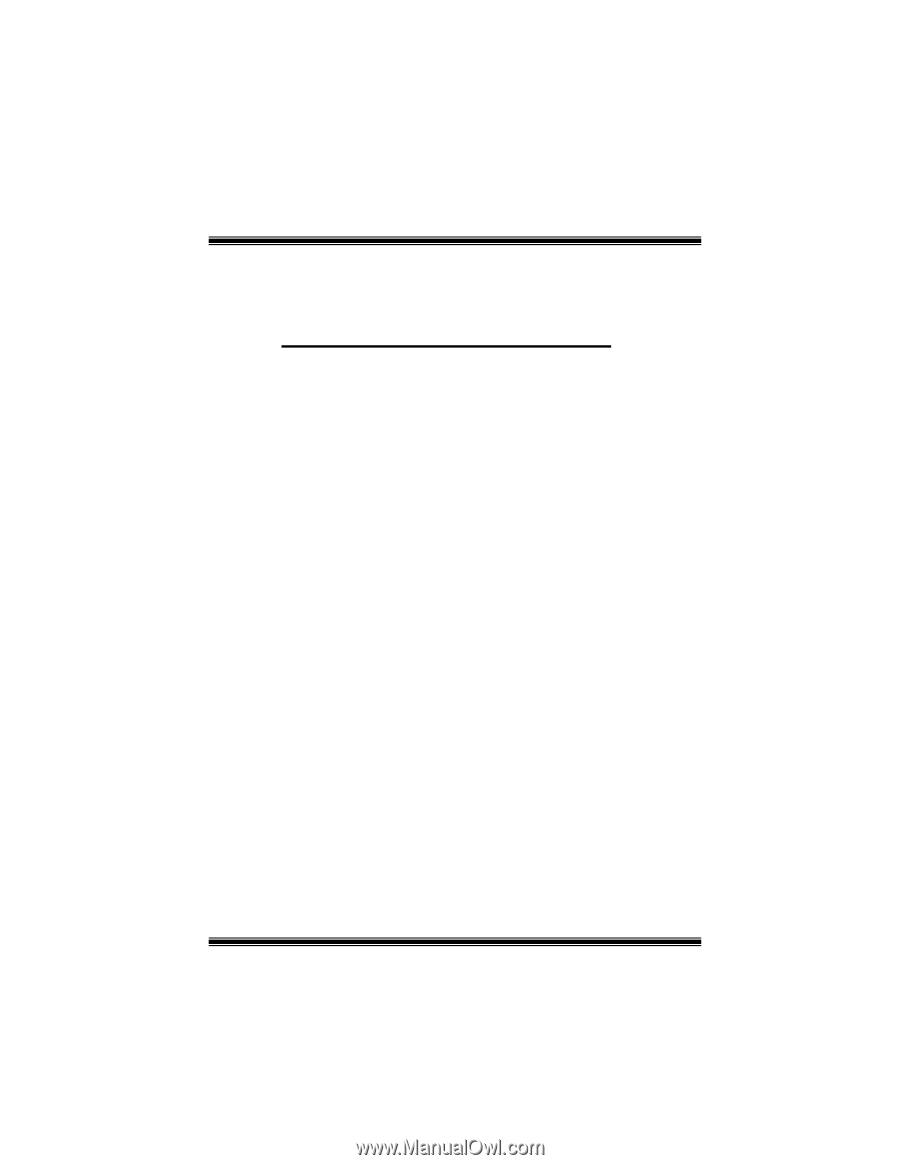
±²³´²µ¶·¸¶¹¸º¶¶ºµ
±±±
±
²³³±´µ¶·¸¹º»¼·µ±ºµ½±³·¾¿¸¼ÀÁ»
±
±
This equipment has been tested and found to comply with the
limits of a Class B digital device, pursuant to Part 15 of the FCC
Rules. These limits are designed to provide reasonable protection
against harmful interference in a residential installation. This
equipment generates, uses and can radiate radio frequency
energy and, if not installed and used in accordance with the
instructions,
may
cause
harmful
interference
to
radio
communications. There is no guarantee that interference will not
occur in a particular installation.
The vendor makes no representations or warranties with respect
to the contents here of and specially disclaims any implied
warranties
of merchantability or fitness for any purpose. Further
the vendor reserves the right to revise this publication and to
make changes to the contents here of without obligation to notify
any party beforehand.
Duplication of this publication, in part or in whole, is not allowed
without first obtaining the vendor’s approval in writing.
The content of this user’s manual is subject to be changed without
notice and we will not be responsible for any mistakes found in
this user’s manual. All the brand and product names are
trademarks of their respective companies.