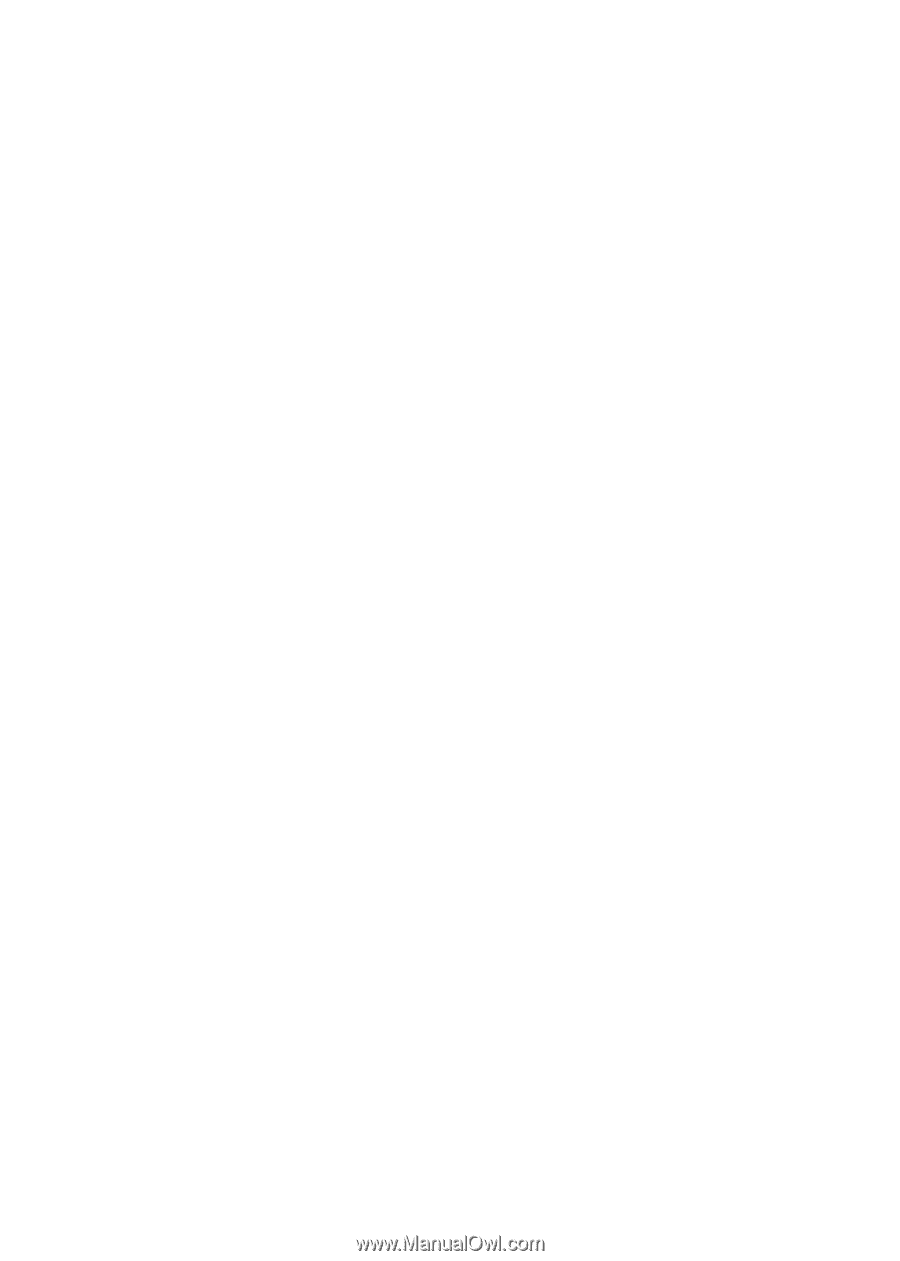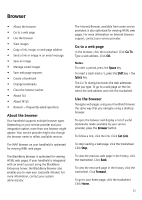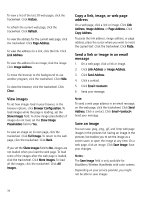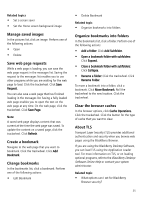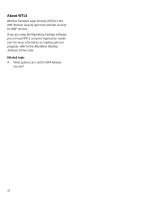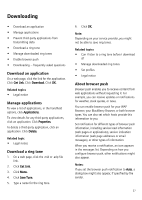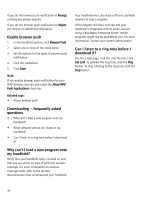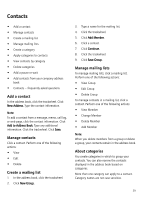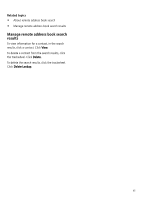Blackberry 7100t User Guide - Page 37
Downloading
 |
View all Blackberry 7100t manuals
Add to My Manuals
Save this manual to your list of manuals |
Page 37 highlights
Downloading • Download an application • Manage applications • Prevent third-party applications from transmitting data • Download a ring tone • Manage downloaded ring tones • Enable browser push • Downloading - frequently asked questions Download an application On a web page, click the link for the application. Click Get Link. Click Download. Click OK. Related topics • Legal notice Manage applications To view a list of applications, in the handheld options, click Applications. To view details for any third-party applications, click an application. Click Properties. To delete a third-party application, click an application. Click Delete. Related topic • Legal notice Download a ring tone 1. On a web page, click the .mid or .adp file link. 2. Click Get Link. 3. Click Menu. 4. Click Save Tune. 5. Type a name for the ring tone. 6. Click OK. Note: Depending on your service provider, you might not be able to save ring tones. Related topics • Can I listen to a ring tone before I download it? • Manage downloaded ring tones • Set profiles • Legal notice About browser push Browser push enables you to receive content from web applications without requesting it. For example, you can receive updates or notifications for weather, stock quotes, or news. You can enable browser push for your WAP Browser, your BlackBerry Browser, or both browser types. You can also set which hosts provide this information to you. Set notification for different types of browser push information, including service load information (web pages or applications), service indication information (web page addresses or email messages), or other types of information. When you receive a notification, an icon appears in the messages list. Depending on how you configure browser push, other notifications might also appear. Notes: If you set the browser push notification to Auto, a dialog box might also appear, if specified by the sender. 37