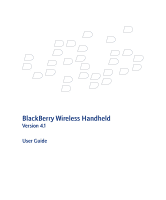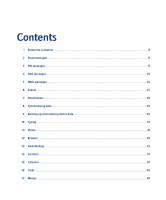Blackberry 7290 User Guide
Blackberry 7290 - GSM Manual
 |
UPC - 797553009672
View all Blackberry 7290 manuals
Add to My Manuals
Save this manual to your list of manuals |
Blackberry 7290 manual content summary:
- Blackberry 7290 | User Guide - Page 1
BlackBerry Wireless Handheld Version 4.1 User Guide - Blackberry 7290 | User Guide - Page 2
vCard and vCalendar are either registered trademarks or trademarks of the Internet Mail Consortium. All other brands, product names, company names, trademarks and service marks are the properties of their respective owners. The BlackBerry device and/or associated software are protected by copyright - Blackberry 7290 | User Guide - Page 3
such damages. Certain features outlined in this document require a minimum version of BlackBerry Enterprise Server Software, BlackBerry Desktop Software, and/or BlackBerry Handheld Software and may require additional development or third-party products and/or services for access to corporate - Blackberry 7290 | User Guide - Page 4
- Blackberry 7290 | User Guide - Page 5
Contents 1 Enterprise activation...9 2 Email messages ...11 3 PIN messages ...17 4 SMS messages...19 5 MMS messages...23 6 Search...27 7 Attachments ...29 8 Synchronizing data ...33 9 Backing up and restoring device data ...35 10 Typing ...37 11 Phone...41 12 Browser...49 13 Downloading ...53 14 - Blackberry 7290 | User Guide - Page 6
...71 20 Bluetooth...73 21 Date and time...75 22 Profiles...77 23 Screen display ...81 24 Language...85 25 Power and battery ...87 26 Network coverage ...89 27 SIM card ...91 28 Security ...93 29 Third-party program control...99 30 BrickBreaker ...103 31 Service books...105 32 Frequently asked - Blackberry 7290 | User Guide - Page 7
questions 125 39 Phone - frequently asked questions...129 40 Browser - frequently asked questions ...133 41 Contacts - frequently asked questions ...137 42 Calendar - frequently asked questions...139 43 Bluetooth - frequently asked questions ...141 44 Security - Blackberry 7290 | User Guide - Page 8
- Blackberry 7290 | User Guide - Page 9
. You can also use the enterprise activation feature to load or restore device data that is saved as part of an automatic wireless backup, personal information management synchronization, or wireless email reconciliation. If you have access to a BlackBerry Enterprise Server version 4.0 or later, and - Blackberry 7290 | User Guide - Page 10
User Guide 10 - Blackberry 7290 | User Guide - Page 11
Resend pending messages Manage messages File messages View filed messages Delete multiple click a name to add that contact to your message. If your BlackBerry® device is integrated with more than one email account, you can select specific email account. Related topic Search for contacts in your company - Blackberry 7290 | User Guide - Page 12
User Guide automatically. To manually resend the BlackBerry® device is integrated with more than one email account, you might be able to manage messages from the message list for a specific email account. File messages To file a message, click the message. Click File. Click a folder. Click File - Blackberry 7290 | User Guide - Page 13
signature. 4. Click the trackwheel. 5. Click Save. Note: You can also add an auto signature in the BlackBerry Desktop Software. If you use the BlackBerry Internet Service™, log in to your account using a desktop browser to add an auto signature. Related topic About auto signatures (See page 13.) 13 - Blackberry 7290 | User Guide - Page 14
field, set the date on which the out-of-office reply should be turned off. 5. Click the trackwheel. 6. Click Save. Note: You can also set an out-of-office reply in your desktop email program. If you use the BlackBerry Internet Service™, log in to your account using a desktop browser to set an out - Blackberry 7290 | User Guide - Page 15
that are sent from your desktop email program also appear on your BlackBerry® device. You can also use the BlackBerry Desktop Software to specify folder redirection settings. If you use the BlackBerry Internet Service™, log in to your account using a desktop browser to specify folder redirection - Blackberry 7290 | User Guide - Page 16
User Guide • To display counts for unread messages, select Unread. • To never display counts, select None. 5. Click the trackwheel. 6. Click Save. Note: Your theme or call logs for incoming phone calls, in a messages list F. To reply to all, press L. To file a message, press I. To search for text - Blackberry 7290 | User Guide - Page 17
Manage PIN BlackBerry® device on the network. If you know the PIN of another BlackBerry device user device options, click Status. Note: If your BlackBerry® device is integrated with an account that uses BlackBerry Enterprise Server™ version 4.0 or later, your PIN appears on the Enterprise Activation - Blackberry 7290 | User Guide - Page 18
User Guide Note: To remove the original message from a reply, click the trackwheel. Click Delete Original Text. 18 - Blackberry 7290 | User Guide - Page 19
, the My Number field displays your phone number. If your BlackBerry® device is enabled for SMS, this number is also your SMS number. Type an SMS number When you type an SMS-compatible number, include the country code and the area code. Note: In the phone options, set your smart-dialing options to - Blackberry 7290 | User Guide - Page 20
User Guide 5. Type the SMS-compatible phone number. 6. Click the trackwheel. 7. Click Continue. 8. Type a message. 9. Click If your service provider supports cell broadcasting and provides you with access to a cell broadcasting channel, you can receive broadcast messages from the wireless network. - Blackberry 7290 | User Guide - Page 21
Manage cell broadcast channels In the device options, click Advanced Options. Click Cell Broadcast. Click a channel in the list. Perform one of the following actions: • To receive messages from a channel, click Add - Blackberry 7290 | User Guide - Page 22
User Guide 22 - Blackberry 7290 | User Guide - Page 23
browser, pictures list, or calendar Save draft messages Add multiple contacts to a message Set the importance level Set delivery and read notification Manage Find your MMS number In the phone, the My Number field displays your phone number. If your BlackBerry® device is enabled for MMS, this number - Blackberry 7290 | User Guide - Page 24
User Guide 11. Click Attach Address, Attach Appointment, Attach Picture, or Attach Audio. 12. Click a contact, appointment, image, or audio file MMS messages from the browser, pictures list, or calendar 1. In the browser or pictures list, click ? (See page 119.) Manage MMS message attachments In an - Blackberry 7290 | User Guide - Page 25
Notes: When you reply to an MMS message, the previous message is not included. You cannot edit the content of an MMS message that you forward. You can only forward an MMS message if the content is not copyright protected. Additional options might also be available if the message contains .smil - Blackberry 7290 | User Guide - Page 26
User Guide 26 - Blackberry 7290 | User Guide - Page 27
Click the trackwheel. Click Save. If your BlackBerry® device is integrated with more than one email account, and you want to search for messages in a specific email account, set the Service field. Related topics Recall searches (See page 27.) Manage saved searches (See page 27.) Search for messages - Blackberry 7290 | User Guide - Page 28
, in a messages list, click a message. Click Search Sender. To search for all messages sent to a specific recipient, in a messages list, click a message. Click Search Recipient. Note: If your BlackBerry® device is integrated with more than one email account, you might be able to start a search from - Blackberry 7290 | User Guide - Page 29
can also view .bmp, .gif, .jpg, .png, and .tif image attachments. If your device is integrated with an account that uses BlackBerry Enterprise Server™ version 4.1 or later, you can view .wmf files on your device. In a messages list, a paper clip icon appears beside messages with attachments. Related - Blackberry 7290 | User Guide - Page 30
User Guide View attachment information To view the size, author, publication date, and other information about the attachment, open the attachment. Click the file name. Perform one of the following actions: • If you have opened the complete file Zoom 1:1. To turn an image 90 degrees downloaded - Blackberry 7290 | User Guide - Page 31
presentation attachments if your BlackBerry® device is integrated with an account that uses BlackBerry Enterprise Server™ version 4.1 or later. About vCard address book attachments Address book attachments (vCard®.vcf files) contain contact information for a specific user. When you add a vCard - Blackberry 7290 | User Guide - Page 32
User Guide To move between presentation views, in a presentation, press M. 32 - Blackberry 7290 | User Guide - Page 33
support wireless email reconciliation, changes can be reconciled using the BlackBerry Desktop Software. See the BlackBerry Desktop Software Online Help for more information about manual email reconciliation. Related topic Can I reconcile email messages over the wireless network? (See page 125.) Turn - Blackberry 7290 | User Guide - Page 34
User Guide If your device is integrated with an account that uses BlackBerry Enterprise Server™ version 4.0 or later and wireless PIM synchronization is turned on, PIM items should be synchronized over the wireless network. You can turn wireless PIM synchronization on and off using the device. If - Blackberry 7290 | User Guide - Page 35
5. Click Activate. About backing up and restoring device data If your BlackBerry® device is integrated with an account that uses BlackBerry Enterprise Server™ version 4.0 or later, settings on your device that are not saved in your desktop email program should be backed up over the wireless network - Blackberry 7290 | User Guide - Page 36
User Guide 36 - Blackberry 7290 | User Guide - Page 37
specific text that you type with the appropriate AutoText entry. Use AutoText to correct spelling and to replace abbreviations with complete words. Your BlackBerry® device (See page 38.) Turn off AutoText for SMS messages (See page 38.) Manage AutoText entries In the device options, click AutoText. - Blackberry 7290 | User Guide - Page 38
User Guide Turn off AutoText for SMS messages In the device options, click SMS. Set the Disable AutoText field to Yes. , such as the current date or current time, into your AutoText entries. How do I undo an AutoText change? If you type text and the AutoText feature automatically replaces it, you - Blackberry 7290 | User Guide - Page 39
Note: Depending on your theme, a programs list might be available. If your theme uses a programs list, shortcuts can be used in the programs list, even if the Dial From Home Screen field is set to Yes. 10: Typing 39 - Blackberry 7290 | User Guide - Page 40
User Guide 40 - Blackberry 7290 | User Guide - Page 41
page 59.) Can I use the phone when the device or keyboard is locked? (See page 129.) Make emergency calls You should be able to make emergency calls even if your BlackBerry® device is locked or the SIM card is not inserted. If your device is not connected to the wireless network, it should connect - Blackberry 7290 | User Guide - Page 42
User Guide To make an emergency call, perform one of the following actions: • Unlocked keyboard or device: In the phone, type the emergency number. Press the Enter key. • Locked keyboard or device: Click the trackwheel. Click Emergency Call. Click Yes. Note: Emergency calls can only be made to - Blackberry 7290 | User Guide - Page 43
type a letter in a phone number, your BlackBerry® device dials the number that is associated with the letter on a conventional phone keypad. Make conference calls phone number or contact. Related topics Manage contacts during a conference call (See page 43.) Place calls on hold (See page 42.) Manage - Blackberry 7290 | User Guide - Page 44
User Guide • To assign the contact to a different speed dial key, click Move. Roll the trackwheel to move the contact. Click the trackwheel. • To delete a contact from the speed dial list, click Delete. About call logs Call logs appear when you open the phone. Missed call logs also appear in a - Blackberry 7290 | User Guide - Page 45
new ones. Contact your service provider for more information. Related topics Add call forwarding phone numbers (See page 45.) Delete call forwarding phone numbers (See page 45.) numbers in your address book that do not contain these codes, are dialed correctly. If you call a corporation frequently, - Blackberry 7290 | User Guide - Page 46
status section of the screen. Note: The TTY option is only available on some BlackBerry® devices. Contact your service provider for more information. Set the TTY option In the phone options, click TTY. Set the TTY Mode field. Click the trackwheel. Click Save. Related topics About TTY (See page - Blackberry 7290 | User Guide - Page 47
• Delete Reset call timers 1. In the phone, click the trackwheel. 2. Click Status. 3. Click Last Call or Total Calls. 4. Click Clear Timer. 5. Click the trackwheel. 6. Click Save. Phone shortcuts To open the phone, press the Phone button or press the Space key. To end a call from the Active Call - Blackberry 7290 | User Guide - Page 48
User Guide To show the last number that you typed, press the Space key + the Enter key. Press the Enter key again to dial the number. To call your voice mail access number, hold 1. To type letters in phone numbers, hold the Alt key and type letters. To mute a call, press the Phone button. To turn - Blackberry 7290 | User Guide - Page 49
. If your device is integrated with an account that uses the BlackBerry Enterprise Server™, the BlackBerry Browser also enables you to view your corporate intranet. Contact your system administrator for more information. Use the Internet Browser, which is available from some service providers, to - Blackberry 7290 | User Guide - Page 50
User Guide browser, click the trackwheel. Click Close. View images To set how images load in your browser, in the browser options, click Browser zoom to the original image size, click the trackwheel. Click Zoom 1:1. To turn an image 90 degrees in a clockwise direction, click the trackwheel. Click - Blackberry 7290 | User Guide - Page 51
menu items: • Open • Delete View files If your BlackBerry® device is integrated with an account that uses BlackBerry Enterprise Server™ version 4.1 or later, you can view .doc, .pdf, .ppt, .txt, .wpd, and .xls file types in the browser. On a web page, click the file link. Click Get Link. Save web - Blackberry 7290 | User Guide - Page 52
options, click Cache Operations. Click the button for a type of cache. About TLS Transport Layer Security (TLS) is designed to provide additional authentication and security when you browse web pages using the BlackBerry Browser. Related topic How do I set BlackBerry Browser security options? (See - Blackberry 7290 | User Guide - Page 53
themes About browser push Turn on browser push Downloading - frequently asked questions Download programs On a web page, click a link for a program. Click Get Link. Click Download. Click OK. Related topics Why did a new program appear on my device? (See page 54.) Legal notice (See page 147.) Manage - Blackberry 7290 | User Guide - Page 54
User Guide About browser push Browser push is designed to enable you to receive content on your BlackBerry® device from web applications without requesting it. For example, you can receive updates or notifications for weather, stock quotes, or news. You can turn on browser push for your WAP Browser - Blackberry 7290 | User Guide - Page 55
Can I listen to a ring tone before I download it? Yes. On a web page, click a ring tone link. Click Get Link. To preview the ring tone, click Play. To stop listening to the ring tone, click Stop. 13: Downloading 55 - Blackberry 7290 | User Guide - Page 56
User Guide 56 - Blackberry 7290 | User Guide - Page 57
Manage contacts Create mailing lists Manage mailing lists Manage contacts in mailing lists Add a phone topic Share your address book with a paired Bluetoothenabled device (See page 74.) Create mailing lists 1. In desktop email program. Manage mailing lists Click a mailing list. Click one of the following - Blackberry 7290 | User Guide - Page 58
User Guide • View Group • Edit Group • Delete Group Related topic About custom phone tunes (See page 58.) Create profile exceptions (See page 78.) Manage contacts in mailing lists Click a contact. Click one of the following menu items: • View Member • Change Member • Delete Member • Add Member - Blackberry 7290 | User Guide - Page 59
device must be integrated with an account that uses BlackBerry Enterprise Server™ version 3.5 or later for Microsoft® Exchange, BlackBerry Enterprise Server version 2.2 or later for IBM® Lotus® Domino®, or BlackBerry Enterprise Server version 4.0 or later for Novell® GroupWise®. Contact your system - Blackberry 7290 | User Guide - Page 60
User Guide • To add a contact to your address book, click Add. • To add all the contacts found during the search, click Add All. • To view information for a - Blackberry 7290 | User Guide - Page 61
Schedule appointments quickly Schedule meetings Manage appointments and meetings Respond to meeting invitations Manage meeting participants Search for PIM items Calendar shortcuts Calendar - frequently asked questions About the calendar In the BlackBerry® device calendar, you can view your - Blackberry 7290 | User Guide - Page 62
User Guide Related topics Change the default reminder time for appointments and meetings (See page 62.) About power BlackBerry® device should remind you. The default is 15 minutes. Related topics About power page 62.) About power off and reminders (See page 87.) Manage appointments and meetings To - Blackberry 7290 | User Guide - Page 63
or decline it, the meeting is deleted from your desktop calendar. To move to the next day, week, or hold the Alt key and roll the trackwheel. Manage meeting participants Open a meeting. In an Accepted or date, press T. To move to a specific date, press G. To create an appointment, press C. 63 - Blackberry 7290 | User Guide - Page 64
User Guide 64 - Blackberry 7290 | User Guide - Page 65
recur on a relative date (for example, on the last Friday of each month). In the Days field, set the days on which the weekly task should recur. To select a day, press the Enter key. Manage tasks Click a task. dismissed if I click Dismiss All in a reminder? Can I show tasks in the device calendar? - Blackberry 7290 | User Guide - Page 66
User Guide 66 - Blackberry 7290 | User Guide - Page 67
1. In the memos list, click the trackwheel. 2. Click New. 3. Type a title. 4. Type the body of the memo. 5. Click the trackwheel. 6. Click Save. Manage memos Click a memo. Click one of the following menu items: • View • Edit • Delete Memos - frequently asked questions Can I remove the prompt that - Blackberry 7290 | User Guide - Page 68
User Guide 68 - Blackberry 7290 | User Guide - Page 69
date in the device status section of the screen. Related topic About power off and reminders (See page 87.) How do I change the alarm volume? What is the escalating volume level? Why didn't my alarm notify me on a Saturday or Sunday? In the alarm, verify that the Active click Snooze. Turn off the - Blackberry 7290 | User Guide - Page 70
User Guide 70 - Blackberry 7290 | User Guide - Page 71
19 Calculator Use the calculator memory Copy and paste calculations Convert measurements Calculator shortcuts Use the calculator memory To store a number in the memory, type a number. Press K. To recall the number in the memory, press J. To delete the number in the memory, press H. To add to the - Blackberry 7290 | User Guide - Page 72
User Guide 72 - Blackberry 7290 | User Guide - Page 73
20 Bluetooth About Bluetooth wireless technology Turn on or off the Bluetooth radio Pair with another Bluetooth-enabled device Manage paired Bluetooth-enabled devices Set how your BlackBerry device appears to other Bluetooth-enabled devices Use Bluetooth wireless technology during a call Share - Blackberry 7290 | User Guide - Page 74
name of your BlackBerry® device. • In the Discoverable field, set whether your BlackBerry device is available for pairing with other Bluetooth-enabled devices. Use Bluetooth wireless technology during a call 1. Verify that the Bluetooth® radio is turned on and that your BlackBerry® device is paired - Blackberry 7290 | User Guide - Page 75
the incorrect time. Try setting the Date/Time Source field to BlackBerry. If you have set the Date/Time Source field to Network or BlackBerry, you can update the time. On the Date/ Time screen, click the trackwheel. Click Update Time. Why is the time on my device incorrect? If you have traveled to - Blackberry 7290 | User Guide - Page 76
User Guide 76 - Blackberry 7290 | User Guide - Page 77
alert you of appointment and task reminders, and incoming messages, calls, and browser content. You can create a profile that specifies which sounds to use, whether to notify you when the BlackBerry® device is in or out of the holster, and what volume level to use. You can use different sounds for - Blackberry 7290 | User Guide - Page 78
User Guide Notes: The Volume option only sets how loud or quiet the tune plays when you listen to it in the list. To change the volume for your notification, edit the profile. You can only delete downloaded messages and phone calls from specific contacts, regardless of the active profile. Profile - Blackberry 7290 | User Guide - Page 79
from a specific contact? Why can I not edit all the fields for a Calls From profile exception? Can I set one phone tune for phone calls, the number of times that the BlackBerry® device sounds or vibrates is not determined by the number of beeps that you set in your notification profile. The device - Blackberry 7290 | User Guide - Page 80
Click Show Tunes. Click a phone tune. Click Set As Phone Tune. Can I be notified of other items during a call? Yes. In the profiles list, click a profile. Click Edit. Click an item. Click Edit. Set the Notify me during calls field to Yes. Note: Depending on your BlackBerry® device, you might not be - Blackberry 7290 | User Guide - Page 81
backlighting, press the Power button again. To turn off backlighting manually, press the Power button. Related topic About backlighting (See page 81.) Set how long backlighting remains on To set how long backlighting stays on if you do not use your BlackBerry® device, in the device options, click - Blackberry 7290 | User Guide - Page 82
a theme. Click Activate. Note: To activate a theme quickly, select a theme. Press the Space key. Delete themes In the device options, click Theme. Click a theme. Click Delete. Note: You might not be able to delete themes that are preloaded on your BlackBerry® device. Download themes Your service - Blackberry 7290 | User Guide - Page 83
you cannot change the order in which items are displayed on the Home screen. Notes: You cannot hide the Options and Turn Wireless On/ Turn Wireless Off icons. Depending on your theme, you might not be able to move or hide other icons. Related topic: Organize the programs list (See page 83.) Organize - Blackberry 7290 | User Guide - Page 84
User Guide 84 - Blackberry 7290 | User Guide - Page 85
and the BlackBerry Enterprise Server does not support the characters, the characters do not appear correctly when you use the BlackBerry Browser or open an attachment. Contact your system administrator for more information. If your device is integrated with the BlackBerry Internet Service™, contact - Blackberry 7290 | User Guide - Page 86
User Guide 86 - Blackberry 7290 | User Guide - Page 87
25 Power and battery About power off and reminders Set the device to turn on and off automatically Check the battery level Extend battery life Reset the device About power off and reminders If you turn off your BlackBerry® device by pressing the Power button, or by clicking Turn Power Off on the - Blackberry 7290 | User Guide - Page 88
User Guide Reset the device Remove and reinsert the battery. 88 - Blackberry 7290 | User Guide - Page 89
. Notes: To disconnect from the wireless network, on the Home screen, click Turn Wireless Off. When your device is not connected to the wireless network, you can continue to use the features that do not require a connection to the wireless network, such as managing tasks or using the calculator. You - Blackberry 7290 | User Guide - Page 90
Mode field to Automatic. How do I register my device with the network? When you select a different network or load new programs, your BlackBerry® device should register with the network automatically. To register your device manually, in the device options, click Advanced Options. Click Host - Blackberry 7290 | User Guide - Page 91
book Manage SIM card contacts Leave SMS messages on a SIM card Set SIM card security Change the SIM card PIN code About the SIM card phone book Your SIM card phone book gives you access to the contacts that are saved on your SIM card. The SIM card phone book is different from the BlackBerry® device - Blackberry 7290 | User Guide - Page 92
are imported to your BlackBerry® device, and then they are removed from the SIM card. 8. Click the trackwheel. 9. Type the new SIM card PIN code again. Note: To change the SIM card PIN code, SIM card security must be enabled. Set SIM card security 1. In the device options, click Advanced Options - Blackberry 7290 | User Guide - Page 93
28 Security Set a device password Lock and unlock the device Lock and unlock the keyboard Protect your device content Compress device data Regenerate encryption keys Store passwords Create random passwords Manage passwords Copy passwords Verify security software Clear the device Set owner - Blackberry 7290 | User Guide - Page 94
email account, you might not be able to turn off the device password. Contact your system administrator for more information. Related topic About the device password (See page 93.) Lock and unlock the device To lock the BlackBerry® device, with a device password set, on the Home screen, click Lock - Blackberry 7290 | User Guide - Page 95
BlackBerry Enterprise Server or BlackBerry Desktop Redirector and the device. Encryption keys should be generated automatically, but you can regenerate keys manually at any time. Regenerate encryption keys In the device options, click Security Options. Click General Settings. Click a current service - Blackberry 7290 | User Guide - Page 96
keys, from the BlackBerry® device. Before you clear your device, verify that a backup copy of your data is available. 1. In the device options, click Security Options. 2. Click General Settings. 3. Click the trackwheel. 4. Click Wipe Handheld. 5. Click Continue. 6. Type blackberry. Related topic How - Blackberry 7290 | User Guide - Page 97
Set owner information In the device options, click Owner. Type your contact information. Click the trackwheel. Click Save. Note: Owner information appears on the screen when you lock your BlackBerry® device. 28: Security 97 - Blackberry 7290 | User Guide - Page 98
User Guide 98 - Blackberry 7290 | User Guide - Page 99
programs from transmitting data When a third-party program on your BlackBerry® device attempts to transmit data, a dialog box appears. Accept or deny the connection request. To reset the firewall settings, in the device options, click Security Options. Click Firewall. Click the trackwheel. Click - Blackberry 7290 | User Guide - Page 100
programs can significantly affect the operation of third-party programs on your BlackBerry® device. If you are unsure about how changing these settings might affect the operation of third party programs on your device, contact your system administrator or service provider for more information. 1. In - Blackberry 7290 | User Guide - Page 101
button on your device, and send those simulated actions to the program that you are currently using, set the Keystroke Injection field. • To control whether third-party programs can register a filter with the browser with password caching turned on, set the Key Store Medium Security field. Related - Blackberry 7290 | User Guide - Page 102
User Guide 102 - Blackberry 7290 | User Guide - Page 103
bricks descending? About BrickBreaker The object of this game is to destroy bricks using a paddle and a ball. To move the paddle, roll the trackwheel. To release the ball when in catch mode, or to shoot the laser or gun, press the Space key. During the game, the following capsules fall from - Blackberry 7290 | User Guide - Page 104
User Guide Can I submit my scores to the BrickBreaker high score web site? Yes. In the BrickBreaker options, type a user name and password. If you beat your previous high score, you can submit your name and score to the public high score web site. Unsubmitted - Blackberry 7290 | User Guide - Page 105
Click Undelete. Receive new service books Service books arrive on your BlackBerry® device in one of the following ways: • over the wireless network from your service provider or system administrator • through the BlackBerry Desktop Software when you connect your device to your computer Accept new - Blackberry 7290 | User Guide - Page 106
User Guide 106 - Blackberry 7290 | User Guide - Page 107
Typing - frequently asked questions Phone - frequently asked questions Browser - frequently asked questions Downloading - frequently asked questions Contacts asked questions Bluetooth - frequently asked questions Network coverage - frequently asked questions Security - frequently asked questions 32 - Blackberry 7290 | User Guide - Page 108
User Guide 108 - Blackberry 7290 | User Guide - Page 109
a new theme. What software version do I have on my device? To view BlackBerry® device information such as your device type, software version, and copyright information, in the device options, click About. To return to the device options, press the Escape button twice. Why is there a flashing light - Blackberry 7290 | User Guide - Page 110
User Guide 110 - Blackberry 7290 | User Guide - Page 111
messages already on my device? How do I create and use links in messages? Why is "More available" appearing at the end of my message? Can I file messages? Can I Why were some of my messages deleted from the device? How do I change how long messages and phone call logs remain in a messages list? How - Blackberry 7290 | User Guide - Page 112
redirection to your device is turned on. If you are using the BlackBerry Desktop Software, in the Redirector Settings tool, verify that the Redirect incoming messages to your handheld check box is selected. If your device is integrated with an account that uses BlackBerry Enterprise Server™ version - Blackberry 7290 | User Guide - Page 113
If your device is not enabled for wireless email reconciliation, your device must be integrated with an account that uses the BlackBerry Desktop Redirector or the BlackBerry Enterprise Server™ to file messages. You must perform an initial email reconciliation with the BlackBerry Desktop Software so - Blackberry 7290 | User Guide - Page 114
User Guide Why are call logs appearing in a messages list? When you make or receive a call, the BlackBerry® device creates a call log that contains information about the call. To stop call logs from appearing in a messages list, in the phone options, click Call Logging. Set the Show These Call Log - Blackberry 7290 | User Guide - Page 115
email program should be synchronized with your device over the wireless network. If your device is not enabled for wireless email reconciliation, reconcile your email manually using the BlackBerry Desktop Software. See the BlackBerry Desktop Software Intellisync Online Help for more information. How - Blackberry 7290 | User Guide - Page 116
Options. Click Message Services. Set the Messaging (CMIME) field. What do the [Disclaimer On] and [Disclaimer Off] headers mean? If your BlackBerry® device is integrated with an account that uses BlackBerry Enterprise Server® version 4.0 or later, your system administrator might have assigned - Blackberry 7290 | User Guide - Page 117
the SMS options? How do I change how long messages and phone call logs remain in a messages list? Why can't I send SMS messages? Verify that you are in a wireless coverage area and that your BlackBerry® device is connected to the wireless network. See the printed documentation that accompanied your - Blackberry 7290 | User Guide - Page 118
User Guide Why were some of my messages deleted from the device? If your BlackBerry® device memory is full, your device deletes the oldest messages from the messages list to accommodate new ones. It does not delete saved messages. Why aren't all the SMS options described appearing on my device? - Blackberry 7290 | User Guide - Page 119
How do I change how long messages and phone call logs remain in a messages list? Can I send and receive MMS messages? Yes, if your service provider plan includes MMS messages and your BlackBerry® device is provisioned for the service. Contact your service provider for more information. Can I specify - Blackberry 7290 | User Guide - Page 120
User Guide 120 - Blackberry 7290 | User Guide - Page 121
Novell GroupWise, or the BlackBerry Internet Service. To view image attachments, your device must be integrated with an account that uses BlackBerry Enterprise Server version 4.0 or later or the BlackBerry Internet Service. Contact your system administrator or service provider for more information - Blackberry 7290 | User Guide - Page 122
Enterprise Server™ version 4.1 or later. Why is "More available" appearing at the end of my file attachment? Long attachments are sent to your BlackBerry® device in sections. As you read the first section, the next section should be sent to your device automatically, if you are in a wireless - Blackberry 7290 | User Guide - Page 123
What does skipped content mean? The skipped content bar appears in a document attachment when more content is available, but it has not been retrieved. To retrieve skipped content, click the skipped content bar. Click More. Can I view tracked changes in document attachments? Depending on the - Blackberry 7290 | User Guide - Page 124
User Guide 124 - Blackberry 7290 | User Guide - Page 125
®, or BlackBerry Enterprise Server version 4.0 or later for Novell® GroupWise®, verify that wireless email reconciliation is turned on in the messages options. If your device is integrated with an account that uses the BlackBerry Internet Service™, and your service provider supports wireless email - Blackberry 7290 | User Guide - Page 126
synchronization again. If you want to select manually how conflicts are handled, synchronize your device using the BlackBerry Desktop Software before you turn on wireless PIM synchronization. If you use the BlackBerry Desktop Software to turn on wireless calendar synchronization, you can adjust the - Blackberry 7290 | User Guide - Page 127
Items. Click Yes. To use this feature, your BlackBerry® device must be integrated with an account that uses BlackBerry Enterprise Server™ version 3.6 or later for Microsoft® Exchange and wireless email reconciliation must be turned on. Verify that you are in a wireless coverage area and that your - Blackberry 7290 | User Guide - Page 128
User Guide 128 - Blackberry 7290 | User Guide - Page 129
dialing number mode is turned off. In the phone options, click FDN Phone List. Click the trackwheel. Click Disable FDN mode. Why am I no longer receiving calls? Verify that you are in a wireless coverage area and that your BlackBerry® device is connected to the wireless network. See the printed - Blackberry 7290 | User Guide - Page 130
User Guide See "Make emergency calls" on page 41 for more information. If your device is integrated with a corporate email account, you might be able to make other phone calls when your device is locked. Contact your system administrator for more information. If you receive a call when the keyboard - Blackberry 7290 | User Guide - Page 131
card PIN2 code. Contact your service provider for more information. Can I use a TTY device with my device? Yes, if your service provider supports TTY devices. The TTY device must operate at 45.45 bits per second, and you must insert the TTY device connector into your BlackBerry® device headset jack - Blackberry 7290 | User Guide - Page 132
User Guide 132 - Blackberry 7290 | User Guide - Page 133
device for more information about wireless coverage levels. Depending on your service provider or your theme, the location and name for your device browsers might change. Can I use the BlackBerry Browser? Yes, if your BlackBerry® device is integrated with an account that uses BlackBerry Enterprise - Blackberry 7290 | User Guide - Page 134
account that uses BlackBerry Enterprise Server™ version 4.0 or later. Contact your system administrator for more information. Note: The BlackBerry Browser does not support some style sheets or dynamic HTML. Why did a web page form not submit? Verify that you are in a wireless coverage area and - Blackberry 7290 | User Guide - Page 135
™ and a web server, or to the connection between your BlackBerry® device and a web server. To set BlackBerry Browser security, in the device options, click Security Options. Click TLS. To apply TLS to the connection between the BlackBerry Enterprise Server and a web server, set the TLS Default field - Blackberry 7290 | User Guide - Page 136
User Guide To set whether you are prompted about server security issues, set the fields in the Server Authentication section. If you set a field to No, connections should be prevented if a server security issue occurs. To set whether you are prompted about client security issues, set the fields in - Blackberry 7290 | User Guide - Page 137
trackwheel. Click Change Field Name. See the BlackBerry Desktop Software Online Help for more information about synchronizing custom fields with fields in your desktop email program. Why does the Add Custom Phone Tune option not appear? The Add Custom Phone Tune option does not appear in the menu - Blackberry 7290 | User Guide - Page 138
User Guide How do I change the volume level for the custom phone tune? Custom phone tunes are based on the active notification profile. When you add a custom phone tune from the address book, the volume for the tune matches the volume that is set in the active notification profile. To create a - Blackberry 7290 | User Guide - Page 139
over the wireless network? show tasks in the device calendar? Why do some characters in my desktop calendar not appear correctly after synchronization? Are there any restrictions for using the calendar with Lotus Notes? Yes. If you are an IBM® Lotus Notes® user - Blackberry 7290 | User Guide - Page 140
User Guide How do I change how long appointments remain in the device calendar? To change the number of days that your BlackBerry® device keeps appointments in the calendar, in the calendar options, set the Keep Appointments field. Appointments in your device calendar that are older than the number - Blackberry 7290 | User Guide - Page 141
turned on and that your BlackBerry® device is paired with your computer. In the list of paired Bluetooth-enabled devices, click your computer. Click Connect. See the BlackBerry Desktop Software Online Help for more information about connecting your device to your computer using a Bluetooth wireless - Blackberry 7290 | User Guide - Page 142
User Guide Can I connect to Bluetooth-enabled devices without being prompted? You can only connect to a Bluetooth®-enabled device without being prompted if the Bluetooth-enabled device is paired with your BlackBerry® device. In the paired Bluetooth-enabled devices list, click a paired Bluetooth- - Blackberry 7290 | User Guide - Page 143
that uses BlackBerry Enterprise Server™ version 4.0 or later, contact your system administrator to initiate enterprise activation. If you are using the BlackBerry Desktop Software, restore device data and services using the Backup and Restore tool. See the BlackBerry Desktop Software Online Help - Blackberry 7290 | User Guide - Page 144
User Guide How do I specify the criteria for random passwords that are generated in the password keeper? In the password keeper options, set the password length and - Blackberry 7290 | User Guide - Page 145
Attachments shortcuts Phone shortcuts Browser shortcuts Calendar shortcuts Calculator shortcuts Home screen shortcuts To use the device in the dark, press the Power button. To lock the device, set a password. Click Lock. To lock the keyboard, on the Home screen, click Keyboard Lock. To unlock the - Blackberry 7290 | User Guide - Page 146
User Guide Options and fields shortcuts To select a check box, press the Space key. To direction, hold the Alt key and roll the trackwheel. To exit a screen or dialog box, press the Escape button. To click an icon or menu item, roll the trackwheel to select the item. Click the trackwheel. To select - Blackberry 7290 | User Guide - Page 147
and vCalendar are either registered trademarks or trademarks of the Internet Mail Consortium. All other brands, product names, company names, trademarks and service marks are the properties of their respective owners. The BlackBerry handheld and/or associated software are protected by copyright - Blackberry 7290 | User Guide - Page 148
User Guide INDIRECT DAMAGES, EVEN IF RIM HAS BEEN ADVISED OF THE POSSIBILITY OF SUCH DAMAGES, INCLUDING, party applications that you use with the handheld or desktop software. Research In Motion does not in any way endorse or guarantee the security, compatibility, performance, or trustworthiness of - Blackberry 7290 | User Guide - Page 149
device, 74 updating contacts from attachments, 31 See also contacts address book attachments about, 29, 31 adding, 12 opening, 31 addresses image, 50 link, 50 web page, 50 alarm frequently asked questions, 69 notification, 69 reminders and power off, 87 setting, 69 silencing, 69 snooze, 69 turning - Blackberry 7290 | User Guide - Page 150
User Guide editing entries, 37 example, 37 inserting macros, 38 specified case and smartcase, 37 turning off for SMS messages, 38 using, 37 viewing entries, 37 available features, 109 B backlight configuring, 81 using, 81 backup about, 35 type of device data backed up, 35 battery about, 87 - Blackberry 7290 | User Guide - Page 151
139 navigating, 139 reminders and power off, 87 restrictions for Lotus Notes users, 139 scheduling appointments, 61 cell broadcast messages about, 20 managing channels, 21 turning on, 20 changing appointments, 62 bookmarks, 51 browser content type, 134 browser home page, 134 calendar views, - Blackberry 7290 | User Guide - Page 152
security PIN code, 92 task status, 65 volume for custom phone tunes, 138 See also editing; setting checking voice mail, 42 clearing all categories, 138 browser cache, 52 device data, 96 fields, 146 compressing data size, 95 conference calls, 43 conflicts, with desktop , 137 managing remote search - Blackberry 7290 | User Guide - Page 153
, 117 desktop email program add out-of-office reply from device, 14 conflicts, 126 device activating over wireless network, 9 backing up data, 35 changing folders on, 115 resetting, 88 restoring, 35 silencing, 79 turning off automatically, 87 turning on automatically, 87 unlocking, 94 device data - Blackberry 7290 | User Guide - Page 154
User Guide downloading frequently asked questions, 54 images, 82 previewing ring tones, 55 programs, 53 ring tones, 53 themes 126 over the wireless network, 33 device, 143 ending, calls, 41, 42 enterprise activation, 9 escalating volume, 79 extending battery life, 87 F FDN, See fixed dialing file - Blackberry 7290 | User Guide - Page 155
alarm, 69 automatic wireless backup, 35 Bluetooth, 141 browser, 133 calendar, 139 contacts, 137 downloading, 54 email messages, 111 email redirection, 112 file attachments, 121 filters, 115 general, 109 memos, 67 MMS messages, 119 network, 90 phone, 129 profiles, 79 programs, 54 security, 143 SMS - Blackberry 7290 | User Guide - Page 156
L language adding, 85 removing, 85 setting, 85 light flashing, 109 turning on, 81 links address, 50 copying addresses, 50 creating, 113 creating for PIN, 113 selecting, 49, 134 156 sending from browser, 50 using, 113 loading programs, 54 locking device, 94 keyboard, 94 logging calls, 44 M mailing - Blackberry 7290 | User Guide - Page 157
, 43 multi-media message service, See MMS messages muting calls, 42 N navigating browser, 49 calendar, 139 file attachments, 31 images, 50 flashing light, 109 for browser push, 54 for MMS messages, 119 setting for programs, 77 turning off, 79 See also profiles numbers finding MMS, 23 finding phone - Blackberry 7290 | User Guide - Page 158
other programs, 43 using speed dial, 42 using when device is locked, 129 voice mail, 46 volume, 42 See also calls phone book, See address book; contacts phone calls, See calls pictures, navigating, 50 PIN code, changing for SIM card security, 92 PIN messages about, 17 adding contacts, 12 changing - Blackberry 7290 | User Guide - Page 159
, 17 SMS messages, 20 requirements browser, 133 call blocking, 130 call forwarding, 130 call waiting, 131 email reconciliation, 125 filing messages, 113 fixed dialing, 131 regenerating encryption keys from device, 143 TTY, 131 viewing file attachments, 121 wireless PIM synchronization, 125 resending - Blackberry 7290 | User Guide - Page 160
User Guide resetting call timers, 47 device, 88 restoring about, 35 deleted service books, 105 device, 143 device data, 35 ring tones adding, 53 deleting, 77 downloading, 53 listening, 77 previewing, 55 showing, 77 testing, 77 See also profiles rotating images, 50 S saving draft email messages, 12 - Blackberry 7290 | User Guide - Page 161
using the browser, 52 for using the phone, 47 Home screen shortcuts, 38 using on Home screen, 145 showing programs, 83, 145 tasks in the calendar, 140 tracked changes, 123 See also viewing silencing alarm, 69 device, 79 SIM card editing phone number, 131 removing SMS messages from, 92 security, 92 - Blackberry 7290 | User Guide - Page 162
User Guide smart dialing about, 45 corporate extension dialing, 46 default area code, 45 default country code, 45 smartcase, definition, 37 SMS wireless network, 34 synchronizing calendar, 33 contacts, 33 memos, 33 messages, See email reconciliation tasks, 33 T table of contents, opening for file - Blackberry 7290 | User Guide - Page 163
, 38 SMS numbers, 19 turning on key tones, 38 using AutoText, 37 U unlocking device, 94 keyboard, 94 user-defined fields, 137 V vCard attachments, See address book attachments version, software, 109 viewing animated graphics, 134 AutoText entries, 37 contacts, 57 filed messages, 13 filters, 15 - Blackberry 7290 | User Guide - Page 164
, 134 view mode, 49, 134 viewing files from, 51 viewing home page, 50 viewing images, 50 viewing next and previous, 50 See also browser wireless backup, 35 email reconciliation, 33 PIM synchronization, 34 restore, 35 wireless email reconciliation, turning on, 33 wireless network connecting to, 89

BlackBerry Wireless Handheld
Version 4.1
User Guide