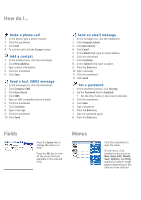Blackberry 7780 Getting Started
Blackberry 7780 - GSM Manual
 |
View all Blackberry 7780 manuals
Add to My Manuals
Save this manual to your list of manuals |
Blackberry 7780 manual content summary:
- Blackberry 7780 | Getting Started - Page 1
Earpiece BlackBerry Wireless Handheld™ Getting Started Guide Headset jack Notification LED Phone button Open the phone screen Trackwheel Select or click an item Escape button Exit a screen Alt key Type the an action, or go back one page in the browser. Hold the Escape button to end a phone call. - Blackberry 7780 | Getting Started - Page 2
from the Active Call screen Press the Phone button Change the volume during a call Roll the trackwheel Dial a letter in a phone Press + the letter key number Call , or month Move to the current date Press Move to a specific date Press *Set the Enable Quick Entry field to No to use these - Blackberry 7780 | Getting Started - Page 3
coverage No wireless coverage Emergency calls Emergency calls SMS messages Phone Email and PIN messages Browser Status indicators battery power low battery power charging roaming Home Zone receiving data transmitting data service book waiting alarm set TTY enabled voice mail message Number - Blackberry 7780 | Getting Started - Page 4
text (SMS) message 1. In the messages list, click the trackwheel. 2. Click Compose SMS. 3. Click [Use Once]. 4. Click SMS. 5. Type an SMS-compatible phone number. 6. Click the trackwheel. 7. Click Continue. 8. Type a message. 9. Click the trackwheel. 10. Click Send. Send an email message 1. In the - Blackberry 7780 | Getting Started - Page 5
battery 2 using. • On any Help screen, click the trackwheel. Click Turn wireless on 3 Index to see a list of additional help topics. Setting up for email 4 In the BlackBerry Desktop Software Handheld User Guide or Use the BlackBerry Desktop Software 4 the BlackBerry Desktop Software - Blackberry 7780 | Getting Started - Page 6
. 4. Replace the battery cover. If the battery is charged, your handheld turns on and a dialog box appears. 5. Click OK. If the date and time are incorrect, see "How do I correct the date and time?" on page 5 for more information. Charge the battery Using the travel charger 1. Connect the wide - Blackberry 7780 | Getting Started - Page 7
a USB hub, the hub must be self powered. • BlackBerry Desktop Software or BlackBerry Handheld Manager must be installed to obtain the required USB driver on your computer. See "Setting up for email" on page 4 for more information. 3. Charge the battery to full power. Turn wireless on Your handheld - Blackberry 7780 | Getting Started - Page 8
, you can install the BlackBerry Desktop Software to integrate your handheld with your account. 1. Insert the BlackBerry Desktop Software Installation CD into your CD drive. 2. Complete the on-screen instructions. • Select BlackBerry Enterprise Server or BlackBerry Desktop Redirector as your account - Blackberry 7780 | Getting Started - Page 9
Settings. 2. In the drop-down list, click the correct port. 3. Click Connect. If the connection problems continue, close the BlackBerry Desktop Software and disconnect your handheld. Open the desktop software again and reconnect your handheld. Verify that all connections are secure. What is the - Blackberry 7780 | Getting Started - Page 10
or service provider has advised you to reset your handheld. To reset your handheld hardware and programs, remove and then reinsert the battery. T-Mobile customer support Support web site: United Kingdom: www.t-mobile.co.uk/instantemail Germany: www.t-mobile.de/blackberry Support phone number - Blackberry 7780 | Getting Started - Page 11
The BlackBerry and RIM families of related marks, images, and symbols are the exclusive properties of, and trademarks of, Research In Motion Limited (RIM). all information provided herein is provided "as is". In no event shall RIM or its affiliates be liable to any party for any direct, indirect,

BlackBerry Wireless Handheld™
Getting Started Guide
Right Shift key
Power button
Backlighting
Enter key
Backspace key
Escape button
Exit a screen
Trackwheel
Select or click an item
Notification LED
Left Shift key
Alt key
Type the alternate
character on a key
Symbol key
Open the symbol list
Headset jack
Earpiece
Roll the trackwheel
to move the cursor and highlight items on the
screen.
Click (press) the trackwheel
to view the menu on most screens and
to select items on the screen.
Press the Escape button
to exit a screen, cancel an action, or go back
one page in the browser.
Hold the Escape button
to end a phone call.
Phone button
Open the phone screen
Data/charging port
BlackBerry Wireless Handheld™
Getting Started Guide