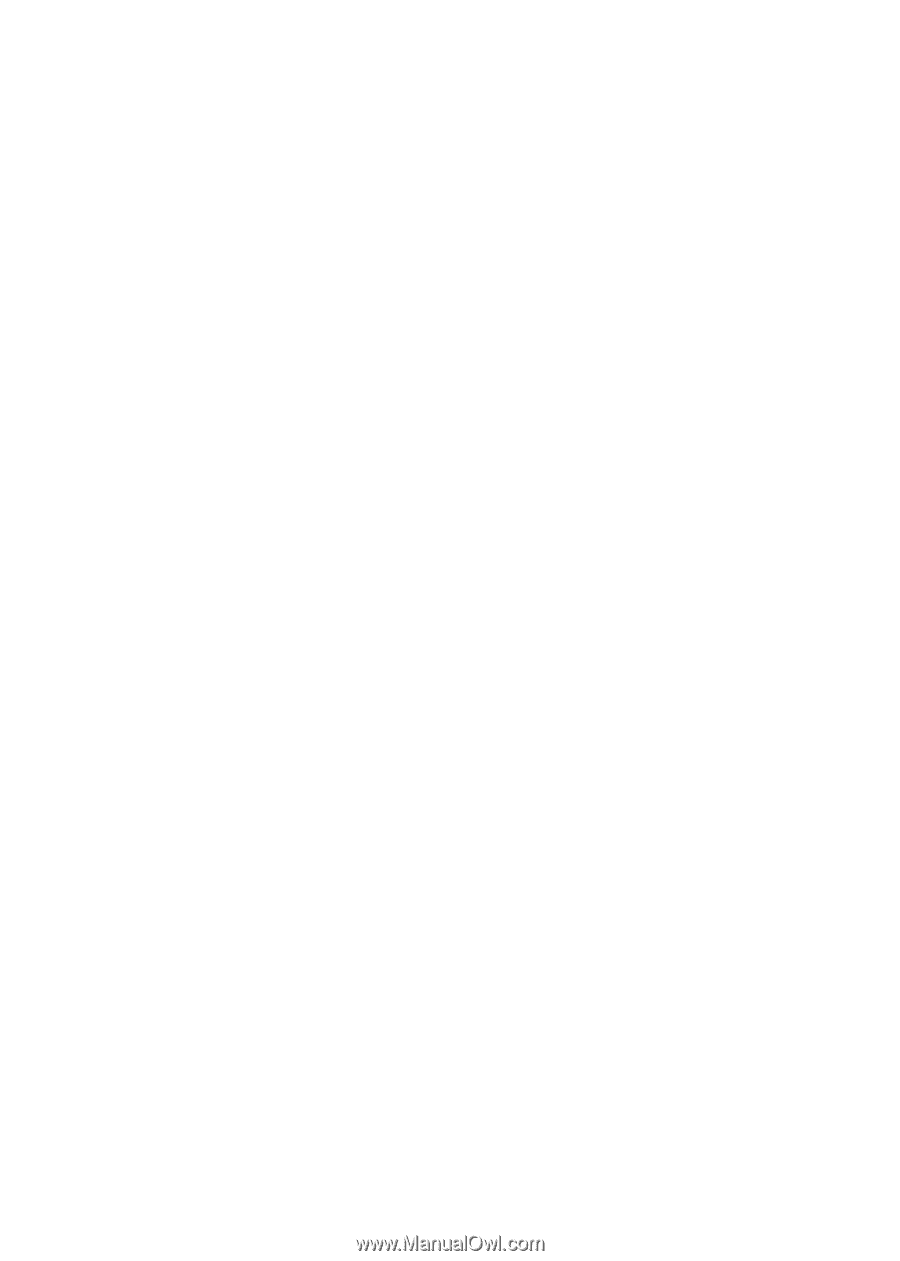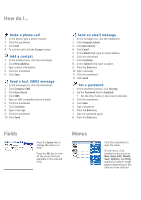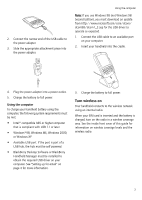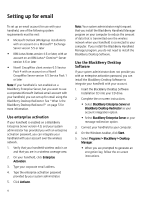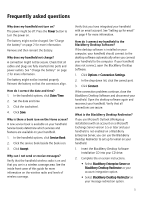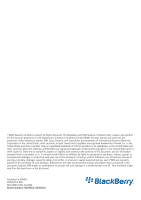Blackberry 7780 Getting Started - Page 9
Frequently asked questions - features
 |
View all Blackberry 7780 manuals
Add to My Manuals
Save this manual to your list of manuals |
Page 9 highlights
Frequently asked questions Why does my handheld not turn on? The power might be off. Press the Power button to turn the power on. The battery might not be charged. See "Charge the battery" on page 2 for more information. Remove and then reinsert the battery. Why does my handheld not charge? A connection might not be secure. Check that all cables and plugs are fully inserted into ports and power outlets. See "Charge the battery" on page 2 for more information. The battery might not be inserted properly. Reinsert the battery so that the connectors align. How do I correct the date and time? 1. In the handheld options, click Date/Time. 2. Set the date and time. 3. Click the trackwheel. 4. Click Save. Why is there a book icon on the Home screen? A new service book is available on your handheld. Service books determine which services and features are available on your handheld. 1. In the handheld options, click Service Book. 2. Click the service book beside the book icon. 3. Click Accept. Why can I not send or receive messages? Verify that the handheld wireless radio is on and that you are in a wireless coverage area. See the inside front cover of this guide for more information on the wireless radio and levels of wireless coverage. Verify that you have integrated your handheld with an email account. See "Setting up for email" on page 4 for more information. How do I connect my handheld to the BlackBerry Desktop Software? If the desktop software is installed on your computer, your handheld should connect to the desktop software automatically when you connect your handheld to the computer. If your handheld does not connect, open the BlackBerry Desktop Software. 1. Click Options > Connection Settings. 2. In the drop-down list, click the correct port. 3. Click Connect. If the connection problems continue, close the BlackBerry Desktop Software and disconnect your handheld. Open the desktop software again and reconnect your handheld. Verify that all connections are secure. What is the BlackBerry Desktop Redirector? If you use Microsoft Outlook (Workgroup installation) with an account on a Microsoft Exchange Server version 5.5 or later and your handheld is not enabled on a BlackBerry Enterprise Server, you can use the BlackBerry Desktop Redirector to set up for email on your handheld. 1. Insert the BlackBerry Desktop Software Installation CD into your CD drive. 2. Complete the on-screen instructions. • Select BlackBerry Enterprise Server or BlackBerry Desktop Redirector as your account integration option. • Select BlackBerry Desktop Redirector as your message redirection option. 5