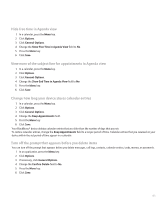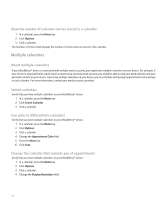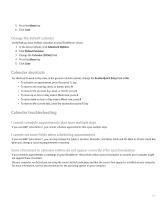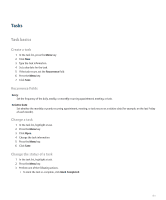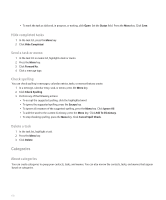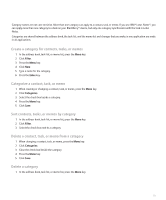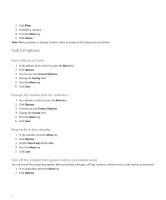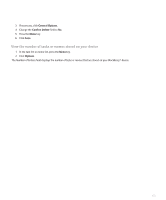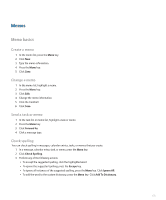Blackberry 8110 User Guide - Page 172
Categories, Status, Hide Completed, Forward As, Check Spelling, Escape, Ignore All, Add To Dictionary
 |
UPC - 899794006028
View all Blackberry 8110 manuals
Add to My Manuals
Save this manual to your list of manuals |
Page 172 highlights
• To mark the task as deferred, in progress, or waiting, click Open. Set the Status field. Press the Menu key. Click Save. Hide completed tasks 1. In the task list, press the Menu key. 2. Click Hide Completed. Send a task or memo 1. In the task list or memo list, highlight a task or memo. 2. Press the Menu key. 3. Click Forward As. 4. Click a message type. Check spelling You can check spelling in messages, calendar entries, tasks, or memos that you create. 1. In a message, calendar entry, task, or memo, press the Menu key. 2. Click Check Spelling. 3. Perform any of the following actions: • To accept the suggested spelling, click the highlighted word. • To ignore the suggested spelling, press the Escape key. • To ignore all instances of the suggested spelling, press the Menu key. Click Ignore All. • To add the word to the custom dictionary, press the Menu key. Click Add To Dictionary. • To stop checking spelling, press the Menu key. Click Cancel Spell Check. Delete a task 1. In the task list, highlight a task. 2. Press the Menu key. 3. Click Delete. Categories About categories You can create categories to group your contacts, tasks, and memos. You can also narrow the contacts, tasks, and memos that appear based on categories. 170