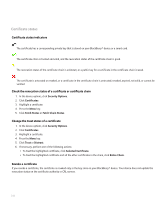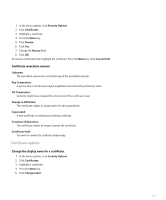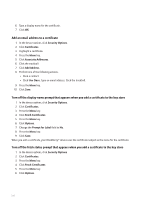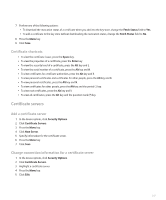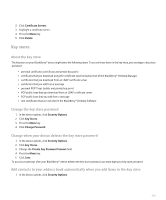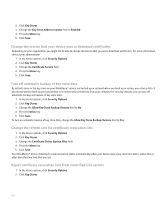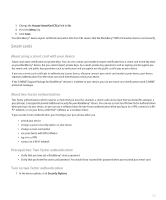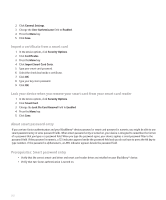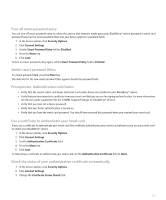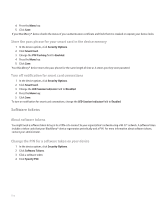Blackberry 8120 User Guide - Page 251
Key stores, Add contacts to your address book automatically when you add items to the key store - software download
 |
UPC - 890552608331
View all Blackberry 8120 manuals
Add to My Manuals
Save this manual to your list of manuals |
Page 251 highlights
2. Click Certificate Servers. 3. Highlight a certificate server. 4. Press the Menu key. 5. Click Delete. Key stores About the key store The key store on your BlackBerry® device might store the following items. To access these items in the key store, you must type a key store password. • personal certificates (certificate and private key pairs) • certificates that you download using the certificate synchronization tool of the BlackBerry® Desktop Manager • certificates that you download from an LDAP certificate server • certificates that you add from a message • personal PGP® keys (public and private key pairs) • PGP public keys that you download from an LDAP certificate server • PGP public keys that you add from a message • root certificates that are included in the BlackBerry® Desktop Software Change the key store password 1. In the device options, click Security Options. 2. Click Key Stores. 3. Press the Menu key. 4. Click Change Password. Change when your device deletes the key store password 1. In the device options, click Security Options. 2. Click Key Stores. 3. Change the Private Key Password Timeout field. 4. Press the Menu key. 5. Click Save. To access private keys after your BlackBerry® device deletes the key store password, you must type your key store password. Add contacts to your address book automatically when you add items to the key store 1. In the device options, click Security Options. 249