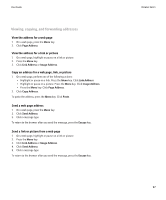Blackberry 9500 User Guide - Page 94
Turn off mass storage mode and MTP, Encrypt the files in the device memory and on a media card
 |
UPC - 843163048348
View all Blackberry 9500 manuals
Add to My Manuals
Save this manual to your list of manuals |
Page 94 highlights
User Guide Media card and file transfer options If you encrypt the files using an encryption key that your device generates, you can only access the files on your media card when the media card is inserted in your device. If you encrypt the files using a device password, you can access the files on your media card in any device that you insert your media card into, as long as you know the password for the device. Encrypt the files in the device memory and on a media card 1. In the device options, click Memory. 2. Perform one of the following actions: • To encrypt files using an encryption key that your device generates, change the Encryption Mode field to Device. • To encrypt files using a device password, change the Encryption Mode field to Security Password. • To encrypt files using an encryption key and a device password, change the Encryption Mode field to Security Password & Device. 3. Change the Encrypt Media Files field to Yes. 4. Press the Menu key. 5. Click Save. To stop encrypting the files in the device memory and on a media card, change the Encryption Mode field to None. Related topics Set a device password, 207 Turn off media card support 1. In the device options, click Memory. 2. Change the Media Card Support field to Off. 3. Press the Menu key. 4. Click Save. Change how you transfer files between your device and your computer 1. In the device options, click Memory. 2. Perform one of the following actions: • To use mass storage mode to transfer files between your BlackBerry® device and your computer, set the USB Connection Type field to Mass Storage. If necessary, change the Auto Enable USB Connection Type When Connected field. • To use MTP to transfer media files between your device and your computer, set the USB Connection Type field to Media Transfer Protocol (MTP). If necessary, change the Auto Enable USB Connection Type When Connected field. • To receive a prompt to select mass storage mode or MTP when you connect your device to your computer, set the USB Connection Type field to Both. 3. Press the Menu key. 4. Click Save. Turn off mass storage mode and MTP 1. In the device options, click Memory. 2. Change the Auto Enable USB Connection Type field to No. 92