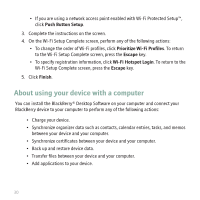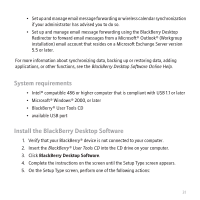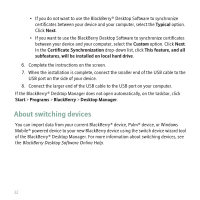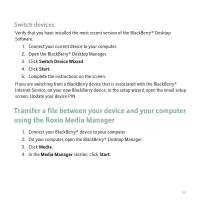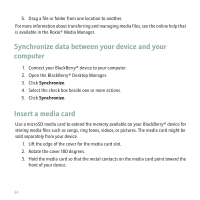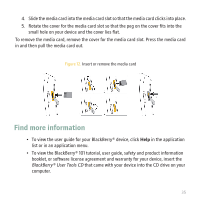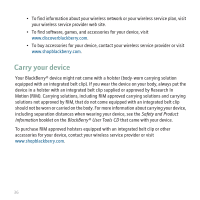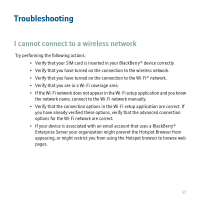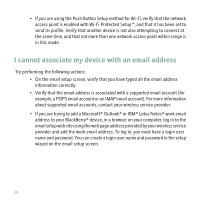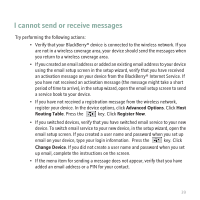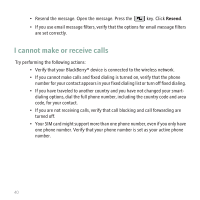Blackberry Pearl 8220 Getting Started Guide - Page 37
Find more information
 |
UPC - 890552608423
View all Blackberry Pearl 8220 manuals
Add to My Manuals
Save this manual to your list of manuals |
Page 37 highlights
4. Slide the media card into the media card slot so that the media card clicks into place. 5. Rotate the cover for the media card slot so that the peg on the cover fits into the small hole on your device and the cover lies flat. To remove the media card, remove the cover for the media card slot. Press the media card in and then pull the media card out. Figure 12. Insert or remove the media card Find more information • To view the user guide for your BlackBerry® device, click Help in the application list or in an application menu. • To view the BlackBerry® 101 tutorial, user guide, safety and product information booklet, or software license agreement and warranty for your device, insert the BlackBerry® User Tools CD that came with your device into the CD drive on your computer. 35