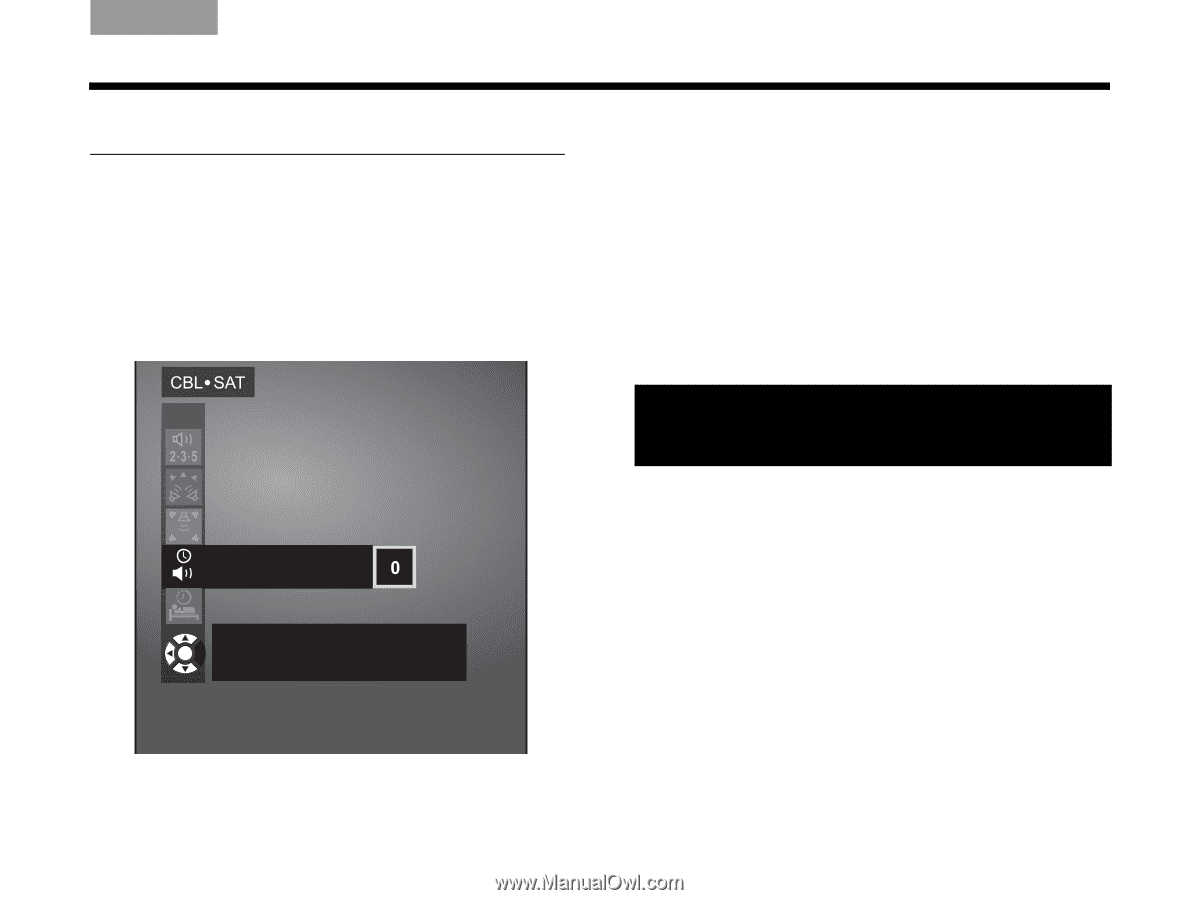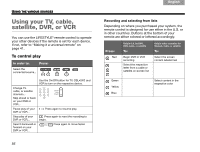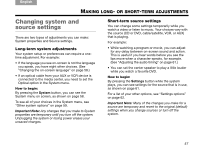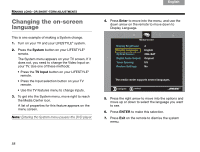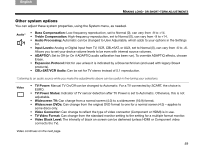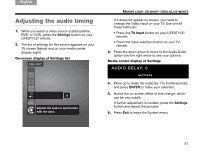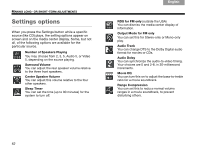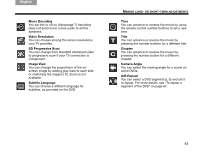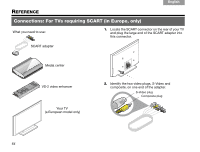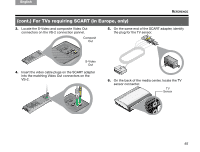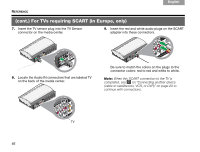Bose Lifestyle 48 Series IV Owner's guide - Page 65
Adjusting the audio timing, AUDIO DELAY: 0
 |
View all Bose Lifestyle 48 Series IV manuals
Add to My Manuals
Save this manual to your list of manuals |
Page 65 highlights
English DEsepuatsñcohl FItralniaçnaois Nederlands Svenska Adjusting the audio timing 1. While you watch a video source (cable/satellite, DVD, or VCR), press the Settings button on your LIFESTYLE® remote. 2. The list of settings for this source appears on your TV screen (below) and on your media center display (right). On-screen display of Settings list Adjusts the audio to synchronize with the video. MAKING LONG- OR SHORT-TERM ADJUSTMENTS If it does not appear on screen, you need to change the Video Input on your TV. Use one of these methods: • Press the TV Input button on your LIFESTYLE® remote. • Press the Input selection button on your TV remote. 3. Press the down arrow to move to the Audio Delay option and the right arrow to see your options. Media center display of Settings AUDIO DELAY: 0 SETTINGS 4. Move up to delay the audio (by 1 to 8 milliseconds) and press ENTER to make your selection. 5. Notice the on-screen effect of this change, which can be very subtle. If further adjustment is needed, press the Settings button and repeat the process. 6. Press Exit to leave the System menu. 61