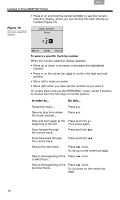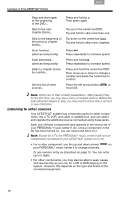Bose Lifestyle V30 Personal® music center II - Owner's guide - Page 18
Listening to other sources
 |
View all Bose Lifestyle V30 manuals
Add to My Manuals
Save this manual to your list of manuals |
Page 18 highlights
LISTENING TO YOUR LIFESTYLE® SYSTEM Français Español English Stop and start again at the beginning of the DVD... Skip to the next chapter (track)... Skip to the beginning of the previous chapter (track)... Scan forward... (silences temporarily) Scan backward... (silences temporarily) Select a chapter (track) by number... See the list of other sources... Press and hold . Then press again. Tip up on the center bar . Tip and hold to skip more than one. Tip down on the center bar . Tip and hold to skip more chapters. Press . Press repeatedly to increase speed. Press and hold . Press repeatedly to increase speed. Press and hold the center bar . Then move up or down to change a number and press the center bar to confirm. Press the left arrow button to move left. Note: DVDs vary in their content presentation. After pressing Play for the first time, you may see a menu of multiple options. Before the main attraction begins to play, you may need to press Play a second or even third time. Listening to other sources Your LIFESTYLE® system has connection jacks for other components, like a TV, VCR, and cable or satellite box, and can select and operate the additional source connected using these jacks. Each one of these components also appears in the source list of your PERSONAL® music center II. So, once a component in the list has been turned on, you can select and listen to it. Note: Except for a TV, the PERSONAL® music center II will not turn components connected to your LIFESTYLE® system on or off. • For a video component, use the up and down arrows on your PERSONAL® music center II to change channels. Or use numeric entry as described on page 15. You can enter up to 5 digits. • For other components, you may also be able to seek, pause, and resume play as you can for a CD or DVD playing on the system. However, this depends on the type and brand of the connected equipment. 18