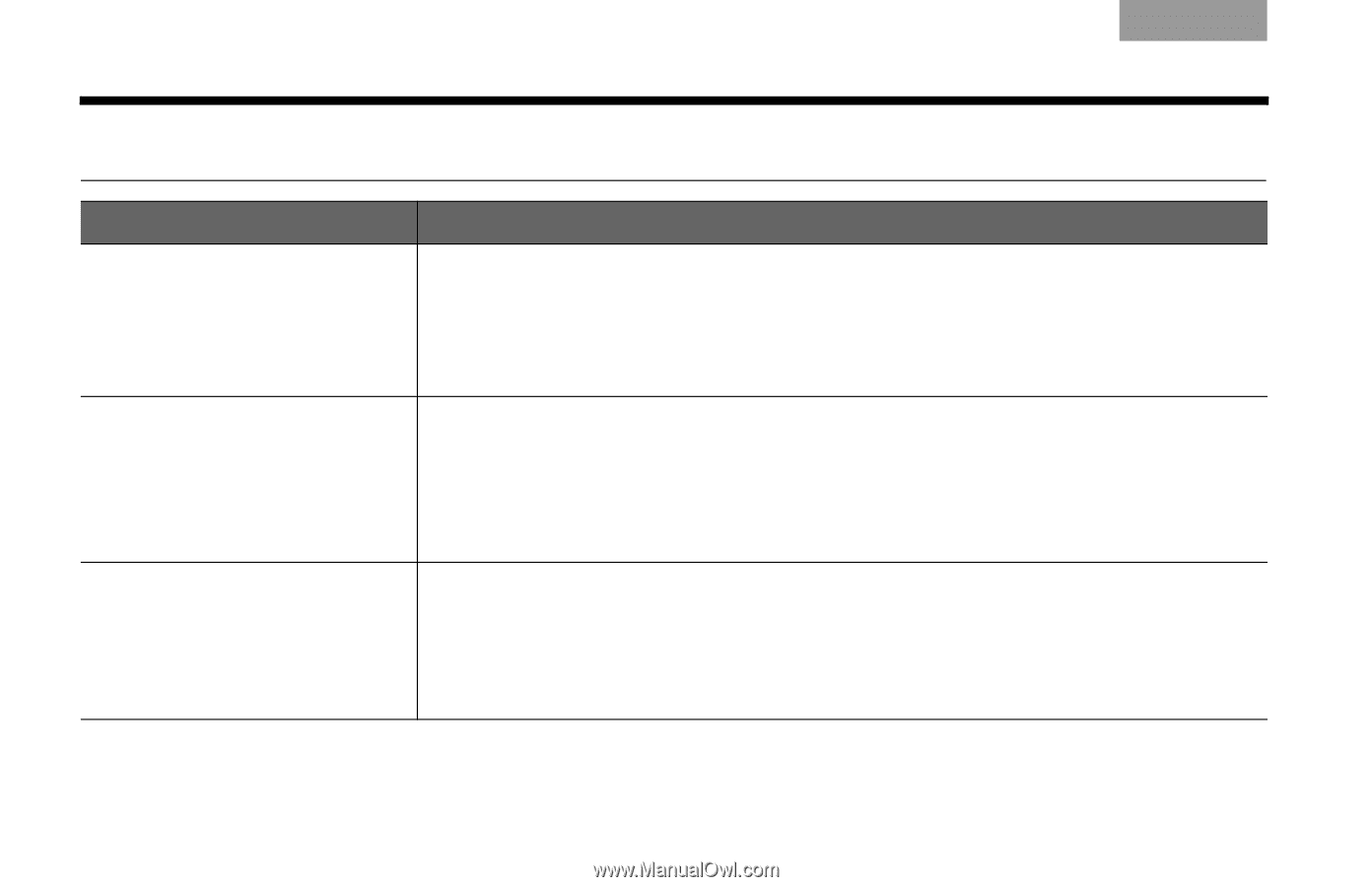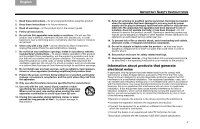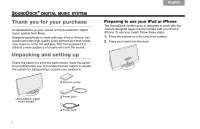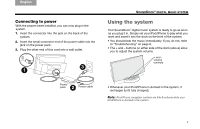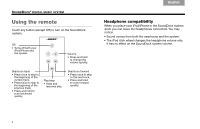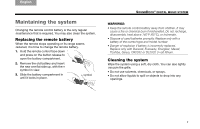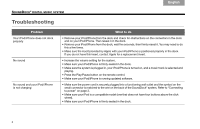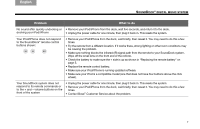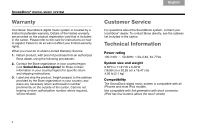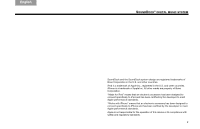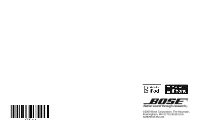Bose SoundDock Owner's guide - Page 8
Troubleshooting - system
 |
UPC - 017817392877
View all Bose SoundDock manuals
Add to My Manuals
Save this manual to your list of manuals |
Page 8 highlights
TAB 8 TAB 7 TAB 6 TAB 5 TAB 4 TAB 3 TAB 2 English SOUNDDOCK® DIGITAL MUSIC SYSTEM Troubleshooting Problem Your iPod/iPhone does not dock properly No sound No sound and your iPod/iPhone is not charging What to do • Remove your iPod/iPhone from the dock and check for obstructions on the connectors in the dock and on your iPod/iPhone. Then reseat it in the dock. • Remove your iPod/iPhone from the dock, wait five seconds, then firmly reseat it. You may need to do this a few times. • Make sure the insert provided by Apple with your iPod/iPhone is positioned properly in the dock. If you do not have this insert, contact Apple for a replacement insert. • Increase the volume setting for the system. • Make sure your iPod/iPhone is firmly seated in the dock. • Make sure the system is plugged in, your iPod/iPhone is turned on, and a music track is selected and playing. • Press the Play/Pause button on the remote control. • Make sure your iPod/iPhone is running updated software. • Make sure the power cord is securely plugged into a functioning wall outlet and the symbol on the small connector is matched to the one on the back of the SoundDock® system. Refer to "Connecting to power" on page 3. • Make sure your iPod is a compatible model (one that does not have four buttons above the click wheel). • Make sure your iPod/iPhone is firmly seated in the dock. 6