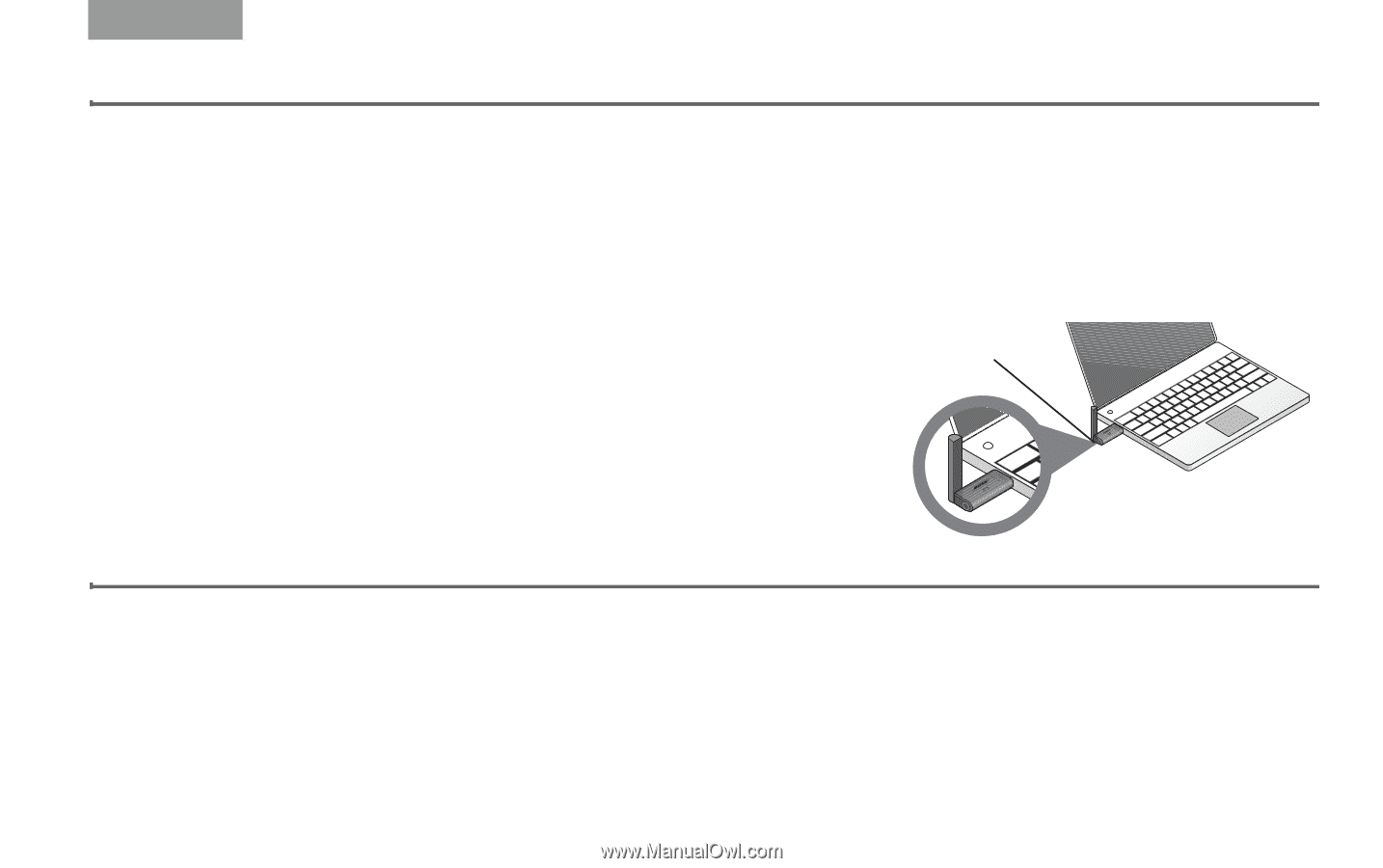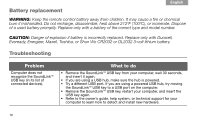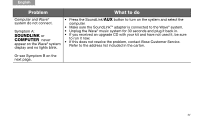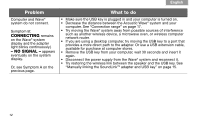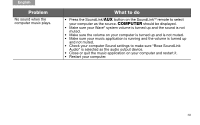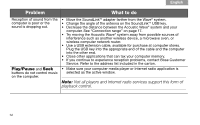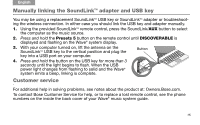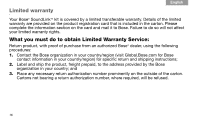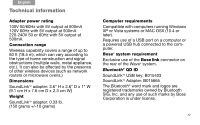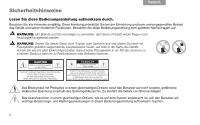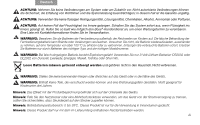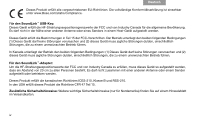Bose Wave €" SoundLink Wave® SoundLink® adapter - Owne - Page 19
Manually linking the SoundLink, adapter and USB key, Customer service - wave soundlink manual
 |
View all Bose Wave €" SoundLink manuals
Add to My Manuals
Save this manual to your list of manuals |
Page 19 highlights
English Tab 2, 10 Tab 3, 11 Tab 4, 12 Tab 5, 13 Tab 6, 14 Tab 7, 15 Tab 8, 16 Manually linking the SoundLinkTM adapter and USB key You may be using a replacement SoundLinkTM USB key or SoundLinkTM adapter or troubleshooting the wireless connection. In either case you should link the USB key and adapter manually. 1. Using the provided SoundLinkTM remote control, press the SoundLink/AUX button to select the computer as the music source. 2. Press and hold the Presets 5 button on the remote control until DISCOVERABLE is displayed and flashing on the Wave® system display. 3. With your computer turned on, lift the antenna on the SoundLinkTM USB key to the vertical position and plug the key into a USB port on your computer. Button 4. Press and hold the button on the USB key for more than 3 seconds until the light begins to flash. When the USB power light changes from flashing to solid and the Wave® system emits a beep, linking is complete. Customer service For additional help in solving problems, see notes about the product at: Owners.Bose.com. To contact Bose Customer Service for help, or to replace a lost remote control, see the phone numbers on the inside the back cover of your Wave® music system guide. 15