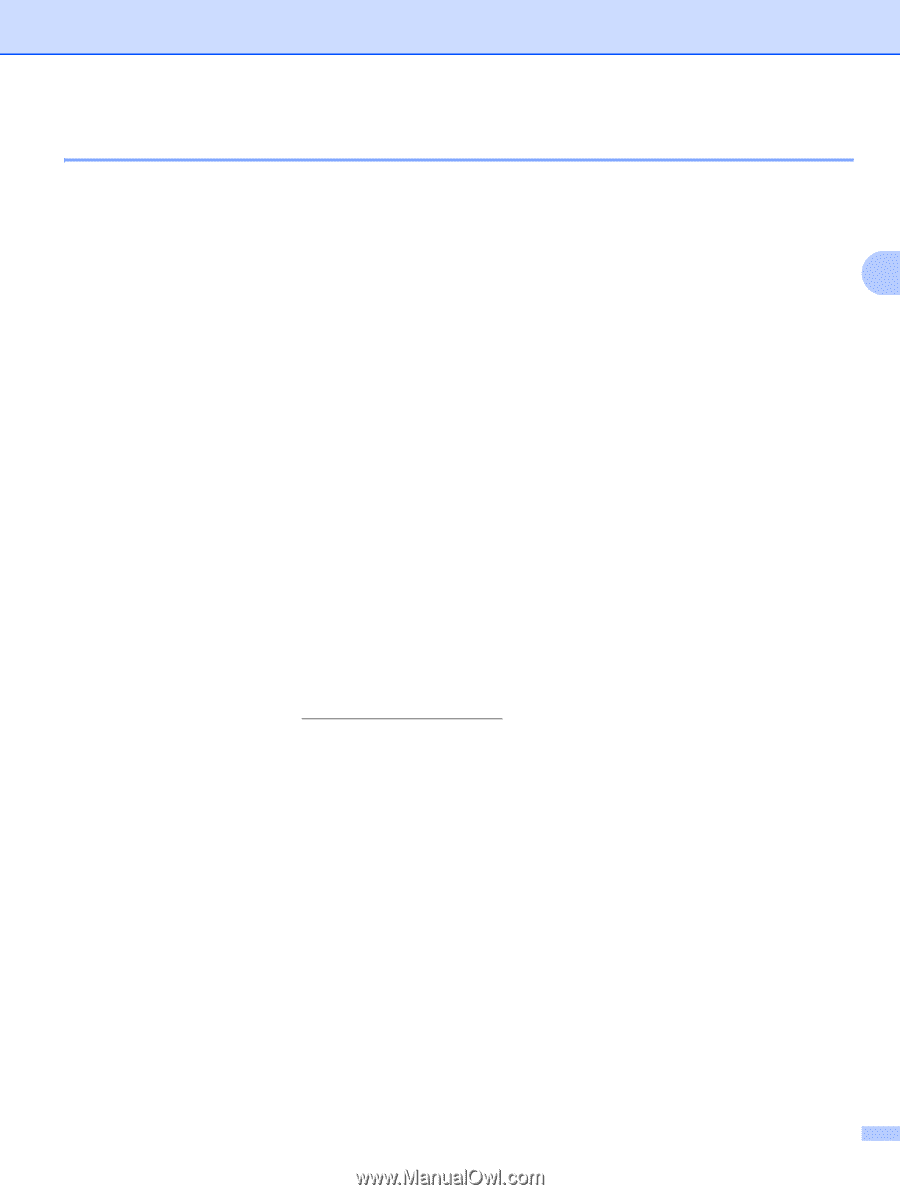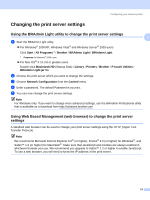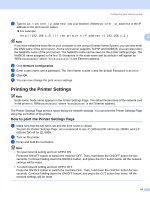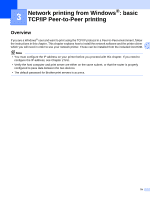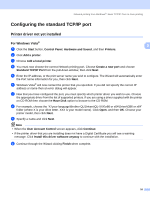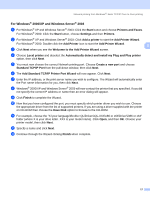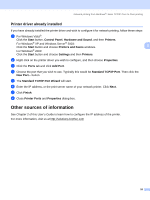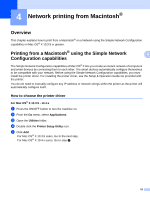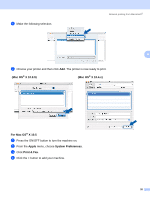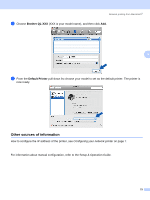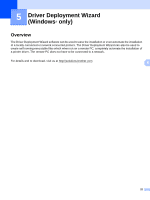Brother International ™ QL-1060N Network Users Manual - English - Page 23
Other sources of information
 |
View all Brother International ™ QL-1060N manuals
Add to My Manuals
Save this manual to your list of manuals |
Page 23 highlights
Network printing from Windows®: basic TCP/IP Peer-to-Peer printing Printer driver already installed 3 If you have already installed the printer driver and wish to configure it for network printing, follow these steps: a For Windows Vista®: Click the Start button, Control Panel, Hardware and Sound, and then Printers. For Windows® XP and Windows Server® 2003: Click the Start button and choose Printers and Faxes windows. 3 For Windows® 2000: Click the Start button and choose Settings and then Printers. b Right click on the printer driver you wish to configure, and then choose Properties. c Click the Ports tab and click Add Port. d Choose the port that you wish to use. Typically this would be Standard TCP/IP Port. Then click the New Port... button. e The Standard TCP/IP Port Wizard will start. f Enter the IP address, or the print server name of your network printer. Click Next. g Click Finish. h Close Printer Ports and Properties dialog box. Other sources of information 3 See Chapter 2 of this User's Guide to learn how to configure the IP address of the printer. For more information, visit us at http://solutions.brother.com 18